Apply a colormap renderer to a raster.
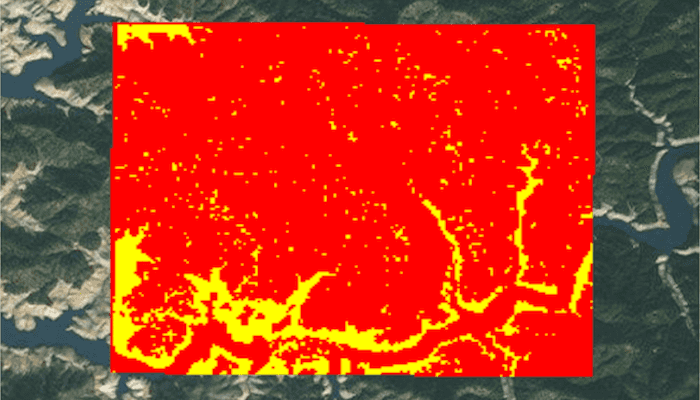
Use case
A colormap renderer transforms pixel values in a raster to display raster data based on specific colors, aiding in visual analysis of the data. For example, a forestry commission may want to quickly visualize areas above and below the tree-line line occurring at a known elevation on a raster containing elevation values. They could overlay a transparent colormap set to color those areas below the tree-line elevation green, and those above white.
How to use the sample
Pan and zoom to explore the effect of the colormap applied to the raster.
How it works
- Create a
Rasterfrom a raster file. - Create a
RasterLayerfrom the raster. - Create a
List<Integer>representing colors. Colors at the beginning of the list replace the darkest values in the raster and colors at the end of the list replaced the brightest values of the raster. - Create a
ColormapRendererwith the color list:ColormapRenderer(colors), and apply it to the raster layer withrasterLayer.setRasterRenderer(colormapRenderer).
Relevant API
- ColormapRenderer
- Raster
- RasterLayer
Offline Data
- Download the data from ArcGIS Online.
- Extract the contents of the downloaded zip file to disk.
- Open your command prompt and navigate to the folder where you extracted the contents of the data from step 1.
- Push the data into the scoped storage of the sample app:
adb push shasta /Android/data/com.esri.arcgisruntime.sample.colormaprenderer/files/shasta
About the data
The raster used in this sample shows an area in the south of the Shasta-Trinity National Forest, California.
Tags
colormap, data, raster, renderer, visualization
Sample Code
/* Copyright 2017 Esri
*
* Licensed under the Apache License, Version 2.0 (the "License");
* you may not use this file except in compliance with the License.
* You may obtain a copy of the License at
*
* http://www.apache.org/licenses/LICENSE-2.0
*
* Unless required by applicable law or agreed to in writing, software
* distributed under the License is distributed on an "AS IS" BASIS,
* WITHOUT WARRANTIES OR CONDITIONS OF ANY KIND, either express or implied.
* See the License for the specific language governing permissions and
* limitations under the License.
*
*/
package com.esri.arcgisruntime.sample.colormaprenderer;
import java.util.ArrayList;
import java.util.List;
import android.graphics.Color;
import android.os.Bundle;
import android.util.Log;
import android.widget.Toast;
import androidx.appcompat.app.AppCompatActivity;
import com.esri.arcgisruntime.ArcGISRuntimeEnvironment;
import com.esri.arcgisruntime.layers.RasterLayer;
import com.esri.arcgisruntime.loadable.LoadStatus;
import com.esri.arcgisruntime.mapping.ArcGISMap;
import com.esri.arcgisruntime.mapping.Basemap;
import com.esri.arcgisruntime.mapping.BasemapStyle;
import com.esri.arcgisruntime.mapping.view.MapView;
import com.esri.arcgisruntime.raster.ColormapRenderer;
import com.esri.arcgisruntime.raster.Raster;
/**
* A sample class which demonstrates the ColorMapRenderer.
*/
public class MainActivity extends AppCompatActivity {
private final static String TAG = MainActivity.class.getSimpleName();
private MapView mMapView;
@Override
protected void onCreate(Bundle savedInstanceState) {
super.onCreate(savedInstanceState);
setContentView(R.layout.activity_main);
// retrieve the MapView from layout
mMapView = findViewById(R.id.mapView);
// authentication with an API key or named user is required to access basemaps and other
// location services
ArcGISRuntimeEnvironment.setApiKey(BuildConfig.API_KEY);
// create a raster from a local raster file
Raster raster = new Raster(getExternalFilesDir(null) + getString(R.string.shasta_b_w));
// create a raster layer
final RasterLayer rasterLayer = new RasterLayer(raster);
// create a Map with imagery basemap
ArcGISMap map = new ArcGISMap(BasemapStyle.ARCGIS_IMAGERY);
// add the map to a map view
mMapView.setMap(map);
// add the raster as an operational layer
map.getOperationalLayers().add(rasterLayer);
// create a color map where values 0-149 are red (Color.RED) and 150-250 are yellow (Color.Yellow)
List<Integer> colors = new ArrayList<>();
for (int i = 0; i <= 250; i++) {
if (i < 150) {
colors.add(i, Color.RED);
} else {
colors.add(i, Color.YELLOW);
}
}
// create a colormap renderer
ColormapRenderer colormapRenderer = new ColormapRenderer(colors);
// set the ColormapRenderer on the RasterLayer
rasterLayer.setRasterRenderer(colormapRenderer);
// set Viewpoint on the Raster
rasterLayer.addDoneLoadingListener(new Runnable() {
@Override
public void run() {
if (rasterLayer.getLoadStatus() == LoadStatus.LOADED) {
mMapView.setViewpointGeometryAsync(rasterLayer.getFullExtent(), 50);
} else {
String error = "RasterLayer failed to load: " + rasterLayer.getLoadError().getMessage();
Log.e(TAG, error);
Toast.makeText(MainActivity.this, error, Toast.LENGTH_LONG).show();
}
}
});
}
@Override
protected void onPause() {
super.onPause();
mMapView.pause();
}
@Override
protected void onResume() {
super.onResume();
mMapView.resume();
}
@Override
protected void onDestroy() {
super.onDestroy();
mMapView.dispose();
}
}