Render features in a scene statically or dynamically by setting the feature layer rendering mode.
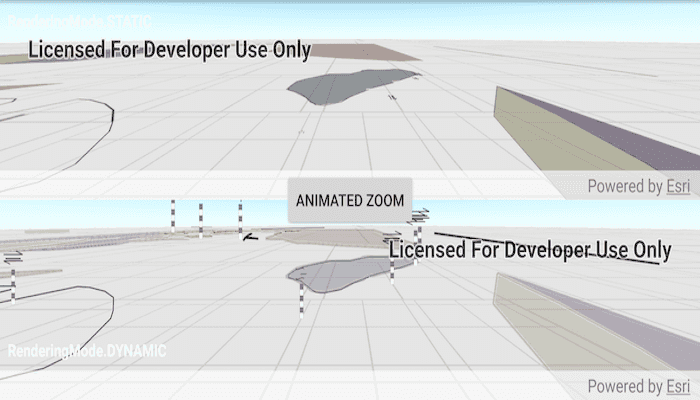
Use case
In dynamic rendering mode, features and graphics are stored on the GPU. As a result, dynamic rendering mode is good for moving objects and for maintaining graphical fidelity during extent changes, since individual graphic changes can be efficiently applied directly to the GPU state. This gives the map or scene a seamless look and feel when interacting with it. The number of features and graphics has a direct impact on GPU resources, so large numbers of features or graphics can affect the responsiveness of maps or scenes to user interaction. Ultimately, the number and complexity of features and graphics that can be rendered in dynamic rendering mode is dependent on the power and memory of the device's GPU.
In static rendering mode, features and graphics are rendered only when needed (for example, after an extent change) and offloads a significant portion of the graphical processing onto the CPU. As a result, less work is required by the GPU to draw the graphics, and the GPU can spend its resources on keeping the UI interactive. Use this mode for stationary graphics, complex geometries, and very large numbers of features or graphics. The number of features and graphics has little impact on frame render time, meaning it scales well, and pushes a constant GPU payload. However, rendering updates is CPU and system memory intensive, which can have an impact on device battery life.
How to use the sample
Use the 'Animated Zoom' button to trigger the same zoom animation on both static and dynamically rendered scenes.
How it works
- Create an
ArcGISSceneand callgetLoadSettings()and thensetPreferred[Point/Polyline/Polygon]FeatureRenderingMode(...). - The
RenderingModecan be set toSTATIC,DYNAMICorAUTOMATIC.- In Static rendering mode, the number of features and graphics has little impact on frame render time, meaning it scales well, however points don't stay screen-aligned and point/polyline/polygon objects are only redrawn once map view navigation is complete.
- In Dynamic rendering mode, large numbers of features or graphics can affect the responsiveness of maps or scenes to user interaction, however points remain screen-aligned and point/polyline/polygon objects are continually redrawn while the map view is navigating.
- When left to automatic rendering, points are drawn dynamically and polylines and polygons statically.
Relevant API
- ArcGISScene
- FeatureLayer
- FeatureLayer.RenderingMode
- LoadSettings
- SceneView
Tags
3D, dynamic, feature layer, features, rendering, static
Sample Code
/* Copyright 2017 Esri
*
* Licensed under the Apache License, Version 2.0 (the "License");
* you may not use this file except in compliance with the License.
* You may obtain a copy of the License at
*
* http://www.apache.org/licenses/LICENSE-2.0
*
* Unless required by applicable law or agreed to in writing, software
* distributed under the License is distributed on an "AS IS" BASIS,
* WITHOUT WARRANTIES OR CONDITIONS OF ANY KIND, either express or implied.
* See the License for the specific language governing permissions and
* limitations under the License.
*
*/
package com.esri.arcgisruntime.sample.featurelayerrenderingmodescene;
import android.os.Bundle;
import androidx.appcompat.app.AppCompatActivity;
import android.view.MotionEvent;
import android.view.View;
import android.widget.Button;
import android.widget.TextView;
import com.esri.arcgisruntime.concurrent.ListenableFuture;
import com.esri.arcgisruntime.data.ServiceFeatureTable;
import com.esri.arcgisruntime.geometry.Point;
import com.esri.arcgisruntime.geometry.SpatialReferences;
import com.esri.arcgisruntime.layers.FeatureLayer;
import com.esri.arcgisruntime.mapping.ArcGISScene;
import com.esri.arcgisruntime.mapping.view.Camera;
import com.esri.arcgisruntime.mapping.view.DefaultSceneViewOnTouchListener;
import com.esri.arcgisruntime.mapping.view.SceneView;
public class MainActivity extends AppCompatActivity {
private SceneView mSceneViewTop;
private SceneView mSceneViewBottom;
private Camera mZoomedIn;
private Camera mZoomedOut;
private Button mZoomButton;
private TextView mNavigatingTextView;
@Override
protected void onCreate(Bundle savedInstanceState) {
super.onCreate(savedInstanceState);
setContentView(R.layout.activity_main);
Point zoomedOutPoint = new Point(-118.37, 34.46, SpatialReferences.getWgs84());
Point zoomedInPoint = new Point(-118.45, 34.395, SpatialReferences.getWgs84());
// define viewpoints
mZoomedOut = new Camera(zoomedOutPoint, 42000, 0, 0, 0);
mZoomedIn = new Camera(zoomedInPoint, 2500, 90, 75, 0);
// inflate the zoom button
mZoomButton = findViewById(R.id.zoomButton);
// inflate SceneViews from layout
mSceneViewTop = findViewById(R.id.sceneViewTop);
mSceneViewBottom = findViewById(R.id.sceneViewBottom);
// inflate navigating text view
mNavigatingTextView = findViewById(R.id.isNavigatingTextView);
mNavigatingTextView.setVisibility(View.INVISIBLE);
// create a scene (top) and set it to render all features in static rendering mode
ArcGISScene sceneTop = new ArcGISScene();
sceneTop.getLoadSettings().setPreferredPointFeatureRenderingMode(FeatureLayer.RenderingMode.STATIC);
sceneTop.getLoadSettings().setPreferredPolylineFeatureRenderingMode(FeatureLayer.RenderingMode.STATIC);
sceneTop.getLoadSettings().setPreferredPolygonFeatureRenderingMode(FeatureLayer.RenderingMode.STATIC);
// create a scene (bottom) and set it to render all features in dynamic rendering mode
ArcGISScene sceneBottom = new ArcGISScene();
sceneBottom.getLoadSettings().setPreferredPointFeatureRenderingMode(FeatureLayer.RenderingMode.DYNAMIC);
sceneBottom.getLoadSettings().setPreferredPolylineFeatureRenderingMode(FeatureLayer.RenderingMode.DYNAMIC);
sceneBottom.getLoadSettings().setPreferredPolygonFeatureRenderingMode(FeatureLayer.RenderingMode.DYNAMIC);
// create the service feature table
ServiceFeatureTable faultServiceFeatureTable = new ServiceFeatureTable(
getResources().getString(R.string.energy_geology_feature_service) + "0");
ServiceFeatureTable contactsServiceFeatureTable = new ServiceFeatureTable(
getResources().getString(R.string.energy_geology_feature_service) + "8");
ServiceFeatureTable outcropServiceFeatureTable = new ServiceFeatureTable(
getResources().getString(R.string.energy_geology_feature_service) + "9");
// create the feature layer using the service feature table
FeatureLayer faultFeatureLayer = new FeatureLayer(faultServiceFeatureTable);
FeatureLayer contactsFeatureLayer = new FeatureLayer(contactsServiceFeatureTable);
FeatureLayer outcropFeatureLayer = new FeatureLayer(outcropServiceFeatureTable);
// add the feature layers to the scenes
sceneTop.getOperationalLayers().add(faultFeatureLayer);
sceneTop.getOperationalLayers().add(contactsFeatureLayer);
sceneTop.getOperationalLayers().add(outcropFeatureLayer);
sceneBottom.getOperationalLayers().add(faultFeatureLayer.copy());
sceneBottom.getOperationalLayers().add(contactsFeatureLayer.copy());
sceneBottom.getOperationalLayers().add(outcropFeatureLayer.copy());
mSceneViewTop.setScene(sceneTop);
mSceneViewBottom.setScene(sceneBottom);
mSceneViewTop.setViewpointCamera(mZoomedOut);
mSceneViewBottom.setViewpointCamera(mZoomedOut);
mZoomButton.setOnClickListener(new View.OnClickListener() {
@Override public void onClick(View v) {
animatedZoom();
}
});
// disable the top scene view on touch listener
mSceneViewTop.setOnTouchListener(new DefaultSceneViewOnTouchListener(mSceneViewTop) {
@Override public boolean onTouch(View v, MotionEvent event) {
return false;
}
});
// disable the bottom scene view on touch listener
mSceneViewBottom.setOnTouchListener(new DefaultSceneViewOnTouchListener(mSceneViewBottom) {
@Override public boolean onTouch(View v, MotionEvent event) {
return false;
}
});
}
/**
* Controls animated zoom and updates the 'navigating' text view.
*/
private void animatedZoom() {
mZoomButton.setClickable(false);
mNavigatingTextView.setVisibility(View.VISIBLE);
zoomTo(mZoomedIn, 5).addDoneListener(new Runnable() {
@Override public void run() {
mNavigatingTextView.setVisibility(View.INVISIBLE);
zoomTo(mZoomedIn, 3).addDoneListener(new Runnable() {
@Override public void run() {
mNavigatingTextView.setVisibility(View.VISIBLE);
zoomTo(mZoomedOut, 5).addDoneListener(new Runnable() {
@Override public void run() {
mZoomButton.setClickable(true);
mNavigatingTextView.setVisibility(View.INVISIBLE);
}
});
}
});
}
});
}
/**
* Sets both SceneViews to a ViewpointCamera over a number of seconds.
*
* @param camera to which both SceneViews should be set.
* @param seconds over which the Viewpoint is asynchronously set.
*
* @return a ListenableFuture representing the result of the Viewpoint change.
*/
private ListenableFuture<Boolean> zoomTo(Camera camera, int seconds) {
ListenableFuture<Boolean> setViewpointFuture = mSceneViewTop.setViewpointCameraAsync(camera, seconds);
mSceneViewBottom.setViewpointCameraAsync(camera, seconds);
return setViewpointFuture;
}
@Override
protected void onPause() {
super.onPause();
mSceneViewTop.pause();
mSceneViewBottom.pause();
}
@Override
protected void onResume() {
super.onResume();
mSceneViewTop.resume();
mSceneViewBottom.resume();
}
@Override
protected void onDestroy() {
super.onDestroy();
mSceneViewTop.dispose();
mSceneViewBottom.dispose();
}
}