Update feature attributes in an online feature service.
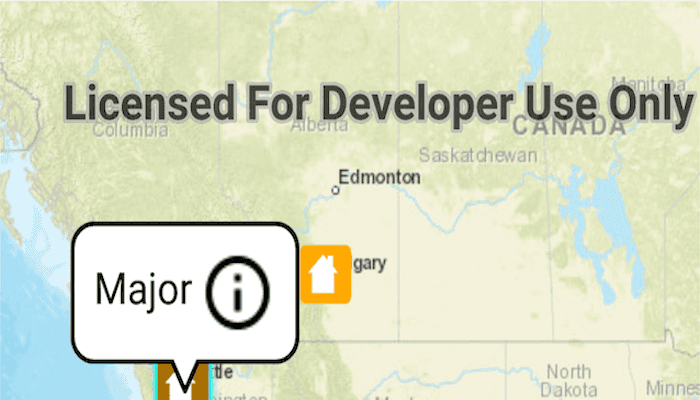
Use case
Online feature services can be updated with new data. This is useful for updating existing data in real time while working in the field.
How to use the sample
Features in the map represent properties and are symbolized based on the type of damage to the property. Tapping on a feature displays the callout. The callout contains information about the type of damage on that property. In order to change the type of damage, tap on the info icon in the callout. Doing so displays a list of damage types values to choose from. Selecting one of the damage types will dismiss the list and update the feature with the new value.
How it works
- Create a
ServiceFeatureTableobject from a URL. - Create a
FeatureLayerobject from theServiceFeatureTable. - Select features from the
FeatureLayer. - To update the feature's attribute, first load it, then use
getAttributes().put(key, value). - Update the table with
updateFeatureAsync. - After a change, apply the changes on the server using
applyEditsAsync.
Relevant API
- ArcGISFeature
- FeatureLayer
- ServiceFeatureTable
Tags
amend, attribute, details, edit, editing, information, value
Sample Code
/* Copyright 2016 Esri
*
* Licensed under the Apache License, Version 2.0 (the "License");
* you may not use this file except in compliance with the License.
* You may obtain a copy of the License at
*
* http://www.apache.org/licenses/LICENSE-2.0
*
* Unless required by applicable law or agreed to in writing, software
* distributed under the License is distributed on an "AS IS" BASIS,
* WITHOUT WARRANTIES OR CONDITIONS OF ANY KIND, either express or implied.
* See the License for the specific language governing permissions and
* limitations under the License.
*
*/
package com.esri.arcgisruntime.sample.featurelayerupdateattributes;
import android.content.Intent;
import android.os.Bundle;
import androidx.appcompat.app.AppCompatActivity;
import android.view.View;
import android.widget.AdapterView;
import android.widget.ArrayAdapter;
import android.widget.ListView;
/**
* Displays the Damage type options in a ListView.
*/
public class DamageTypesListActivity extends AppCompatActivity {
@Override
protected void onCreate(Bundle savedInstanceState) {
super.onCreate(savedInstanceState);
setContentView(R.layout.damage_types_listview);
final String[] damageTypes = getResources().getStringArray(R.array.damage_types);
ListView listView = findViewById(R.id.listview);
listView.setAdapter(new ArrayAdapter<>(this, R.layout.damage_types, damageTypes));
listView.setTextFilterEnabled(true);
listView.setOnItemClickListener(new AdapterView.OnItemClickListener() {
public void onItemClick(AdapterView<?> parent, View view,
int position, long id) {
Intent myIntent = new Intent();
myIntent.putExtra("typdamage", damageTypes[position]); //Optional parameters
setResult(100, myIntent);
finish();
}
});
}
@Override
public void onBackPressed() {
}
}