Use pictures for markers.
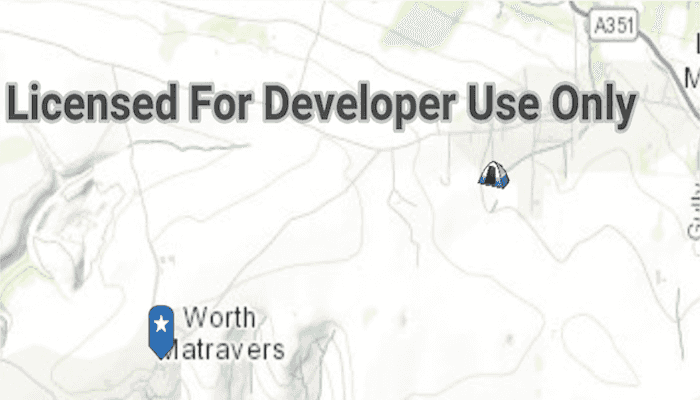
Use case
When marking geoelements on a map, using custom, unique symbols can be helpful for highlighting and differentiating between locations. For example, a tourism office may use pictures of landmarks as symbols on an online map or app, to help prospective visitors to orient themselves more easily around a city.
How to use the sample
When launched, this sample displays a map with three picture marker symbols. Pan and zoom to explore the map.
How it works
- Create a
PictureMarkerSymbolusing the URI to an online or local image. - Create a
Graphicand set its symbol to thePictureMarkerSymbol.
Relevant API
- PictureMarkerSymbol
About the data
The picture marker symbols in this sample are all constructed from different types of resources:
- Campsite symbol constructed from a URL
- Blue pin with a star stored in the resource folder that comes with the application
- Orange pin created from a file path on disk (which is written to disk when the app starts and cleaned up when the app closes).
Tags
graphics, marker, picture, symbol, visualization
Sample Code
/* Copyright 2016 Esri
*
* Licensed under the Apache License, Version 2.0 (the "License");
* you may not use this file except in compliance with the License.
* You may obtain a copy of the License at
*
* http://www.apache.org/licenses/LICENSE-2.0
*
* Unless required by applicable law or agreed to in writing, software
* distributed under the License is distributed on an "AS IS" BASIS,
* WITHOUT WARRANTIES OR CONDITIONS OF ANY KIND, either express or implied.
* See the License for the specific language governing permissions and
* limitations under the License.
*
*/
package com.esri.arcgisruntime.sample.picturemarkersymbols;
import android.graphics.drawable.BitmapDrawable;
import android.os.Bundle;
import android.util.Log;
import android.widget.Toast;
import androidx.appcompat.app.AppCompatActivity;
import androidx.core.content.ContextCompat;
import com.esri.arcgisruntime.ArcGISRuntimeEnvironment;
import com.esri.arcgisruntime.concurrent.ListenableFuture;
import com.esri.arcgisruntime.geometry.Envelope;
import com.esri.arcgisruntime.geometry.Point;
import com.esri.arcgisruntime.geometry.SpatialReferences;
import com.esri.arcgisruntime.mapping.ArcGISMap;
import com.esri.arcgisruntime.mapping.BasemapStyle;
import com.esri.arcgisruntime.mapping.view.Graphic;
import com.esri.arcgisruntime.mapping.view.GraphicsOverlay;
import com.esri.arcgisruntime.mapping.view.MapView;
import com.esri.arcgisruntime.symbology.PictureMarkerSymbol;
public class MainActivity extends AppCompatActivity {
private static final String TAG = MainActivity.class.getSimpleName();
MapView mMapView;
GraphicsOverlay mGraphicsOverlay;
@Override
protected void onCreate(Bundle savedInstanceState) {
super.onCreate(savedInstanceState);
setContentView(R.layout.activity_main);
// authentication with an API key or named user is required to access basemaps and other
// location services
ArcGISRuntimeEnvironment.setApiKey(BuildConfig.API_KEY);
// get a reference to the map view
mMapView = findViewById(R.id.mapView);
// create a map with the imagery basemap
ArcGISMap map = new ArcGISMap(BasemapStyle.ARCGIS_TOPOGRAPHIC);
// set the map to be displayed in the mapview
mMapView.setMap(map);
// create an initial viewpoint using an envelope (of two points, bottom left and top right)
Envelope envelope = new Envelope(new Point(-228835, 6550763, SpatialReferences.getWebMercator()),
new Point(-223560, 6552021, SpatialReferences.getWebMercator()));
// set viewpoint on map view
mMapView.setViewpointGeometryAsync(envelope, 100.0);
// create a new graphics overlay and add it to the mapview
mGraphicsOverlay = new GraphicsOverlay();
mMapView.getGraphicsOverlays().add(mGraphicsOverlay);
createPictureMarkerSymbolFromURL();
createPictureMarkerSymbolFromDrawable();
}
/**
* Create a picture marker symbol from a URL. Set it's height and width, and add use it to
* create a graphic.
*/
private void createPictureMarkerSymbolFromURL() {
// [DocRef: Name=Picture Marker Symbol URL, Category=Fundamentals, Topic=Symbols and Renderers]
// create a picture marker symbol from a URL resource
PictureMarkerSymbol campsiteSymbol = new PictureMarkerSymbol(
"http://sampleserver6.arcgisonline.com/arcgis/rest/services/Recreation/FeatureServer/0/images/e82f744ebb069bb35b234b3fea46deae");
// set the size, if not set the image will be auto sized based on its size in pixels
campsiteSymbol.setHeight(40);
campsiteSymbol.setWidth(40);
// [DocRef: END]
// add a new graphic to the graphic overlay
Point campsitePoint = new Point(-223560, 6552021, SpatialReferences.getWebMercator());
Graphic campsiteGraphic = new Graphic(campsitePoint, campsiteSymbol);
mGraphicsOverlay.getGraphics().add(campsiteGraphic);
}
/**
* Create a picture marker symbol from a Bitmap Drawable. Set it's height and width, and add use
* it to create a graphic.
*/
private void createPictureMarkerSymbolFromDrawable() {
// [DocRef: Name=Picture Marker Symbol Drawable-android, Category=Fundamentals, Topic=Symbols and Renderers]
// create a picture marker symbol from an app resource
BitmapDrawable pinStarBlueDrawable = (BitmapDrawable) ContextCompat.getDrawable(this, R.drawable.pin_star_blue);
if (pinStarBlueDrawable != null) {
// create the picture marker symbol asynchronously
ListenableFuture<PictureMarkerSymbol> pinStarBlueSymbolFuture = PictureMarkerSymbol.createAsync(pinStarBlueDrawable);
// listen for the create to finish
pinStarBlueSymbolFuture.addDoneListener(() -> {
try {
// get the created picture marker symbol
PictureMarkerSymbol pinStarBlueSymbol = pinStarBlueSymbolFuture.get();
// set the size, if not set the image will be auto sized based on its size in pixels
pinStarBlueSymbol.setHeight(60);
pinStarBlueSymbol.setWidth(60);
// set the offset, to align the base of the symbol aligns with the point geometry
pinStarBlueSymbol.setOffsetY(30);
//[DocRef: END]
// add a new graphic with the same location as the initial viewpoint
Point pinStarBluePoint = new Point(-226773, 6550477, SpatialReferences.getWebMercator());
Graphic pinStarBlueGraphic = new Graphic(pinStarBluePoint, pinStarBlueSymbol);
mGraphicsOverlay.getGraphics().add(pinStarBlueGraphic);
} catch (Exception e) {
String error = "Error loading picture marker symbol: " + e.getMessage();
Log.e(TAG, error);
Toast.makeText(this, error, Toast.LENGTH_LONG).show();
}
});
}
}
@Override
public void onDestroy() {
mMapView.dispose();
super.onDestroy();
}
@Override
protected void onPause() {
mMapView.pause();
super.onPause();
}
@Override
protected void onResume() {
super.onResume();
mMapView.resume();
}
}