Add a scene layer to a scene.
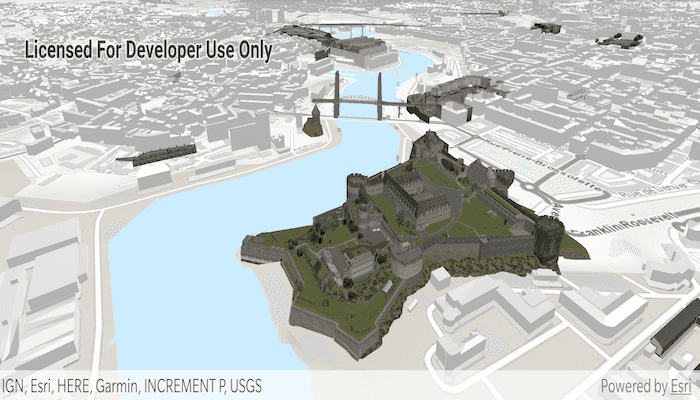
Use case
Each scene layer added to a scene can assist in performing helpful visual analysis. For example, if presenting the results of a shadow analysis of a major metropolitan downtown area in 3D, adding a scene layer of 3D buildings to the scene that could be toggled on/off would help to better contextualize the source of the shadows.
How to use the sample
When launched, this sample displays a scene service with an ArcGISSceneLayer. Pan and zoom to explore the scene.
How it works
- Create an
ArcGISSceneand set itsBasemapwithArcGISScene.setBasemap(). - Create a
SceneViewand set the scene to the view withsceneView.setScene(scene). - Create an
ArcGISSceneLayerusing a data source URI:new ArcGISSceneLayer(Uri). - Add the new scene layer to the scene as an operational layer with
ArcGISScene.getOperationalLayers().add(sceneLayer).
About the data
The scene launches with a northward view of the city of Brest, France. A 3D scene layer representing buildings (some textured) is used as an example.
Relevant API
- ArcGISScene
- ArcGISSceneLayer
- SceneView
Tags
3D, layer, scene
Sample Code
/* Copyright 2017 Esri
*
* Licensed under the Apache License, Version 2.0 (the "License");
* you may not use this file except in compliance with the License.
* You may obtain a copy of the License at
*
* http://www.apache.org/licenses/LICENSE-2.0
*
* Unless required by applicable law or agreed to in writing, software
* distributed under the License is distributed on an "AS IS" BASIS,
* WITHOUT WARRANTIES OR CONDITIONS OF ANY KIND, either express or implied.
* See the License for the specific language governing permissions and
* limitations under the License.
*
*/
package com.esri.arcgisruntime.sample.scenelayer;
import android.os.Bundle;
import androidx.appcompat.app.AppCompatActivity;
import com.esri.arcgisruntime.ArcGISRuntimeEnvironment;
import com.esri.arcgisruntime.layers.ArcGISSceneLayer;
import com.esri.arcgisruntime.mapping.ArcGISScene;
import com.esri.arcgisruntime.mapping.Basemap;
import com.esri.arcgisruntime.mapping.BasemapStyle;
import com.esri.arcgisruntime.mapping.view.Camera;
import com.esri.arcgisruntime.mapping.view.SceneView;
public class MainActivity extends AppCompatActivity {
private SceneView mSceneView;
@Override
protected void onCreate(Bundle savedInstanceState) {
super.onCreate(savedInstanceState);
setContentView(R.layout.activity_main);
// authentication with an API key or named user is required to access basemaps and other
// location services
ArcGISRuntimeEnvironment.setApiKey(BuildConfig.API_KEY);
// create a scene and add a basemap to it
ArcGISScene scene = new ArcGISScene(BasemapStyle.ARCGIS_TOPOGRAPHIC);
mSceneView = findViewById(R.id.sceneView);
mSceneView.setScene(scene);
// add a scene service to the scene for viewing buildings
ArcGISSceneLayer sceneLayer = new ArcGISSceneLayer(getResources().getString(R.string.brest_buildings));
scene.getOperationalLayers().add(sceneLayer);
// add a camera and initial camera position
Camera camera = new Camera(48.378, -4.494, 200, 345, 65, 0);
mSceneView.setViewpointCamera(camera);
}
@Override
protected void onPause() {
mSceneView.pause();
super.onPause();
}
@Override
protected void onResume() {
super.onResume();
mSceneView.resume();
}
@Override
protected void onDestroy() {
mSceneView.dispose();
super.onDestroy();
}
}