Show various kinds of 3D symbols in a scene.
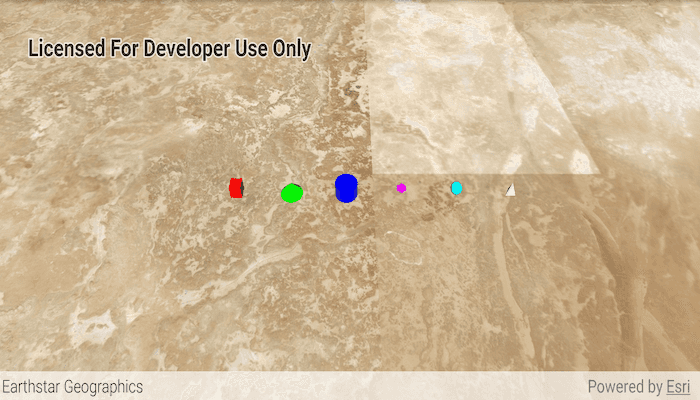
Use case
You can programmatically create different types of 3D symbols and add them to a scene at specified locations. You could do this to call attention to the prominence of a location.
How to use the sample
When the scene loads, note the different types of 3D symbols that you can create.
How it works
- Create a
GraphicsOverlay. - Create various simple marker scene symbols by specifying different styles and colors, and a height, width, depth, and anchor position of each.
- Create a new
Graphicobject for each symbol. - Add the graphics to the graphics overlay with
graphicsOverlay.getGraphics().add(graphic). - Add the graphics overlay to the scene view with
sceneView.getGraphicsOverlays().add(graphicsOverlay).
Relevant API
- Graphic
- GraphicsOverlay
- SceneSymbol.AnchorPosition
- SimpleMarkerSceneSymbol
- SimpleMarkerSceneSymbol.Style
About the data
This sample shows arbitrary symbols in an empty scene with an imagery basemap.
Tags
3D, cone, cube, cylinder, diamond, geometry, pyramid, scene, shape, sphere, symbol, tetrahedron, tube, visualization
Sample Code
MainActivity.java
/* Copyright 2019 Esri
*
* Licensed under the Apache License, Version 2.0 (the "License");
* you may not use this file except in compliance with the License.
* You may obtain a copy of the License at
*
* http://www.apache.org/licenses/LICENSE-2.0
*
* Unless required by applicable law or agreed to in writing, software
* distributed under the License is distributed on an "AS IS" BASIS,
* WITHOUT WARRANTIES OR CONDITIONS OF ANY KIND, either express or implied.
* See the License for the specific language governing permissions and
* limitations under the License.
*
*/
package com.esri.arcgisruntime.sample.scenesymbols;
import android.graphics.Color;
import android.os.Bundle;
import androidx.appcompat.app.AppCompatActivity;
import com.esri.arcgisruntime.ArcGISRuntimeEnvironment;
import com.esri.arcgisruntime.geometry.Point;
import com.esri.arcgisruntime.geometry.SpatialReferences;
import com.esri.arcgisruntime.mapping.ArcGISScene;
import com.esri.arcgisruntime.mapping.ArcGISTiledElevationSource;
import com.esri.arcgisruntime.mapping.Basemap;
import com.esri.arcgisruntime.mapping.BasemapStyle;
import com.esri.arcgisruntime.mapping.Surface;
import com.esri.arcgisruntime.mapping.view.Camera;
import com.esri.arcgisruntime.mapping.view.Graphic;
import com.esri.arcgisruntime.mapping.view.GraphicsOverlay;
import com.esri.arcgisruntime.mapping.view.LayerSceneProperties;
import com.esri.arcgisruntime.mapping.view.SceneView;
import com.esri.arcgisruntime.symbology.SceneSymbol;
import com.esri.arcgisruntime.symbology.SimpleMarkerSceneSymbol;
public class MainActivity extends AppCompatActivity {
private SceneView mSceneView;
@Override
protected void onCreate(Bundle savedInstanceState) {
super.onCreate(savedInstanceState);
setContentView(R.layout.activity_main);
// authentication with an API key or named user is required to access basemaps and other
// location services
ArcGISRuntimeEnvironment.setApiKey(BuildConfig.API_KEY);
// get a reference to the scene view
mSceneView = findViewById(R.id.sceneView);
// create a scene and add it to the scene view
ArcGISScene scene = new ArcGISScene(BasemapStyle.ARCGIS_IMAGERY);
mSceneView.setScene(scene);
// add base surface for elevation data
final Surface surface = new Surface();
ArcGISTiledElevationSource elevationSource = new ArcGISTiledElevationSource(
getString(R.string.elevation_image_service_url));
surface.getElevationSources().add(elevationSource);
scene.setBaseSurface(surface);
// add a camera and initial camera position
Camera camera = new Camera(28.9, 45, 12000, 0, 45, 0);
mSceneView.setViewpointCamera(camera);
// add graphics overlay(s)
GraphicsOverlay graphicsOverlay = new GraphicsOverlay();
graphicsOverlay.getSceneProperties().setSurfacePlacement(LayerSceneProperties.SurfacePlacement.ABSOLUTE);
mSceneView.getGraphicsOverlays().add(graphicsOverlay);
int[] colors = { Color.RED, Color.GREEN, Color.BLUE, Color.MAGENTA, Color.CYAN, Color.WHITE };
SimpleMarkerSceneSymbol.Style[] symbolStyles = SimpleMarkerSceneSymbol.Style.values();
// for each symbol style (cube, cone, cylinder, diamond, sphere, tetrahedron)
for (int i = 0; i < symbolStyles.length; i++) {
SimpleMarkerSceneSymbol simpleMarkerSceneSymbol = new SimpleMarkerSceneSymbol(symbolStyles[i], colors[i], 200,
200, 200, SceneSymbol.AnchorPosition.CENTER);
Graphic graphic = new Graphic(new Point(44.975 + .01 * i, 29, 500, SpatialReferences.getWgs84()),
simpleMarkerSceneSymbol);
graphicsOverlay.getGraphics().add(graphic);
}
}
@Override
protected void onPause() {
mSceneView.pause();
super.onPause();
}
@Override
protected void onResume() {
super.onResume();
mSceneView.resume();
}
@Override
protected void onDestroy() {
mSceneView.dispose();
super.onDestroy();
}
}