Animate a series of images with an image overlay.
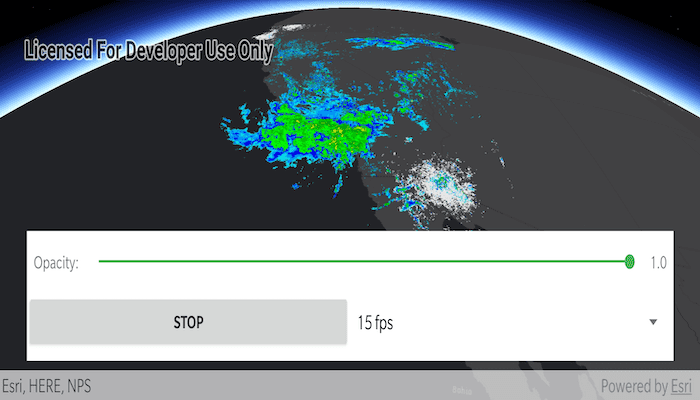
Use case
An image overlay is useful for displaying fast and dynamic images; for example, rendering real-time sensor data captured from a drone. Each frame from the drone becomes a static image which is updated on the fly as the data is made available.
How to use the sample
The application loads a map of the Southwestern United States. Tap the "Start" or "Stop" button to toggle the radar animation. Use the drop down menu to select how quickly the animation plays. Move the slider to change the opacity of the image overlay.
How it works
- Create an
ImageOverlayand add it to theSceneView. - Set up a timer with an initial interval time of 68ms, which will display approximately 15
ImageFrames per second. - Connect to the timeout signal from the timer.
- Create a new image frame every timeout and set it on the image overlay.
Relevant API
- ImageFrame
- ImageOverlay
- SceneView
About the data
These radar images were captured by the US National Weather Service (NWS). They highlight the Pacific Southwest sector which is made up of part the western United States and Mexico. For more information visit the National Weather Service website.
Offline Data
- Download the data from ArcGIS Online.
- Open your command prompt and navigate to the folder where you extracted the contents of the data from step 1.
- Push the data into the scoped storage of the sample app:
adb push PacificSouthWest /Android/data/com.esri.arcgisruntime.sample.animateimageswithimageoverlay/files/PacificSouthWest
Additional information
The supported image formats are GeoTIFF, TIFF, JPEG, and PNG. ImageOverlay does not support the rich processing and rendering capabilities of a RasterLayer. Use Raster and RasterLayer for static image rendering, analysis, and persistence.
Tags
3d, animation, drone, dynamic, image frame, image overlay, real time, rendering
Sample Code
/*
* Copyright 2020 Esri
*
* Licensed under the Apache License, Version 2.0 (the "License");
* you may not use this file except in compliance with the License.
* You may obtain a copy of the License at
*
* http://www.apache.org/licenses/LICENSE-2.0
*
* Unless required by applicable law or agreed to in writing, software
* distributed under the License is distributed on an "AS IS" BASIS,
* WITHOUT WARRANTIES OR CONDITIONS OF ANY KIND, either express or implied.
* See the License for the specific language governing permissions and
* limitations under the License.
*
*/
package com.esri.arcgisruntime.sample.animateimageswithimageoverlay
import android.os.Bundle
import android.view.MotionEvent
import android.view.View
import android.widget.AdapterView
import android.widget.ArrayAdapter
import android.widget.Button
import android.widget.SeekBar
import android.widget.Spinner
import android.widget.TextView
import androidx.appcompat.app.AppCompatActivity
import androidx.coordinatorlayout.widget.CoordinatorLayout
import com.esri.arcgisruntime.geometry.Envelope
import com.esri.arcgisruntime.geometry.Point
import com.esri.arcgisruntime.geometry.SpatialReferences
import com.esri.arcgisruntime.layers.ArcGISTiledLayer
import com.esri.arcgisruntime.mapping.ArcGISScene
import com.esri.arcgisruntime.mapping.ArcGISTiledElevationSource
import com.esri.arcgisruntime.mapping.Basemap
import com.esri.arcgisruntime.mapping.Surface
import com.esri.arcgisruntime.mapping.Viewpoint
import com.esri.arcgisruntime.mapping.view.Camera
import com.esri.arcgisruntime.mapping.view.DefaultSceneViewOnTouchListener
import com.esri.arcgisruntime.mapping.view.ImageFrame
import com.esri.arcgisruntime.mapping.view.ImageOverlay
import com.esri.arcgisruntime.mapping.view.SceneView
import com.esri.arcgisruntime.sample.animateimageswithimageoverlay.databinding.ActivityMainBinding
import com.google.android.material.floatingactionbutton.FloatingActionButton
import java.io.File
import java.util.*
import kotlin.concurrent.fixedRateTimer
class MainActivity : AppCompatActivity() {
private val activityMainBinding by lazy {
ActivityMainBinding.inflate(layoutInflater)
}
private val sceneView: SceneView by lazy {
activityMainBinding.sceneView
}
private val startStopButton: Button by lazy {
activityMainBinding.startStopButton
}
private val fab: FloatingActionButton by lazy {
activityMainBinding.fab
}
private val opacitySeekBar: SeekBar by lazy {
activityMainBinding.opacitySeekBar
}
private val currOpacityTextView: TextView by lazy {
activityMainBinding.currOpacityTextView
}
private val fpsSpinner: Spinner by lazy {
activityMainBinding.fpsSpinner
}
private val imageFrames: MutableList<ImageFrame> by lazy { mutableListOf() }
private var imageIndex: Int = 0
private var timer: Timer? = null
private var isTimerRunning = true
private var period: Long = 67
override fun onCreate(savedInstanceState: Bundle?) {
super.onCreate(savedInstanceState)
setContentView(activityMainBinding.root)
// create a new tiled layer from the World Dark Gray Base REST service
val worldDarkGrayBasemap =
ArcGISTiledLayer("https://services.arcgisonline.com/arcgis/rest/services/Canvas/World_Dark_Gray_Base/MapServer")
// create a new elevation source from the Terrain3D REST service
val elevationSource =
ArcGISTiledElevationSource("https://elevation3d.arcgis.com/arcgis/rest/services/WorldElevation3D/Terrain3D/ImageServer")
// create an envelope of the pacific southwest sector for displaying the image frame
val pointForImageFrame =
Point(-120.0724273439448, 35.131016955536694, SpatialReferences.getWgs84())
val pacificSouthwestEnvelope =
Envelope(pointForImageFrame, 15.09589635986124, -14.3770441522488)
// create a camera, looking at the pacific southwest sector
val observationPoint = Point(-116.621, 24.7773, 856977.0)
val camera = Camera(observationPoint, 353.994, 48.5495, 0.0)
val pacificSouthwestViewpoint = Viewpoint(pacificSouthwestEnvelope, camera)
// create a scene with the dark gray basemap and elevation source
val darkGrayScene =
ArcGISScene(Basemap(worldDarkGrayBasemap), Surface(listOf(elevationSource)))
// create the scene view
sceneView.apply {
// add the scene to the scene view
scene = darkGrayScene
// set the view point to the pacific south west
setViewpoint(pacificSouthwestViewpoint)
// create and append an image overlay to the scene view
imageOverlays.add(ImageOverlay())
}
// get the image files from local storage as an unordered list
(File(getExternalFilesDir(null).toString() + "/PacificSouthWest").listFiles())?.let { imageFiles ->
// sort the list of image files
Arrays.sort(imageFiles)
imageFiles.forEach { file ->
// create an image with the given path and use it to create an image frame
val imageFrame = ImageFrame(file.path, pacificSouthwestEnvelope)
imageFrames.add(imageFrame)
}
}
// setup touch and ui element behaviours
setupUI()
}
/**
* Create a new image frame from the image at the current index and add it to the image overlay.
*/
private fun addNextImageFrameToImageOverlay() {
// set image frame to image overlay
sceneView.imageOverlays[0].imageFrame = imageFrames[imageIndex]
// increment the index to keep track of which image to load next
imageIndex++
// reset index once all files have been loaded
if (imageIndex == imageFrames.size)
imageIndex = 0
}
/**
* Toggles starting and stopping the timer on button tap.
*/
fun toggleAnimationTimer(view: View) {
isTimerRunning = when {
isTimerRunning -> {
// cancel any running timer
timer?.cancel()
// change the start/stop button to "start"
startStopButton.text = getString(R.string.start)
// set the isTimerRunning flag to false
false
}
else -> {
createNewTimer()
// change the start/stop button to "stop"
startStopButton.text = getString(R.string.stop)
// set the isTimerRunning flag to true
true
}
}
}
/**
* Create a new timer for the given period which repeatedly calls animateImagesWithImageOverlay.
*/
private fun createNewTimer() {
timer = fixedRateTimer("Image overlay timer", period = period) {
addNextImageFrameToImageOverlay()
}
}
/**
* Sets up UI behaviour. Closes expandable floating action button on touching the scene view.
* Moves floating action button on attribution view expanded. Expands floating action button on
* tap. Defines seek bar to control image overlay opacity. Populates and defines behaviour of the
* FPS (frames per second) spinner.
*/
private fun setupUI() {
sceneView.apply {
// create a touch listener
setOnTouchListener(object : DefaultSceneViewOnTouchListener(sceneView) {
// close the options sheet when the map is tapped
override fun onTouch(view: View?, motionEvent: MotionEvent?): Boolean {
if (fab.isExpanded) {
fab.isExpanded = false
}
return super.onTouch(view, motionEvent)
}
})
// ensure the floating action button moves to be above the attribution view
addAttributionViewLayoutChangeListener { _, _, _, _, bottom, _, _, _, oldBottom ->
val heightDelta = bottom - oldBottom
(fab.layoutParams as CoordinatorLayout.LayoutParams).bottomMargin += heightDelta
}
}
// show the options sheet when the floating action button is clicked
fab.setOnClickListener {
fab.isExpanded = !fab.isExpanded
}
// seek bar controls image overlay opacity
opacitySeekBar.setOnSeekBarChangeListener(object : SeekBar.OnSeekBarChangeListener {
override fun onProgressChanged(seekBar: SeekBar?, progress: Int, fromUser: Boolean) {
// convert the seekbar progress (0 - 100) to a float 0.0 - 1.0
val opacity: Float = progress.toFloat() / 100
sceneView.imageOverlays[0].opacity = opacity
currOpacityTextView.text = opacity.toString()
}
override fun onStartTrackingTouch(seekBar: SeekBar?) {}
override fun onStopTrackingTouch(seekBar: SeekBar?) {}
})
// spinner controls how many image overlays to display per second
fpsSpinner.apply {
// create an adapter with fps options
adapter = ArrayAdapter(
this@MainActivity,
android.R.layout.simple_spinner_dropdown_item,
arrayOf("60 fps", "30 fps", "15 fps")
)
// set period based on the fps option selected
onItemSelectedListener = object : AdapterView.OnItemSelectedListener {
override fun onItemSelected(
parent: AdapterView<*>?,
view: View?,
position: Int,
id: Long
) {
// get the period for the chosen fps
period = when (position) {
0 -> 17 // 1000ms/17 = 60 fps
1 -> 33 // 1000ms/33 = 30 fps
2 -> 67 // 1000ms/67 = 15 fps
else -> 0
}
// create a new timer for this period
if (isTimerRunning) {
timer?.cancel()
createNewTimer()
}
}
override fun onNothingSelected(parent: AdapterView<*>?) {}
}
// start at 15 fps
setSelection(2)
}
}
override fun onPause() {
// cancel timer if it's running
if (isTimerRunning) {
toggleAnimationTimer(startStopButton)
}
sceneView.pause()
super.onPause()
}
override fun onResume() {
super.onResume()
sceneView.resume()
}
override fun onDestroy() {
sceneView.dispose()
super.onDestroy()
}
}