Select features in a feature layer.
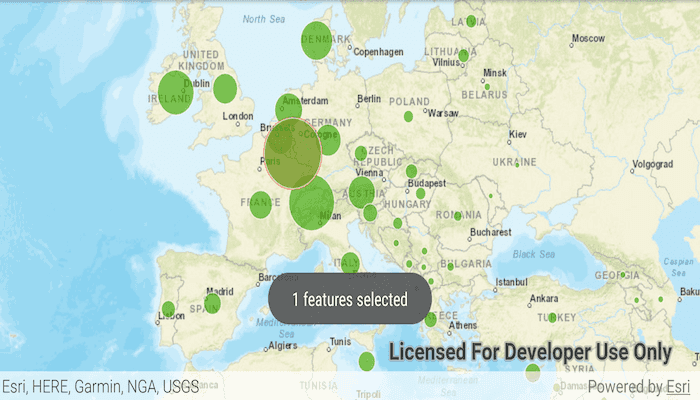
Use case
Selecting features, whether by query or identify, can be an important step both in editing data and visualizing results. One possible use case would be to query a feature layer containing street furniture. A query might look for type "bench" and return a list of bench features contained in the features with an attribute of type bench. These might be selected for further editing (see FeatureQueryResult) or may just be highlighted visually.
How to use the sample
Tap on a feature in the map. All features within a given tolerance (in pixels) of the tap will be selected.
How it works
- Create a
ServiceFeatureTablefrom a feature service URL. - Create a
FeatureLayerfrom the service feature table. - Identify nearby features at the clicked location using
identifyLayerAsync(featureLayer, clickLocation, tolerance, returnPopupsOnly, maxResults)on the map view. - Select all identified features in the feature layer with
selectFeaturesAsync(query, FeatureLayer.SelectionMode.NEW).
Relevant API
- Feature
- FeatureLayer
- ServiceFeatureTable
About the data
This sample uses the Gross Domestic Product, 1960-2016 feature service. Only the 2016 GDP values are shown.
Tags
features, layers, select, selection, tolerance
Sample Code
/*
* Copyright 2020 Esri
*
* Licensed under the Apache License, Version 2.0 (the "License");
* you may not use this file except in compliance with the License.
* You may obtain a copy of the License at
*
* http://www.apache.org/licenses/LICENSE-2.0
*
* Unless required by applicable law or agreed to in writing, software
* distributed under the License is distributed on an "AS IS" BASIS,
* WITHOUT WARRANTIES OR CONDITIONS OF ANY KIND, either express or implied.
* See the License for the specific language governing permissions and
* limitations under the License.
*
*/
package com.esri.arcgisruntime.sample.featurelayerselection
import android.graphics.Color
import android.os.Bundle
import android.util.Log
import android.view.MotionEvent
import android.widget.Toast
import androidx.appcompat.app.AppCompatActivity
import com.esri.arcgisruntime.ArcGISRuntimeEnvironment
import com.esri.arcgisruntime.data.Feature
import com.esri.arcgisruntime.data.ServiceFeatureTable
import com.esri.arcgisruntime.geometry.Envelope
import com.esri.arcgisruntime.geometry.SpatialReferences
import com.esri.arcgisruntime.layers.FeatureLayer
import com.esri.arcgisruntime.mapping.ArcGISMap
import com.esri.arcgisruntime.mapping.BasemapStyle
import com.esri.arcgisruntime.mapping.Viewpoint
import com.esri.arcgisruntime.mapping.view.DefaultMapViewOnTouchListener
import com.esri.arcgisruntime.mapping.view.MapView
import com.esri.arcgisruntime.sample.featurelayerselection.databinding.ActivityMainBinding
import kotlin.math.roundToInt
class MainActivity : AppCompatActivity() {
private val TAG: String = MainActivity::class.java.simpleName
private val activityMainBinding by lazy {
ActivityMainBinding.inflate(layoutInflater)
}
private val mapView: MapView by lazy {
activityMainBinding.mapView
}
override fun onCreate(savedInstanceState: Bundle?) {
super.onCreate(savedInstanceState)
setContentView(activityMainBinding.root)
// authentication with an API key or named user is required to access basemaps and other
// location services
ArcGISRuntimeEnvironment.setApiKey(BuildConfig.API_KEY)
// create service feature table and a feature layer from it
val serviceFeatureTable = ServiceFeatureTable(getString(R.string.gdp_per_capita_url))
val featureLayer = FeatureLayer(serviceFeatureTable)
// create a map with the streets base map type
val streetsMap = ArcGISMap(BasemapStyle.ARCGIS_STREETS).apply {
// add the feature layer to the map's operational layers
operationalLayers.add(featureLayer)
}
mapView.let {
// set the map to be displayed in the layout's map view
it.map = streetsMap
// set an initial view point
it.setViewpoint(
Viewpoint(
Envelope(
-1131596.019761,
3893114.069099,
3926705.982140,
7977912.461790,
SpatialReferences.getWebMercator()
)
)
)
// give any item selected on the map view a red selection halo
it.selectionProperties.color = Color.RED
// set an on touch listener on the map view
it.onTouchListener = object : DefaultMapViewOnTouchListener(this, it) {
override fun onSingleTapConfirmed(motionEvent: MotionEvent): Boolean {
// clear the previous selection
featureLayer.clearSelection()
// get the point that was tapped and convert it to a point in map coordinates
val tappedPoint =
android.graphics.Point(
motionEvent.x.roundToInt(),
motionEvent.y.roundToInt()
)
// set a tolerance for accuracy of returned selections from point tapped
val tolerance = 25.0
val identifyLayerResultFuture =
mapView.identifyLayerAsync(featureLayer, tappedPoint, tolerance, false, -1)
identifyLayerResultFuture.addDoneListener {
try {
val identifyLayerResult = identifyLayerResultFuture.get()
// get the elements in the selection that are features
val features = identifyLayerResult.elements.filterIsInstance<Feature>()
// add the features to the current feature layer selection
featureLayer.selectFeatures(features)
// make a toast to show the number of features selected
Toast.makeText(
applicationContext,
"${features.size} features selected",
Toast.LENGTH_SHORT
).show()
} catch (e: Exception) {
val errorMessage = "Select feature failed: " + e.message
Log.e(TAG, errorMessage)
Toast.makeText(applicationContext, errorMessage, Toast.LENGTH_LONG)
.show()
}
}
return super.onSingleTapConfirmed(motionEvent)
}
}
}
}
override fun onResume() {
super.onResume()
mapView.resume()
}
override fun onPause() {
mapView.pause()
super.onPause()
}
override fun onDestroy() {
mapView.dispose()
super.onDestroy()
}
}