Display custom labels in a 3D scene.
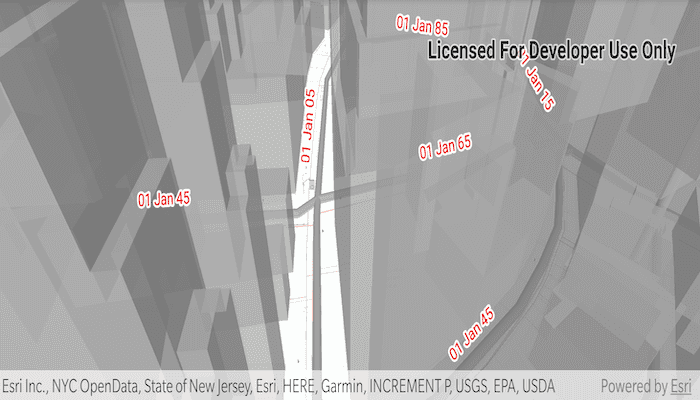
Use case
Labeling features is useful to visually display information or attributes on a scene. For example, city officials or maintenance crews may want to show installation dates of features of a gas network.
How to use the sample
Pan and zoom to explore the scene. Notice the labels showing installation dates of features in the 3D gas network.
How it works
- Create an
ArcGISScenefrom aPortalItem. - Add the scene to an
SceneViewand load it. - After loading is complete, obtain the
FeatureLayerfrom one of theGroupLayers in the scene'soperationalLayers. - Create an
TextSymbolto use for displaying the label text. - Create an
LabelDefinitionusing anArcadeLabelExpression. - Add the definition to the feature layer's
labelDefinitionsarray. - Set the feature layer's
labelsEnabledproperty totrue.
Relevant API
- ArcadeLabelExpression
- ArcGISScene
- FeatureLayer
- LabelDefinition
- SceneView
- TextSymbol
About the data
This sample shows a New York City infrastructure scene hosted on ArcGIS Online.
Tags
3D, arcade, attribute, buildings, label, model, scene, symbol, text, URL, visualization
Sample Code
MainActivity.kt
/*
* Copyright 2021 Esri
*
* Licensed under the Apache License, Version 2.0 (the "License");
* you may not use this file except in compliance with the License.
* You may obtain a copy of the License at
*
* http://www.apache.org/licenses/LICENSE-2.0
*
* Unless required by applicable law or agreed to in writing, software
* distributed under the License is distributed on an "AS IS" BASIS,
* WITHOUT WARRANTIES OR CONDITIONS OF ANY KIND, either express or implied.
* See the License for the specific language governing permissions and
* limitations under the License.
*
*/
package com.esri.arcgisruntime.showlabelsonlayerin3d
import android.graphics.Color
import android.os.Bundle
import androidx.appcompat.app.AppCompatActivity
import com.esri.arcgisruntime.ArcGISRuntimeEnvironment
import com.esri.arcgisruntime.arcgisservices.LabelDefinition
import com.esri.arcgisruntime.arcgisservices.LabelingPlacement
import com.esri.arcgisruntime.layers.FeatureLayer
import com.esri.arcgisruntime.mapping.ArcGISScene
import com.esri.arcgisruntime.mapping.labeling.ArcadeLabelExpression
import com.esri.arcgisruntime.mapping.view.SceneView
import com.esri.arcgisruntime.portal.Portal
import com.esri.arcgisruntime.portal.PortalItem
import com.esri.arcgisruntime.showlabelsonlayerin3d.databinding.ActivityMainBinding
import com.esri.arcgisruntime.symbology.TextSymbol
class MainActivity : AppCompatActivity() {
private val activityMainBinding by lazy {
ActivityMainBinding.inflate(layoutInflater)
}
private val sceneView: SceneView by lazy {
activityMainBinding.sceneView
}
override fun onCreate(savedInstanceState: Bundle?) {
super.onCreate(savedInstanceState)
setContentView(activityMainBinding.root)
ArcGISRuntimeEnvironment.setApiKey(BuildConfig.API_KEY)
val portal = Portal("https://www.arcgis.com")
val portalItem = PortalItem(portal, "850dfee7d30f4d9da0ebca34a533c169")
val scene = ArcGISScene(portalItem)
scene.addDoneLoadingListener {
// get "Gas Main" feature layer from the "Gas" layer
(scene.operationalLayers.first { it.name == "Gas" }
.subLayerContents.first { it.name == "Gas Main" } as? FeatureLayer)?.let { gasMainFeatureLayer ->
gasMainFeatureLayer.apply {
// clear the existing label definition
labelDefinitions.clear()
// add the label definition defined in the makeLabelDefinition function
labelDefinitions.add(makeLabelDefinition())
// enable labels
isLabelsEnabled = true
}
}
}
sceneView.scene = scene
}
private fun makeLabelDefinition(): LabelDefinition {
// make and stylize the text symbol
val textSymbol = TextSymbol().apply {
color = getColor(R.color.colorLabels)
haloColor = Color.WHITE
haloWidth = 2f
size = 16f
}
// create a label expression to show the installation date in day, month, year format
val labelExpression = ArcadeLabelExpression("Text(\$feature.INSTALLATIONDATE, `DD MMM YY`)")
// create and return a label definition
return LabelDefinition(labelExpression, textSymbol).apply {
placement = LabelingPlacement.LINE_ABOVE_ALONG
isUseCodedValues = true
}
}
override fun onPause() {
sceneView.pause()
super.onPause()
}
override fun onResume() {
super.onResume()
sceneView.resume()
}
override fun onDestroy() {
sceneView.dispose()
super.onDestroy()
}
}