Display your location history on the map.
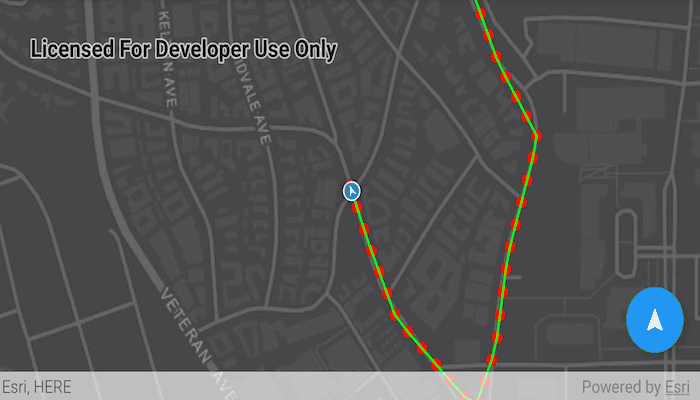
Use case
You can track device location history and display it as lines and points on the map. The history can be used to visualize how the user moved through the world, to retrace their steps, or to create new feature geometry. An unmapped trail, for example, could be added to the map using this technique.
How to use the sample
Tap the floating action button to start tracking your location, which will appear as points on the map. A line will connect the points for easier visualization. Tap the button again to stop updating the location history. This sample uses a simulated data source. To track a user's real position, use the DefaultLocationDataSource instead.
How it works
- Request location permission from the Android operating system.
- Create a graphics overlay to show each point and another graphics overlay to display the route polyline.
- Create a
SimulatedLocationDataSourceand initialize it with a polyline. Start theSimulatedLocationDataSourceto begin receiving location updates. - Use a
LocationChangedListeneron thesimulatedLocationDataSourceto get location updates. - On location updates, store that location, display the location as a point on the map, and recreate the route polyline.
Relevant API
- AndroidLocationDataSource
- Location.position
- LocationDataSource
- LocationDataSource.Location
- LocationDataSource.LocationChangedEvent
- LocationDataSource.LocationChangedListener
- LocationDisplay.AutoPanMode
- LocationDisplay.LocationDataSource
- MapView.LocationDisplay
- SimulatedLocationDataSource
About the data
A custom set of points is used to create a Polyline and initialize a SimulatedLocationDataSource. This simulated location data source enables easier testing and allows the sample to be used on devices without an actively updating GPS signal. You should use SimulationParameters to ensure that the data source moves at a constant velocity over the polyline.
Tags
bread crumb, breadcrumb, GPS, history, movement, navigation, real-time, trace, track, trail
Sample Code
/*
* Copyright 2020 Esri
*
* Licensed under the Apache License, Version 2.0 (the "License");
* you may not use this file except in compliance with the License.
* You may obtain a copy of the License at
*
* http://www.apache.org/licenses/LICENSE-2.0
*
* Unless required by applicable law or agreed to in writing, software
* distributed under the License is distributed on an "AS IS" BASIS,
* WITHOUT WARRANTIES OR CONDITIONS OF ANY KIND, either express or implied.
* See the License for the specific language governing permissions and
* limitations under the License.
*
*/
package com.esri.arcgisruntime.sample.showlocationhistory
import android.graphics.Color
import android.os.Bundle
import androidx.appcompat.app.AppCompatActivity
import androidx.coordinatorlayout.widget.CoordinatorLayout
import com.esri.arcgisruntime.geometry.Point
import com.esri.arcgisruntime.geometry.Polyline
import com.esri.arcgisruntime.geometry.PolylineBuilder
import com.esri.arcgisruntime.geometry.SpatialReference
import com.esri.arcgisruntime.location.SimulatedLocationDataSource
import com.esri.arcgisruntime.location.SimulationParameters
import com.esri.arcgisruntime.mapping.ArcGISMap
import com.esri.arcgisruntime.mapping.Viewpoint
import com.esri.arcgisruntime.mapping.view.Graphic
import com.esri.arcgisruntime.mapping.view.GraphicsOverlay
import com.esri.arcgisruntime.mapping.view.LocationDisplay
import com.esri.arcgisruntime.mapping.view.MapView
import com.esri.arcgisruntime.sample.showlocationhistory.databinding.ActivityMainBinding
import com.esri.arcgisruntime.symbology.SimpleLineSymbol
import com.esri.arcgisruntime.symbology.SimpleMarkerSymbol
import com.esri.arcgisruntime.symbology.SimpleRenderer
import com.google.android.material.floatingactionbutton.FloatingActionButton
import java.util.Calendar
class MainActivity : AppCompatActivity() {
private var isTrackLocation: Boolean = false
private val activityMainBinding by lazy {
ActivityMainBinding.inflate(layoutInflater)
}
private val mapView: MapView by lazy {
activityMainBinding.mapView
}
private val button: FloatingActionButton by lazy {
activityMainBinding.button
}
override fun onCreate(savedInstanceState: Bundle?) {
super.onCreate(savedInstanceState)
setContentView(activityMainBinding.root)
// create a center point for the data in Redlands, California
val center = Point(-13185535.98, 4037766.28, SpatialReference.create(102100))
// create a graphics overlay for the points and use a red circle for the symbols
val locationHistoryOverlay = GraphicsOverlay()
val locationSymbol = SimpleMarkerSymbol(SimpleMarkerSymbol.Style.CIRCLE, Color.RED, 10f)
locationHistoryOverlay.renderer = SimpleRenderer(locationSymbol)
// create a graphics overlay for the lines connecting the points and use a blue line for the symbol
val locationHistoryLineOverlay = GraphicsOverlay()
val locationLineSymbol = SimpleLineSymbol(SimpleLineSymbol.Style.SOLID, Color.GREEN, 2.0f)
locationHistoryLineOverlay.renderer = SimpleRenderer(locationLineSymbol)
mapView.apply {
// set the map to a dark gray canvas basemap
map =
ArcGISMap("https://www.arcgis.com/home/item.html?id=1970c1995b8f44749f4b9b6e81b5ba45")
// set the viewpoint
setViewpoint(Viewpoint(center, 7000.0))
// add the graphics overlays to the map view
graphicsOverlays.addAll(listOf(locationHistoryOverlay, locationHistoryLineOverlay))
}
// create a polyline builder to connect the location points
val polylineBuilder = PolylineBuilder(SpatialReference.create(102100))
// create a simulated location data source from json data with simulation parameters to set a consistent velocity
val simulatedLocationDataSource = SimulatedLocationDataSource().apply {
setLocations(
Polyline.fromJson(getString(R.string.polyline_data)) as Polyline,
SimulationParameters(Calendar.getInstance(), 30.0, 0.0, 0.0)
)
}
simulatedLocationDataSource.addLocationChangedListener { locationChangedEvent ->
// if location tracking is turned off, do not add to the polyline
if (!isTrackLocation) {
return@addLocationChangedListener
}
// get the point from the location changed event
val nextPoint = locationChangedEvent.location.position
// add the new point to the polyline builder
polylineBuilder.addPoint(nextPoint)
// add the new point to the two graphics overlays and reset the line connecting the points
locationHistoryOverlay.graphics.add(Graphic(nextPoint))
locationHistoryLineOverlay.graphics.apply {
clear()
add(Graphic(polylineBuilder.toGeometry()))
}
}
// configure the map view's location display to follow the simulated location data source
mapView.locationDisplay.apply {
locationDataSource = simulatedLocationDataSource
autoPanMode = LocationDisplay.AutoPanMode.RECENTER
initialZoomScale = 7000.0
}
// reset location display and change the isTrackLocation flag and the button's icon
button.setOnClickListener {
// if the user has panned away from the location display, turn it on again
if (mapView.locationDisplay.autoPanMode == LocationDisplay.AutoPanMode.OFF) {
mapView.locationDisplay.autoPanMode = LocationDisplay.AutoPanMode.RECENTER
}
if (isTrackLocation) {
isTrackLocation = false
button.setImageResource(R.drawable.ic_my_location_white_24dp)
} else {
isTrackLocation = true
button.setImageResource(R.drawable.ic_navigation_white_24dp)
}
}
// start the simulated location data source
simulatedLocationDataSource.startAsync()
// make sure the floating action button doesn't obscure the attribution bar
mapView.addAttributionViewLayoutChangeListener { _, _, _, _, bottom, _, _, _, oldBottom ->
val layoutParams = button.layoutParams as CoordinatorLayout.LayoutParams
layoutParams.bottomMargin += bottom - oldBottom
}
}
override fun onResume() {
super.onResume()
mapView.resume()
}
override fun onPause() {
mapView.pause()
super.onPause()
}
override fun onDestroy() {
mapView.dispose()
super.onDestroy()
}
}