Position graphics relative to a surface using different surface placement modes.
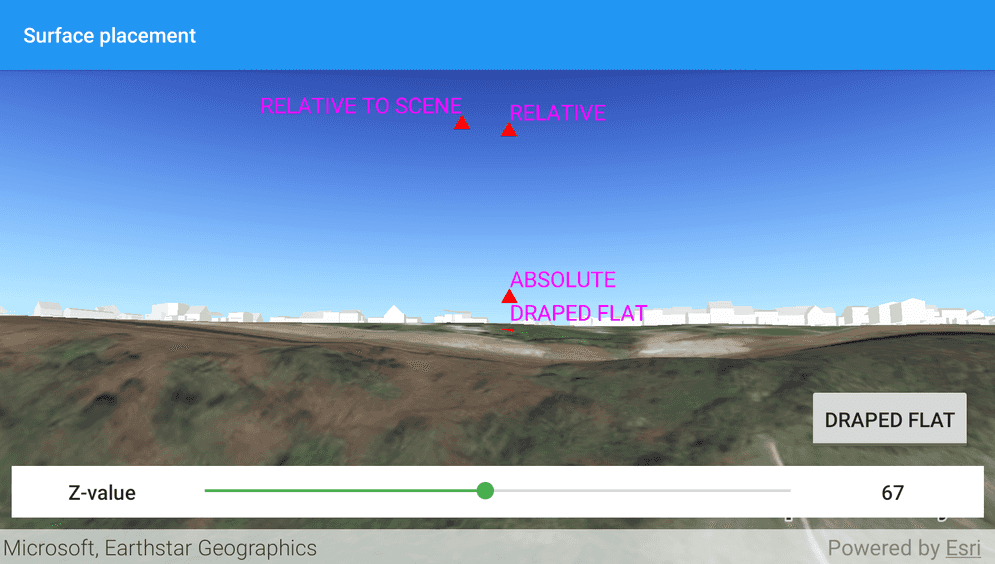
Use case
Depending on the use case, data might be displayed at an absolute height (e.g. flight data recorded with altitude information), at a relative height to the terrain (e.g. transmission lines positioned relative to the ground), at a relative height to objects in the scene (e.g. extruded polygons, integrated mesh scene layer), or draped directly onto the terrain (e.g. location markers, area boundaries).
How to use the sample
The application loads a scene showing four points that use individual surface placement modes (Absolute, Relative, Relative to Scene, and either Draped Billboarded or Draped Flat). Use the toggle to change the draped mode and the slider to dynamically adjust the Z value of the graphics. Explore the scene by zooming in/out and by panning around to observe the effects of the surface placement rules.
How it works
- Create a
GraphicsOverlayfor each placement mode, settingLayerSceneProperties.surfacePlacementto:ABSOLUTE, position graphic using only its Z value.RELATIVE, position graphic using its Z value plus the altitude values of the scene.DRAPED_BILLBOARDED, position graphic upright on the surface and always facing the camera, not using its z value.DRAPED_FLAT, position graphic flat on the surface, not using its z value.RELATIVE_TO_SCENE, position graphic using the Z value of the scene layer.`
- Add graphics to the graphics overlay,
GraphicsOverlay.graphics.add(graphic). - Add each graphics overlay to the scene view by calling
SceneView.graphicsOverlays.add(overlay).
Relevant API
- Graphic
- GraphicsOverlay
- LayerSceneProperties.SurfacePlacement
- SceneProperties
- Surface
About the data
The scene launches with a view of Brest, France. Four points are shown hovering with positions defined by each of the different surface placement modes.
Additional information
This sample uses an elevation service to add elevation/terrain to the scene. Graphics are positioned relative to that surface for the DRAPED_BILLBOARDED, DRAPED_FLAT, and RELATIVE surface placement modes. It also uses a scene layer containing 3D models of buildings. Graphics are positioned relative to that scene layer for the RELATIVE_TO_SCENE surface placement mode.
Tags
3D, absolute, altitude, draped, elevation, floating, relative, scenes, sea level, surface placement
Sample Code
/* Copyright 2020 Esri
*
* Licensed under the Apache License, Version 2.0 (the "License");
* you may not use this file except in compliance with the License.
* You may obtain a copy of the License at
*
* http://www.apache.org/licenses/LICENSE-2.0
*
* Unless required by applicable law or agreed to in writing, software
* distributed under the License is distributed on an "AS IS" BASIS,
* WITHOUT WARRANTIES OR CONDITIONS OF ANY KIND, either express or implied.
* See the License for the specific language governing permissions and
* limitations under the License.
*
*/
package com.esri.arcgisruntime.sample.surfaceplacement
import android.graphics.Color
import android.os.Bundle
import android.widget.SeekBar
import android.widget.TextView
import android.widget.ToggleButton
import androidx.appcompat.app.AppCompatActivity
import com.esri.arcgisruntime.ArcGISRuntimeEnvironment
import com.esri.arcgisruntime.geometry.Point
import com.esri.arcgisruntime.layers.ArcGISSceneLayer
import com.esri.arcgisruntime.mapping.ArcGISScene
import com.esri.arcgisruntime.mapping.ArcGISTiledElevationSource
import com.esri.arcgisruntime.mapping.BasemapStyle
import com.esri.arcgisruntime.mapping.view.*
import com.esri.arcgisruntime.mapping.view.LayerSceneProperties.SurfacePlacement
import com.esri.arcgisruntime.sample.surfaceplacement.databinding.ActivityMainBinding
import com.esri.arcgisruntime.symbology.SimpleMarkerSymbol
import com.esri.arcgisruntime.symbology.TextSymbol
import com.esri.arcgisruntime.symbology.TextSymbol.VerticalAlignment
class MainActivity : AppCompatActivity() {
private val activityMainBinding by lazy {
ActivityMainBinding.inflate(layoutInflater)
}
private val sceneView: SceneView by lazy {
activityMainBinding.sceneView
}
private val drapedToggle: ToggleButton by lazy {
activityMainBinding.drapedToggle
}
private val seekBar: SeekBar by lazy {
activityMainBinding.seekBar
}
private val seekBarValue: TextView by lazy {
activityMainBinding.seekBarValue
}
override fun onCreate(savedInstanceState: Bundle?) {
super.onCreate(savedInstanceState)
setContentView(activityMainBinding.root)
// authentication with an API key or named user is required to access basemaps and other
// location services
ArcGISRuntimeEnvironment.setApiKey(BuildConfig.API_KEY)
// create a scene
val scene = ArcGISScene(BasemapStyle.ARCGIS_IMAGERY).apply {
// add base surface for elevation data
baseSurface.elevationSources.add(
ArcGISTiledElevationSource(getString(R.string.world_elevation_service))
)
// create a scene layer from the Brest, France scene server
operationalLayers.add(
ArcGISSceneLayer(getString(R.string.brest_building_scene_service))
)
}
// set an initial viewpoint
val viewPoint = Point(-4.45968, 48.3889, 37.9922)
val camera = Camera(viewPoint, 329.91, 96.6632, 0.0)
sceneView.apply {
this.scene = scene
setViewpointCamera(camera)
}
// create point for the scene related graphic with a z value of 0
val sceneRelatedPoint =
Point(
-4.4610562,
48.3902727,
70.0,
camera.location.spatialReference
)
// create point for the surface related graphics with z value of 70
val surfaceRelatedPoint =
Point(
-4.4609257,
48.3903965,
70.0,
camera.location.spatialReference
)
// create a red triangle symbol
val triangleSymbol =
SimpleMarkerSymbol(SimpleMarkerSymbol.Style.TRIANGLE, Color.RED, 10f)
// create a text symbol for elevation mode
val drapedFlatText = TextSymbol(
15F, "DRAPED FLAT", Color.MAGENTA, TextSymbol.HorizontalAlignment.LEFT,
VerticalAlignment.TOP
).apply {
offsetY = 20f
}
// create the draped flat overlay
val drapedFlatOverlay = GraphicsOverlay().apply {
sceneProperties.surfacePlacement = SurfacePlacement.DRAPED_FLAT
graphics.addAll(
arrayOf(
Graphic(surfaceRelatedPoint, triangleSymbol),
Graphic(surfaceRelatedPoint, drapedFlatText)
)
)
}
// create a text symbol for elevation mode
val drapedBillboardedText = TextSymbol(
15F, "DRAPED BILLBOARDED", Color.MAGENTA, TextSymbol.HorizontalAlignment.LEFT,
VerticalAlignment.TOP
).apply {
offsetY = 20f
}
// create the draped billboarded overlay
val drapedBillboardedOverlay = GraphicsOverlay().apply {
sceneProperties.surfacePlacement =
SurfacePlacement.DRAPED_BILLBOARDED
graphics.addAll(
arrayOf(
Graphic(surfaceRelatedPoint, triangleSymbol),
Graphic(surfaceRelatedPoint, drapedBillboardedText)
)
)
// hide the draped billboarded overlay because the toggle default option is draped flat
isVisible = false
}
// create a text symbol for elevation mode
val relativeText = TextSymbol(
15f, "RELATIVE", Color.MAGENTA, TextSymbol.HorizontalAlignment.LEFT,
VerticalAlignment.TOP
).apply {
offsetY = 20f
}
// create the relative overlay
val relativeOverlay = GraphicsOverlay().apply {
sceneProperties.surfacePlacement = SurfacePlacement.RELATIVE
graphics.addAll(
arrayOf(
Graphic(surfaceRelatedPoint, triangleSymbol),
Graphic(surfaceRelatedPoint, relativeText)
)
)
}
// create a text symbol for elevation mode
val absoluteText = TextSymbol(
15f, "ABSOLUTE", Color.MAGENTA, TextSymbol.HorizontalAlignment.LEFT,
VerticalAlignment.TOP
).apply {
offsetY = 20f
}
// create the absolute overlay
val absoluteOverlay = GraphicsOverlay().apply {
sceneProperties.surfacePlacement = SurfacePlacement.ABSOLUTE
graphics.addAll(
arrayOf(
Graphic(surfaceRelatedPoint, triangleSymbol),
Graphic(surfaceRelatedPoint, absoluteText)
)
)
}
// create a text symbol for elevation mode
val relativeToSceneText = TextSymbol(
15f,
"RELATIVE TO SCENE",
Color.MAGENTA,
TextSymbol.HorizontalAlignment.RIGHT,
VerticalAlignment.TOP
).apply {
offsetY = 20f
}
// create the relative to scene overlay
val relativeToSceneOverlay = GraphicsOverlay().apply {
sceneProperties.surfacePlacement = SurfacePlacement.RELATIVE_TO_SCENE
graphics.addAll(
arrayOf(
Graphic(sceneRelatedPoint, triangleSymbol),
Graphic(sceneRelatedPoint, relativeToSceneText)
)
)
}
// add the graphics overlays to the scene view
sceneView.graphicsOverlays.addAll(
arrayOf(
drapedFlatOverlay,
drapedBillboardedOverlay,
relativeOverlay,
absoluteOverlay,
relativeToSceneOverlay
)
)
// toggle visibility of the draped and billboarded graphics overlays
drapedToggle.setOnClickListener {
drapedBillboardedOverlay.isVisible = drapedToggle.isChecked
drapedFlatOverlay.isVisible = !drapedToggle.isChecked
}
// change the z-positions of the graphics when the seek bar changes
seekBar.setOnSeekBarChangeListener(object : SeekBar.OnSeekBarChangeListener {
override fun onProgressChanged(seekBar: SeekBar, progress: Int, fromUser: Boolean) {
sceneView.graphicsOverlays.forEach { graphicsOverlay ->
graphicsOverlay.graphics.forEach { graphic ->
// get the current point and change only its z position
val oldPoint = graphic.geometry as Point
graphic.geometry =
Point(oldPoint.x, oldPoint.y, seekBar.progress.toDouble())
}
}
// update the progress text view
seekBarValue.text = seekBar.progress.toString()
}
override fun onStartTrackingTouch(seekBar: SeekBar) {}
override fun onStopTrackingTouch(seekBar: SeekBar?) {}
})
}
override fun onPause() {
sceneView.pause()
super.onPause()
}
override fun onResume() {
super.onResume()
sceneView.resume()
}
override fun onDestroy() {
sceneView.dispose()
super.onDestroy()
}
}