Discover connected features in a utility network using connected, subnetwork, upstream, and downstream traces.
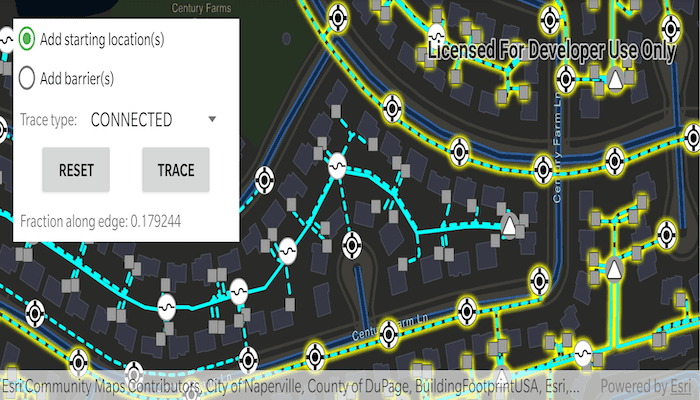
Use case
You can use a trace to visualize and validate the network topology of a utility network for quality assurance. Subnetwork traces are used for validating whether subnetworks, such as circuits or zones, are defined or edited appropriately.
How to use the sample
Tap on one or more features while 'Add starting locations' or 'Add barriers' is selected. When a junction feature is identified, you may be prompted to select a terminal. When an edge feature is identified, the distance from the tapped location to the beginning of the edge feature will be computed. Select the type of trace using the drop down menu. Click 'Trace' to initiate a trace on the network. Click 'Reset' to clear the trace parameters and start over.
How it works
- Create a
MapViewand add aDefaultMapViewOnTouchListenerto listen for taps on theMapView. - Create and load a
ServiceGeodatabasewith a feature service URL and get tables with their layer IDs. - Create and load an
ArcGISMapthat containsFeatureLayer(s) that are part of a utility network. - Create and load a
UtilityNetworkusing the utility network feature service URL and the map created in step 2. - Add a
GraphicsOverlaywith symbology that distinguishes starting locations from barriers. - Identify features on the map and add a
Graphicthat represents its purpose (starting location or barrier) at the tapped location. - Create a
UtilityElementfor the identified feature. - Determine the type of this element using its
NetworkSource.sourceTypeproperty. - If the element is a junction with more than one terminal, display a terminal picker. Then set the junction's
Terminalproperty with the selected terminal. - If an edge, set its
FractionAlongLineproperty usingGeometryEngine.fractionAlongEdge. - Add this
UtilityElementto a collection of starting locations or barriers. - Create
TraceParameterswith the selected trace type along with the collected starting locations and barriers (if applicable). - Set the
TraceParameters.traceConfigurationwith the utility tier'sTraceConfigurationproperty. - Run a
UtilityNetwork.traceAsync(...)with the specified parameters. - For every
FeatureLayerin the map, select the features using theUtilityElement.objectIdfrom the filtered list ofUtilityElementTraceResult.elements.
Relevant API
- FractionAlong
- ServiceGeodatabase
- UtilityAssetType
- UtilityDomainNetwork
- UtilityElement
- UtilityElementTraceResult
- UtilityNetwork
- UtilityNetworkDefinition
- UtilityNetworkSource
- UtilityTerminal
- UtilityTier
- UtilityTraceConfiguration
- UtilityTraceParameters
- UtilityTraceResult
- UtilityTraceType
- UtilityTraversability
About the data
The Naperville electrical network feature service hosted on ArcGIS Online contains a utility network used to run the subnetwork-based trace shown in this sample.
Additional information
Using utility network on ArcGIS Enterprise 10.8 requires an ArcGIS Enterprise member account licensed with the Utility Network user type extension. Please refer to the utility network services documentation.
Tags
condition barriers, downstream trace, network analysis, subnetwork trace, trace configuration, traversability, upstream trace, utility network, validate consistency
Sample Code
/*
* Copyright 2019 Esri
*
* Licensed under the Apache License, Version 2.0 (the "License");
* you may not use this file except in compliance with the License.
* You may obtain a copy of the License at
*
* http://www.apache.org/licenses/LICENSE-2.0
*
* Unless required by applicable law or agreed to in writing, software
* distributed under the License is distributed on an "AS IS" BASIS,
* WITHOUT WARRANTIES OR CONDITIONS OF ANY KIND, either express or implied.
* See the License for the specific language governing permissions and
* limitations under the License.
*/
package com.esri.arcgisruntime.sample.traceutilitynetwork
import android.graphics.Color
import android.os.Bundle
import android.util.Log
import android.view.MotionEvent
import android.view.View
import android.widget.*
import androidx.appcompat.app.AlertDialog
import androidx.appcompat.app.AppCompatActivity
import com.esri.arcgisruntime.ArcGISRuntimeEnvironment
import com.esri.arcgisruntime.data.ArcGISFeature
import com.esri.arcgisruntime.data.QueryParameters
import com.esri.arcgisruntime.data.ServiceGeodatabase
import com.esri.arcgisruntime.geometry.*
import com.esri.arcgisruntime.layers.FeatureLayer
import com.esri.arcgisruntime.loadable.LoadStatus
import com.esri.arcgisruntime.mapping.ArcGISMap
import com.esri.arcgisruntime.mapping.BasemapStyle
import com.esri.arcgisruntime.mapping.Viewpoint
import com.esri.arcgisruntime.mapping.view.DefaultMapViewOnTouchListener
import com.esri.arcgisruntime.mapping.view.Graphic
import com.esri.arcgisruntime.mapping.view.GraphicsOverlay
import com.esri.arcgisruntime.mapping.view.MapView
import com.esri.arcgisruntime.sample.traceutilitynetwork.databinding.ActivityMainBinding
import com.esri.arcgisruntime.security.UserCredential
import com.esri.arcgisruntime.symbology.SimpleLineSymbol
import com.esri.arcgisruntime.symbology.SimpleMarkerSymbol
import com.esri.arcgisruntime.symbology.UniqueValueRenderer
import com.esri.arcgisruntime.utilitynetworks.*
import kotlin.math.roundToInt
class MainActivity : AppCompatActivity() {
private val activityMainBinding by lazy {
ActivityMainBinding.inflate(layoutInflater)
}
private val mapView: MapView by lazy {
activityMainBinding.mapView
}
private val progressIndicator: ProgressBar by lazy {
activityMainBinding.progressIndicator
}
private val startingLocationsRadioButton: RadioButton by lazy {
activityMainBinding.controlsLayout.startingLocationsRadioButton
}
private val statusTextView: TextView by lazy {
activityMainBinding.controlsLayout.statusTextView
}
private val resetButton: Button by lazy {
activityMainBinding.controlsLayout.resetButton
}
private val traceButton: Button by lazy {
activityMainBinding.controlsLayout.traceButton
}
private val traceTypeSpinner: Spinner by lazy {
activityMainBinding.controlsLayout.traceTypeSpinner
}
private var mediumVoltageTier: UtilityTier? = null
private val graphicsOverlay: GraphicsOverlay by lazy { GraphicsOverlay() }
private val featureServiceUrl =
"https://sampleserver7.arcgisonline.com/server/rest/services/UtilityNetwork/NapervilleElectric/FeatureServer"
private val serviceGeodatabase by lazy {
ServiceGeodatabase(featureServiceUrl).apply {
// define user credentials for authenticating with the service
// NOTE: a licensed user is required to perform utility network operations
credential = UserCredential("viewer01", "I68VGU^nMurF")
}
}
private val utilityNetwork: UtilityNetwork by lazy {
UtilityNetwork(featureServiceUrl).apply {
// define user credentials for authenticating with the service
// NOTE: a licensed user is required to perform utility network operations
credential = UserCredential("viewer01", "I68VGU^nMurF")
}
}
// create lists for starting locations and barriers
private val utilityElementStartingLocations: MutableList<UtilityElement> by lazy { ArrayList() }
private val utilityElementBarriers: MutableList<UtilityElement> by lazy { ArrayList() }
// create symbols for the starting point and barriers
private val startingPointSymbol: SimpleMarkerSymbol by lazy {
SimpleMarkerSymbol(SimpleMarkerSymbol.Style.CROSS, Color.GREEN, 25f)
}
private val barrierPointSymbol: SimpleMarkerSymbol by lazy {
SimpleMarkerSymbol(SimpleMarkerSymbol.Style.X, Color.RED, 25f)
}
override fun onCreate(savedInstanceState: Bundle?) {
super.onCreate(savedInstanceState)
setContentView(activityMainBinding.root)
// authentication with an API key or named user is required to access basemaps and other
// location services
ArcGISRuntimeEnvironment.setApiKey(BuildConfig.API_KEY)
serviceGeodatabase.loadAsync()
serviceGeodatabase.addDoneLoadingListener {
serviceGeodatabase.loadStatus
// create electrical distribution line layer from the service geodatabase
val electricalDistributionFeatureLayer =
FeatureLayer(serviceGeodatabase.getTable(3)).apply {
// define a solid line for medium voltage lines
val mediumVoltageValue = UniqueValueRenderer.UniqueValue(
"N/A",
"Medium voltage",
SimpleLineSymbol(SimpleLineSymbol.Style.SOLID, Color.CYAN, 3f),
listOf(5)
)
// define a dashed line for low voltage lines
val lowVoltageValue = UniqueValueRenderer.UniqueValue(
"N/A",
"Low voltage",
SimpleLineSymbol(SimpleLineSymbol.Style.DASH, Color.CYAN, 3f),
listOf(3)
)
// create and apply a solid light gray renderer
renderer =
UniqueValueRenderer(
listOf("ASSETGROUP"),
listOf(mediumVoltageValue, lowVoltageValue),
"",
SimpleLineSymbol()
)
}
// create electrical device layerfrom the service geodatabase
val electricalDeviceFeatureLayer =
FeatureLayer(serviceGeodatabase.getTable(0))
// setup the map view
mapView.apply {
// add a map with streets night vector basemap
map = ArcGISMap(BasemapStyle.ARCGIS_STREETS_NIGHT).apply {
operationalLayers.apply {
add(electricalDistributionFeatureLayer)
add(electricalDeviceFeatureLayer)
}
// add the utility network to the map
utilityNetworks.add(utilityNetwork)
}
// set the viewpoint to a section in the southeast of the network
setViewpointAsync(
Viewpoint(
Envelope(
-9813547.35557238,
5129980.36635111,
-9813185.0602376,
5130215.41254146,
SpatialReferences.getWebMercator()
)
)
)
// set the selection color for features in the map view
selectionProperties.color = Color.YELLOW
// add a graphics overlay
graphicsOverlays.add(graphicsOverlay)
// handle taps on the map view
onTouchListener =
object : DefaultMapViewOnTouchListener(applicationContext, mapView) {
override fun onSingleTapConfirmed(e: MotionEvent): Boolean {
// only pass taps to identify nearest utility element once the utility network has loaded
if (utilityNetwork.loadStatus == LoadStatus.LOADED) {
identifyNearestUtilityElement(
android.graphics.Point(e.x.roundToInt(), e.y.roundToInt())
)
return true
}
return false
}
}
}
// load the utility network
utilityNetwork.addDoneLoadingListener {
if (utilityNetwork.loadStatus == LoadStatus.LOADED) {
// update the status text
statusTextView.text = getString(R.string.click_to_add_points)
// get the utility tier used for traces in this network, in this case "Medium Voltage Radial"
val domainNetwork =
utilityNetwork.definition.getDomainNetwork("ElectricDistribution")
mediumVoltageTier = domainNetwork.getTier("Medium Voltage Radial")
} else {
reportError("Error loading utility network: " + utilityNetwork.loadError.cause?.message)
}
}
utilityNetwork.loadAsync()
}
// add all utility trace types to the trace type spinner as strings
traceTypeSpinner.adapter = ArrayAdapter(
applicationContext,
android.R.layout.simple_spinner_item,
arrayOf("CONNECTED", "SUBNETWORK", "UPSTREAM", "DOWNSTREAM")
)
}
/**
* Uses the tapped point to identify any utility elements in the utility network at the tapped
* location. Based on the selection mode, the tapped utility element is added either to the
* starting locations or barriers for the trace parameters. An appropriate graphic is created at
* the tapped location to mark the element as either a starting location or barrier.
*
* @param screenPoint used to identify utility elements in the utility network
*/
private fun identifyNearestUtilityElement(screenPoint: android.graphics.Point) {
// get the clicked map point
val mapPoint = mapView.screenToLocation(screenPoint)
// identify the feature to be used
val identifyLayerResultFuture = mapView.identifyLayersAsync(screenPoint, 10.0, false)
identifyLayerResultFuture.addDoneListener {
// get the result of the query
try {
val identifyResults = identifyLayerResultFuture.get()
// if the identify returns a result, retrieve the geoelement as an ArcGISFeature
(identifyResults.getOrNull(0)?.elements?.get(0) as? ArcGISFeature)?.let { identifiedFeature ->
// get the network source of the identified feature
val utilityNetworkSource =
utilityNetwork.definition.getNetworkSource(identifiedFeature.featureTable.tableName)
// check if the network source is a junction or an edge
when (utilityNetworkSource.sourceType) {
UtilityNetworkSource.Type.JUNCTION -> {
// create a utility element with the identified feature
createUtilityElement(identifiedFeature, utilityNetworkSource)
}
UtilityNetworkSource.Type.EDGE -> {
// create a utility element with the identified feature
utilityNetwork.createElement(identifiedFeature, null).apply {
// calculate how far the clicked location is along the edge feature
fractionAlongEdge = GeometryEngine.fractionAlong(
GeometryEngine.removeZ(identifiedFeature.geometry) as Polyline,
mapPoint,
-1.0
)
// set the trace location graphic to the nearest coordinate to the tapped point
addUtilityElementToMap(identifiedFeature, mapPoint, this)
}.also {
// update the status label text
statusTextView.text =
getString(R.string.fraction_message, it.fractionAlongEdge)
}
}
else -> error("Unexpected utility network source type!")
}
}
} catch (e: Exception) {
reportError("Error getting identify results: " + e.message)
}
}
}
/**
* Add utility element to either the starting locations or barriers list and add a graphic
* representing it to the graphics overlay.
*
* @param identifiedFeature the feature identified by a tap
* @param mapPoint the map location of the tap
* @param utilityElement to be added to the map
*/
private fun addUtilityElementToMap(
identifiedFeature: ArcGISFeature,
mapPoint: Point,
utilityElement: UtilityElement
) {
graphicsOverlay.graphics.add(
Graphic(
GeometryEngine.nearestCoordinate(
identifiedFeature.geometry,
mapPoint
).coordinate
).apply {
// add the element to the appropriate list (starting locations or barriers), and add the
// appropriate symbol to the graphic
symbol = if (startingLocationsRadioButton.isChecked) {
utilityElementStartingLocations.add(utilityElement)
startingPointSymbol
} else {
utilityElementBarriers.add(utilityElement)
barrierPointSymbol
}
})
}
/**
* Uses a UtilityNetworkSource to create a UtilityElement object out of an ArcGISFeature.
*
* @param identifiedFeature an ArcGISFeature object that will be used to create a UtilityElement
* @param networkSource the UtilityNetworkSource to which the created UtilityElement is associated
*/
private fun createUtilityElement(
identifiedFeature: ArcGISFeature,
networkSource: UtilityNetworkSource
) {
// find the code matching the asset group name in the feature's attributes
val assetGroupCode =
identifiedFeature.attributes[identifiedFeature.featureTable.subtypeField] as Int
// find the network source's asset group with the matching code
networkSource.assetGroups.filter { it.code == assetGroupCode }[0].assetTypes
// find the asset group type code matching the feature's asset type code
.filter { it.code == identifiedFeature.attributes["assettype"].toString().toInt() }[0]
.let { utilityAssetType ->
// get the list of terminals for the feature
val terminals = utilityAssetType.terminalConfiguration.terminals
// if there is only one terminal, use it to create a utility element
when (terminals.size) {
1 -> {
// create a utility element
utilityNetwork.createElement(identifiedFeature, terminals[0]).also {
// add the utility element to the map
addUtilityElementToMap(
identifiedFeature,
identifiedFeature.geometry as Point,
it
)
}
}
// if there is more than one terminal, prompt the user to select one
else -> {
// get a list of terminal names from the terminals
val terminalNames =
utilityAssetType.terminalConfiguration.terminals.map { it.name }
AlertDialog.Builder(this).apply {
setTitle("Select utility terminal:")
setItems(terminalNames.toTypedArray()) { _, which ->
// create a utility element
utilityNetwork.createElement(identifiedFeature, terminals[which])
.also {
// add the utility element to the map
addUtilityElementToMap(
identifiedFeature,
identifiedFeature.geometry as Point,
it
)
// show the utility element name in the UI
showTerminalNameInStatusLabel(it.terminal)
}
}
}.show()
}
}
}
}
/**
* Shows the name of a UtilityTerminal in the status label in the UI.
*
* @param terminal to show information about
*/
private fun showTerminalNameInStatusLabel(terminal: UtilityTerminal) {
statusTextView.text =
getString(
R.string.terminal_name,
if (!terminal.name.isNullOrEmpty()) terminal.name else "default"
)
}
/**
* Uses the elements selected as starting locations and (optionally) barriers to perform a connected trace,
* then selects all connected elements found in the trace to highlight them.
*/
fun traceUtilityNetwork(view: View) {
// check that the utility trace parameters are valid
if (utilityElementStartingLocations.isEmpty()) {
reportError("No starting locations provided for trace.")
return
}
// show the progress indicator and update the status text
progressIndicator.visibility = View.VISIBLE
statusTextView.text = getString(R.string.find_connected_features_message)
disableButtons()
// create utility trace parameters for the given trace type
val traceType = UtilityTraceType.valueOf(traceTypeSpinner.selectedItem.toString())
// create trace parameters
val traceParameters =
UtilityTraceParameters(traceType, utilityElementStartingLocations).apply {
// if any barriers have been created, add them to the parameters
barriers.addAll(utilityElementBarriers)
// set the trace configuration using the tier from the utility domain network
traceConfiguration = mediumVoltageTier?.traceConfiguration
}
// run the utility trace and get the results
val utilityTraceResultsFuture = utilityNetwork.traceAsync(traceParameters)
utilityTraceResultsFuture.addDoneListener {
try {
// get the utility trace result's first result as a utility element trace result
(utilityTraceResultsFuture.get()[0] as? UtilityElementTraceResult)?.let { utilityElementTraceResult ->
// ensure the result is not empty
if (utilityElementTraceResult.elements.isNotEmpty()) {
// iterate through the map's feature layers
mapView.map.operationalLayers.filterIsInstance<FeatureLayer>()
.forEach { featureLayer ->
// clear previous selection
featureLayer.clearSelection()
// create query parameters to find features who's network source name matches the layer's feature table name
with(QueryParameters()) {
utilityElementTraceResult.elements.filter { it.networkSource.name == featureLayer.featureTable.tableName }
.forEach { utilityElement ->
this.objectIds.add(utilityElement.objectId)
}
// select features that match the query
featureLayer.selectFeaturesAsync(
this,
FeatureLayer.SelectionMode.NEW
)
.addDoneListener {
// when done, update status text, enable buttons and hide progress indicator
statusTextView.text =
getString(R.string.trace_completed)
enableButtons()
progressIndicator.visibility = View.GONE
}
}
}
} else {
Toast.makeText(this, "No elements in trace result", Toast.LENGTH_LONG)
.show()
progressIndicator.visibility = View.GONE
enableButtons()
}
}
} catch (e: Exception) {
statusTextView.text = getString(R.string.failed_message)
progressIndicator.visibility = View.GONE
enableButtons()
reportError("Error running connected trace: " + e.message)
}
}
}
/**
* Enables both buttons.
*/
private fun enableButtons() {
// enable the UI
resetButton.isEnabled = true
traceButton.isEnabled = true
}
/**
* Disables both buttons.
*/
private fun disableButtons() {
// enable the UI
resetButton.isEnabled = false
traceButton.isEnabled = false
}
/**
* Restores the sample to the startup-state by resetting the status text, hiding the progress indicator, clearing
* the trace parameters, de-selecting all features and removing any graphics
*/
fun reset(view: View) {
statusTextView.text = getString(R.string.add_utility_element)
progressIndicator.visibility = View.GONE
// clear the utility trace parameters
utilityElementStartingLocations.clear()
utilityElementBarriers.clear()
// clear any selected features in the map's feature layers
mapView.map.operationalLayers.filterIsInstance<FeatureLayer>().forEach {
it.clearSelection()
}
// clear the graphics overlay
graphicsOverlay.graphics.clear()
// enable the trace button
traceButton.isEnabled = true
}
/**
* Report the given error to the user by toast and log.
*
* @param error as a string
*/
private fun reportError(error: String) {
Toast.makeText(this, error, Toast.LENGTH_LONG).show()
Log.e(this::class.java.simpleName, error)
}
override fun onPause() {
mapView.pause()
super.onPause()
}
override fun onResume() {
super.onResume()
mapView.resume()
}
override fun onDestroy() {
mapView.dispose()
super.onDestroy()
}
}