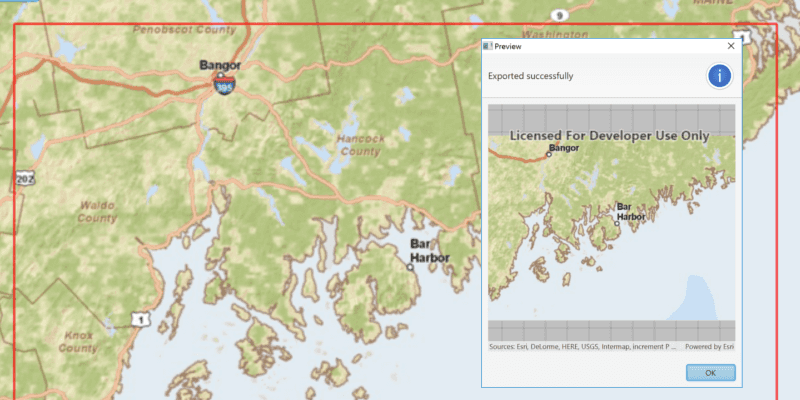Offline maps, scenes, and data allow users to continue being productive when network connectivity is poor or nonexistent. Users can explore maps, collect information, edit their asset data, find places, and routes to new locations, all while disconnected. Once a connection is reestablished, users can update their offline map by downloading changes relevant to their offline map or by synchronizing their edits with the online services. Users can also explore scenes, manage camera controllers, and find locations, all while disconnected.
ArcGIS Runtime supports maps that are always connected, occasionally connected, and fully disconnected.
-
Always connected: Users expect their apps to have constant access to online map and layer services. If the device loses network connectivity, the application will lose access to these services, resulting in loss of data and, perhaps, app failure.
-
Occasionally connected: Apps that are occasionally connected can download an offline map from a web map when a connection is available and continue to work offline when the device is disconnected. When connectivity is restored, any changes to operational data in the offline map can be synchronized with the online services in the source web map. Occasionally connected apps can adopt the following workflows:
- Ahead of time: The web map author defines the area of interest as an offline map area. The offline map area generates an offline map with its data content, on a regular basis. Any number of mobile workers can download this offline map and take it into the field. Use this workflow if you have a large crew that need to operate with an identical offline map. This workflow is also referred to as the preplanned workflow.
- On demand: Each mobile worker defines the area of interest and the content to include from the web map, generates the offline map, and downloads it to their device, as required. Use this workflow if your mobile worker needs to specify the area of the web map to be taken offline.
-
Fully disconnected: A fully disconnected workflow is suitable for apps that do not require regular data updates, or for apps that will never have access to a network connection. Apps can operate in a fully disconnected environment by opening mobile map packages or mobile scene packages created with ArcGIS Pro. These read-only packages can be shared within an organization or distributed by traditional means and copied onto any number of devices. See Take a map offline with ArcGIS Pro or Take a scene offline with ArcGIS Pro for more details.
Workflow capabilities summary
| Capability | Ahead-of-time (map) | On-demand (map) | Mobile Map Package | Mobile Scene Package |
|---|---|---|---|---|
| Display, interact, identify, and analyze layers. | Yes | Yes | Yes | Yes |
| Edit feature data in the mobile geodatabase. | Yes | Yes | No | No |
| Synchronize edits with the online feature service. | Yes | Yes | No | No |
| Share offline maps or scenes with other users. | Yes | No | No | No |
| Receive update packages from feature services. | Yes | No | No | No |
| Geocoding. | No | No | Yes | Yes |
| Routing. | No | No | Yes | No |
| Support raster layers. | No | No | Yes | Yes |
| Support online layers and tables. | No | Yes | Yes | Yes |
| Simple editing with utility networks.* | No | Yes | No | No |
| View utility network associations.* | No | Yes | No | No |
* Taking utility networks offline requires ArcGIS Enterprise version 10.9 or later.
Enable services for offline use
To access layer content while offline with the ahead-of-time or on-demand workflows, you should offline-enable feature services, map tile services, and vector tile services that are referenced by layers in the web map. The author of the web map can do this when publishing the web map, or later using any of the service management tools. See Take web maps offline in the ArcGIS Online documentation for more information.
Feature services
You must sync-enable a feature service if you want feature data to be downloaded with the offline map, any edits to be synchronized, or update packages to be received (ahead of time only). Follow the instructions here:
- In the ArcGIS Enterprise help, see Prepare data for offline use in the ArcGIS Server documentation.
- In the ArcGIS Online help, see Manage settings for editing.
Vector tile services and map tile services
If you want tile service data to be downloaded with the offline map, you must ensure that the tiled service has the export capability enabled. For more information, see the Vector tile service - Export Tiles and Map service - Export Tiles ArcGIS REST API documentation. To enable this capability follow these instructions:
- In the ArcGIS Enterprise help, see Allow clients to export cache tiles.
- In the ArcGIS Online help, see Manage hosted tile layers.
Tutorials
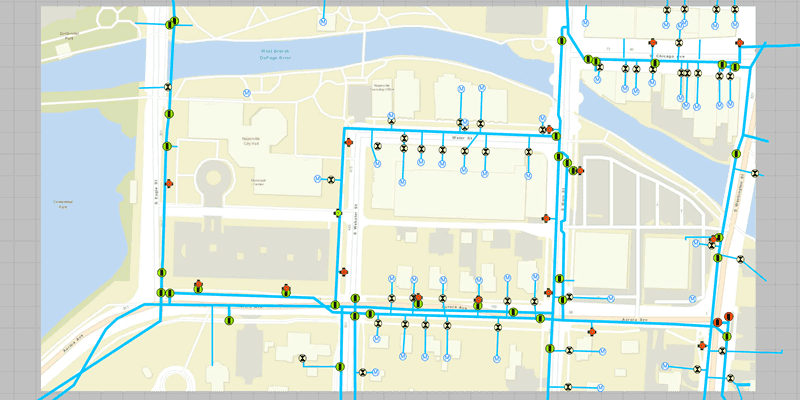
Display an offline map (on-demand)
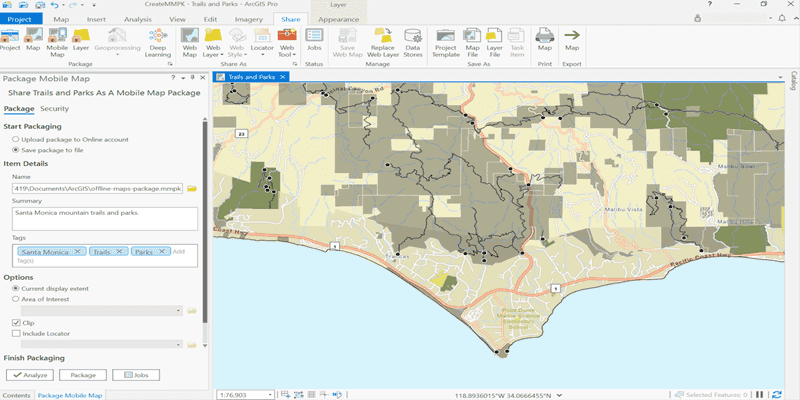
Create a mobile map package
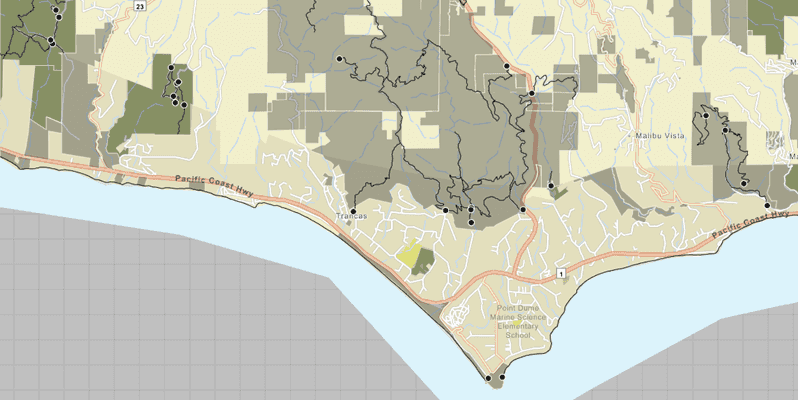
Display a map from a mobile map package
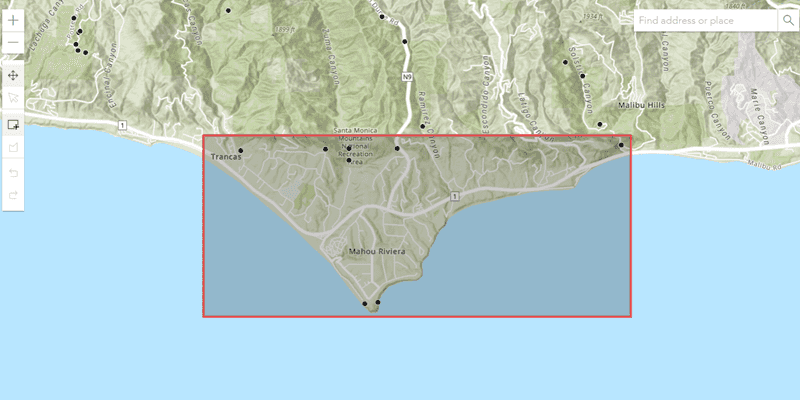
Create an offline map area
Samples
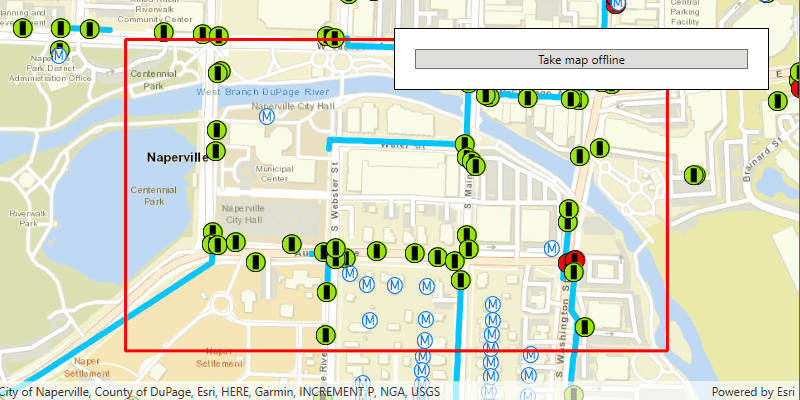
Generate offline map
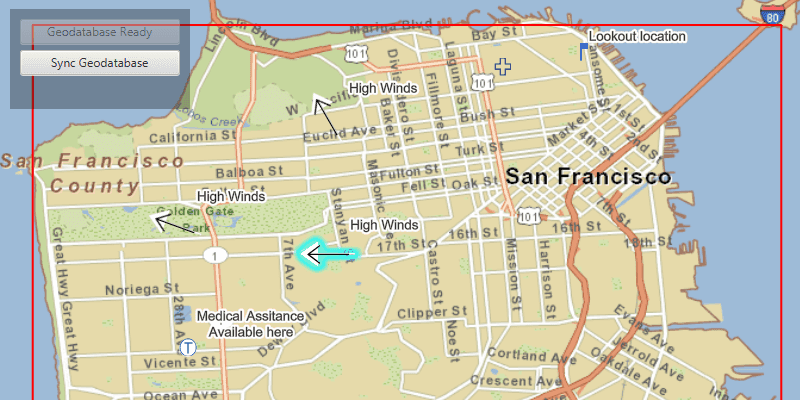
Edit and sync features
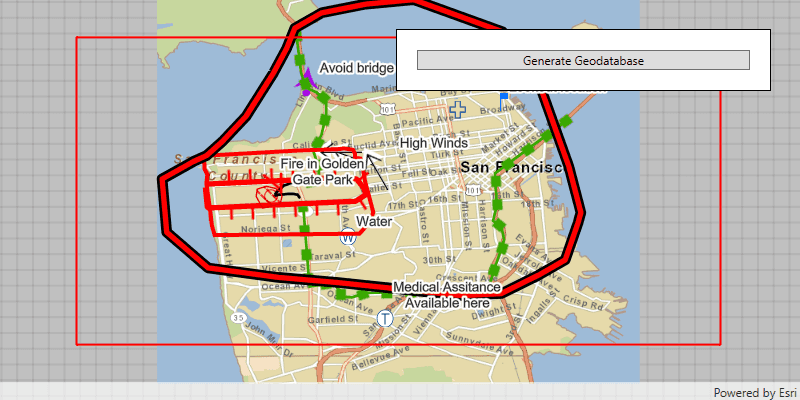
Generate geodatabase
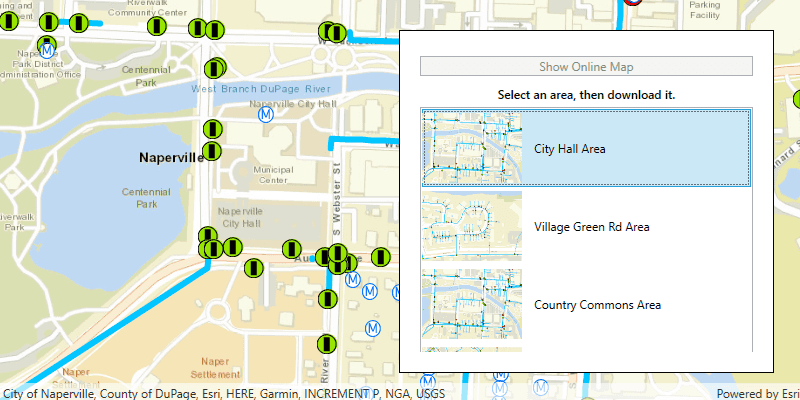
Download preplanned map area
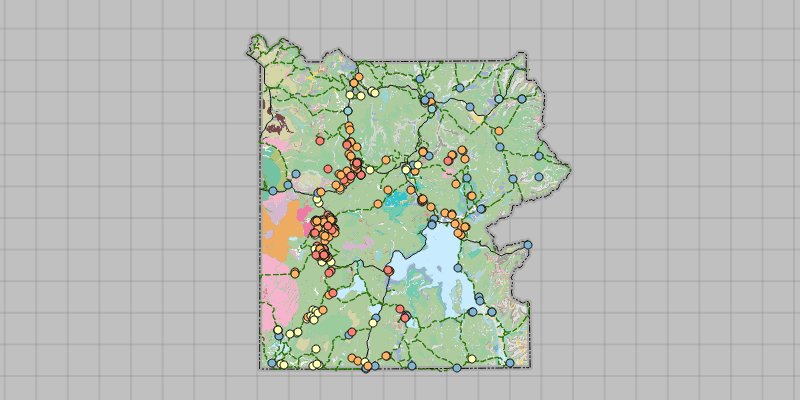
Open mobile map package