User authentication (formerly ArcGIS identity) generates a short-lived access token, authorizing your application to access location services, content, and resources on behalf of a logged in ArcGIS user.
The temporary token from user authentication is created using the OAuth 2.0 protocol. It authorizes your application to act on the user's behalf without revealing their secure password to your application. If your application will access your users' secure content in ArcGIS or if you plan to distribute your application through ArcGIS Marketplace, you must use user authentication.
ArcGIS REST JS provides helper methods for the Node.js server environment to handle authentication in your applications. In this tutorial, you use an OAuth2.0 server-enabled workflow. With server-side authentication, you can use the refresh token generated from the session and stored on your server environment to get a short-lived access token for the user.
Prerequisites
An ArcGIS Location Platform, ArcGIS Online, or ArcGIS Enterprise account.
Steps
Create OAuth 2.0 credentials
Create a new OAuth credential to register the application.
- Go to the Create OAuth credentials for user authentication tutorial to create an OAuth credential.
- Copy the Client ID and Redirect URL from your OAuth credentials item and paste them to a safe location. They will be used in a later step.
Set up a configuration file
-
In the item page of your OAuth credentials, copy your client ID. Ensure that
http//localhostis registered as a redirect URL in the item settings.:3000/authenticate -
Generate a session secret and an encryption key. These are used to encrypt session information on the server. You can generate random, secure strings at RandomKeygen.
-
Open a code editor and create a
config.jsonfile. Set theCLIENTand_ID REDIRECTto the values you configured in your OAuth credentials. Set the_URI SESSIONand_SECRET ENCRYPTIONvalues to those generated in the previous step. Set the_KEY PORTALvalue to your portal URL._URL config.jsonUse dark colors for code blocks { "CLIENT_ID": "CLIENT_ID", "SESSION_SECRET": "SESSION_SECRET", "ENCRYPTION_KEY": "ENCRYPTION_KEY", "REDIRECT_URI": "http://localhost:3000/authenticate", "PORTAL_URL": "https://{machine.domain.com}/{webadaptor}/sharing/rest" }
Import modules
By using the Node.js express server environment along with express-session and session-file-store, the user's session will persist on the server. The session is not stored on the client-side application and there is no permanent, persistent token stored on the user's machine.
-
In a separate
server.jsfile, import theexpress,express-session, andsession-file-storenpm packages, as well as the ArcGIS REST JSArcGISclass.Identity Manager server.jsUse dark colors for code blocks require("cross-fetch/polyfill"); require("isomorphic-form-data"); const express = require("express"); const session = require("express-session"); const FileStore = require("session-file-store")(session); const app = express(); const { ArcGISIdentityManager } = require("@esri/arcgis-rest-request"); -
Create an instance of
expressand acredentialsobject to set theclient,Id redirect, andUrl portal.server.jsUse dark colors for code blocks const express = require("express"); const session = require("express-session"); const FileStore = require("session-file-store")(session); const app = express(); const { ArcGISIdentityManager } = require("@esri/arcgis-rest-request"); const { CLIENT_ID, SESSION_SECRET, ENCRYPTION_KEY, REDIRECT_URI, PORTAL_URL } = require("./config.json"); const credentials = { clientId: CLIENT_ID, redirectUri: REDIRECT_URI, portal: PORTAL_URL // OPTIONAL - For ArcGIS Enterprise only };
Get user session
When the user is redirected to the sign in page, the authorize method will be called to take the provided credentials and the response object. After the user is redirected back to the authenticate page, the exchange method will be used to exchange the code from the redirect for a token and instantiate a new user session.
-
Call the
authorizemethod withcredentialsandres(the response object) as parameters when the user gets redirected to the sign in page.server.jsUse dark colors for code blocks const credentials = { clientId: CLIENT_ID, redirectUri: REDIRECT_URI, portal: PORTAL_URL // OPTIONAL - For ArcGIS Enterprise only }; app.get("/sign-in", (req, res) => { ArcGISIdentityManager.authorize(credentials, res); }); -
Destroythe cookie and session file when the user signs out and returns to the home page.server.jsUse dark colors for code blocks app.get("/sign-in", (req, res) => { ArcGISIdentityManager.authorize(credentials, res); }); app.get("/sign-out", (req, res) => { // invalidate the token ArcGISIdentityManager.destroy(req.session.arcgis).then(() => { // delete the cookie and stored session }); }); -
Redirect the user to the authorization page. Call the
exchangeto use the credentials and exchange the code for a token in the session.Authorization Code server.jsUse dark colors for code blocks app.get("/sign-out", (req, res) => { // invalidate the token ArcGISIdentityManager.destroy(req.session.arcgis).then(() => { // delete the cookie and stored session }); }); app.get("/authenticate", async (req, res) => { req.session.arcgis = await ArcGISIdentityManager.exchangeAuthorizationCode( credentials, req.query.code //The code from the redirect: exchange code for a token in instaniated user session. ); -
Redirect the user to the home page and display session information when the user provides credentials.
server.jsUse dark colors for code blocks }); app.get("/", (req, res) => { //Redirect to homepage. if (req.session.arcgis) { res.send(` <h1>Hi ${req.session.arcgis.username}<h1> <pre><code>${JSON.stringify(req.session.arcgis, null, 2)}</code></pre> <a href="/sign-out">Sign Out<a> `); } else { res.send(`<a href="/sign-in">Sign In<a>`); } });
Store the session
When you set up a session, express will set a cookie on the client to keep track of the session ID and persist the corresponding session on the server. By assigning the user to the request, the session ID is saved on the user's machine as a secure, encrypted file.
-
Save the sesssion on the user's machine and redirect the user to the homepage.
server.jsUse dark colors for code blocks app.get("/sign-out", (req, res) => { // invalidate the token ArcGISIdentityManager.destroy(req.session.arcgis).then(() => { // delete the cookie and stored session req.session.destroy(); }); }); app.get("/authenticate", async (req, res) => { req.session.arcgis = await ArcGISIdentityManager.exchangeAuthorizationCode( credentials, req.query.code //The code from the redirect: exchange code for a token in instaniated user session. ); res.redirect("/"); }); -
Call the
usemethod ofexpressto start implementingexpress-session. Set thesecretto your application'sSESSION. This is used to encrypt the cookies and session information._SECRET express-sessionsupports many different kinds of compatible stores. For a list of stores, see [compatible session stores(https://www.npmjs.com/package/express-session#compatible-session-stores).server.jsUse dark colors for code blocks const { CLIENT_ID, SESSION_SECRET, ENCRYPTION_KEY, REDIRECT_URI, PORTAL_URL } = require("./config.json"); const credentials = { clientId: CLIENT_ID, redirectUri: REDIRECT_URI, portal: PORTAL_URL // OPTIONAL - For ArcGIS Enterprise only }; app.use( session({ name: "ArcGIS REST JS server authentication tutorial", secret: SESSION_SECRET, resave: false, saveUninitialized: false, cookie: { maxAge: 2592000000 // 30 days in milliseconds }, -
Create a
Fileto save the sessions on your server as files., and set theStore secretwith theENCRYPTIONyou configured in the_KEY config.jsonfile.server.jsUse dark colors for code blocks app.use( session({ name: "ArcGIS REST JS server authentication tutorial", secret: SESSION_SECRET, resave: false, saveUninitialized: false, cookie: { maxAge: 2592000000 // 30 days in milliseconds }, store: new FileStore({ ttl: 2592000000 / 1000, // 30 days in seconds retries: 1, secret: ENCRYPTION_KEY, }) -
Set the
encoderoption with thesessionto serialize the session object before it is encrypted and stored on disk. TheObj decoderdecodes thesessionusing the encryption key the user specifies.Content server.jsUse dark colors for code blocks app.use( session({ name: "ArcGIS REST JS server authentication tutorial", secret: SESSION_SECRET, resave: false, saveUninitialized: false, cookie: { maxAge: 2592000000 // 30 days in milliseconds }, store: new FileStore({ ttl: 2592000000 / 1000, // 30 days in seconds retries: 1, secret: ENCRYPTION_KEY, // define how to encode our session to text for storing in the file. We can use the `serialize()` method on the session for this. encoder: (sessionObj) => { console.log({ sessionObj }); sessionObj.arcgis = sessionObj.arcgis.serialize(); return JSON.stringify(sessionObj); }, // define how to turn the text from the session data back into an object. We can use the `ArcGISIdentityManager.deserialize()` method for this. decoder: (sessionContents) => { console.log({ sessionContents }); const sessionObj = JSON.parse(sessionContents); if (sessionObj.arcgis) { sessionObj.arcgis = ArcGISIdentityManager.deserialize(sessionObj.arcgis); } return sessionObj; } }) -
Set the
decodeoption to deserialize thesessioninto a JavaScript object.Obj server.jsUse dark colors for code blocks // define how to encode our session to text for storing in the file. We can use the `serialize()` method on the session for this. encoder: (sessionObj) => { console.log({ sessionObj }); sessionObj.arcgis = sessionObj.arcgis.serialize(); return JSON.stringify(sessionObj); }, // define how to turn the text from the session data back into an object. We can use the `ArcGISIdentityManager.deserialize()` method for this. decoder: (sessionContents) => { console.log({ sessionContents }); const sessionObj = JSON.parse(sessionContents); if (sessionObj.arcgis) { sessionObj.arcgis = ArcGISIdentityManager.deserialize(sessionObj.arcgis); } return sessionObj; }
Run the app
-
Call the
listenmethod and place aconsole.logto allow the user to navigate tohttp.://localhost :3000/ server.jsUse dark colors for code blocks res.redirect("/"); }); app.get("/", (req, res) => { //Redirect to homepage. if (req.session.arcgis) { res.send(` <h1>Hi ${req.session.arcgis.username}<h1> <pre><code>${JSON.stringify(req.session.arcgis, null, 2)}</code></pre> <a href="/sign-out">Sign Out<a> `); } else { res.send(`<a href="/sign-in">Sign In<a>`); } }); app.listen(3000, () => { console.log(`Visit http://localhost:3000/ to get started!`); });
When you click Sign in, you will be redirected back to your server. The session information including the client, the refresh, and your username will populate the page:
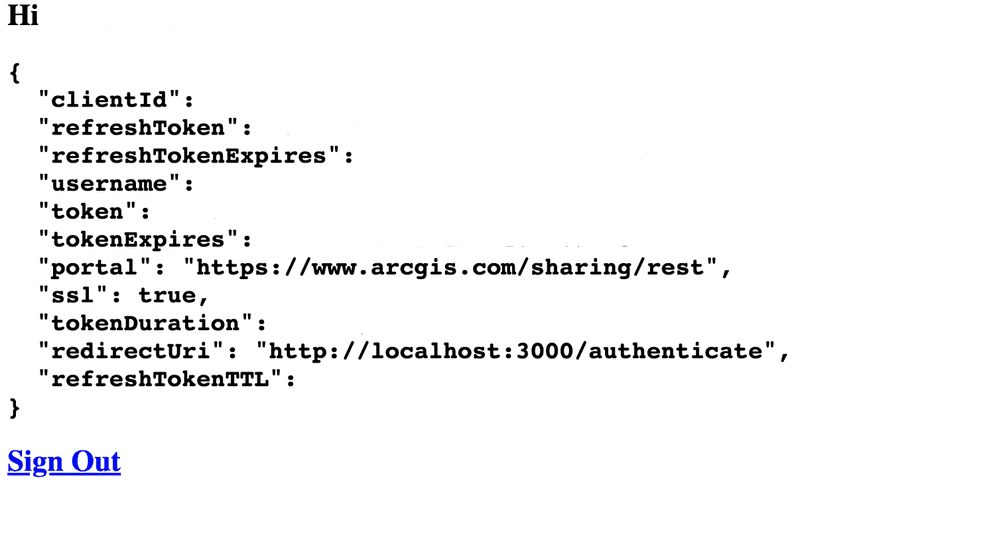
What's next?
Learn how to use additional ArcGIS location services in these tutorials: