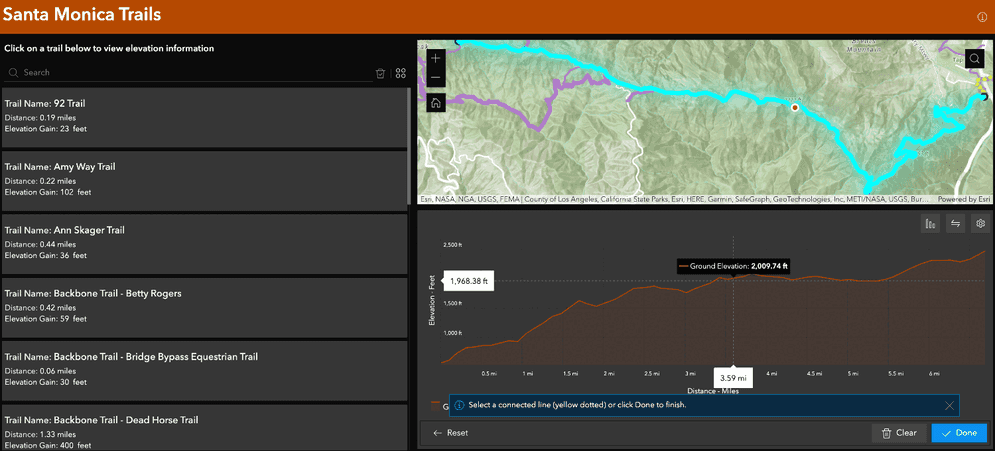Migrating from your ArcGIS Web AppBuilder app to ArcGIS Experience Builder requires some effort, but the benefits of using Experience Builder, such as its modern and responsive design, improved user experience, and new widgets, make it a worthwhile endeavor.
Why migrate your apps?
ArcGIS Web AppBuilder, along with its associated components, is going to be retired at the end of 2025. Web AppBuilder uses Esri's older ArcGIS API for JavaScript version 3.x, which is also slated for retirement in July 2024. This retirement announcement impacts ArcGIS Web AppBuilder in ArcGIS Online, ArcGIS Web AppBuilder in ArcGIS Enterprise, and the ArcGIS Web AppBuilder Developer subscription.
How to migrate apps to ArcGIS Experience Builder
Before you proceed with migration of your web app, review the widget functionality matrix which details:
- ArcGIS Web AppBuilder widgets that were migrated to Experience Builder.
- New widgets and capabilities released in Experience Builder.
If you are a new to Experience Builder, review resources detailed in Experience Builder for Web AppBuilder users which is specifically designed for Web AppBuilder users. These resources will assist you in getting familiar with Experience Builder and understanding its functionalities.
The migration steps are as follows:
-
Assess the current Web AppBuilder app
You need to analyze the current Web AppBuilder app to determine its components, functionalities, and dependencies.
-
Create a new app in Experience Builder
You need to create a new app in Experience Builder by selecting a suitable template.
The template can be a blank template, one of the prebuilt templates, or a custom template. Alternatively, you can select a template in the Web AppBuilder classic tab are designed to help with your migration to Experience Builder.
-
Add data to the web app
You need to add data from the Web AppBuilder app to the new Experience Builder app. This includes the web maps, feature layers, pop-ups, widgets, and other settings.
-
Reconfigure the widgets
You need to reconfigure the widgets in the Experience Builder app. Some widgets may not be available in Experience Builder, and you may need to use alternative widgets or create custom widgets.
-
Test the new web app
You need to test the new web app to ensure that all the functionalities and components are working correctly.
-
Share the new web app
Once you is satisfied with the new Experience Builder app, they need to deploy it to the target environment, such as ArcGIS Online or Portal for ArcGIS.
Below is a video detailing the above steps on migrating your Web AppBuilder app to Experience Builder.
Tutorials
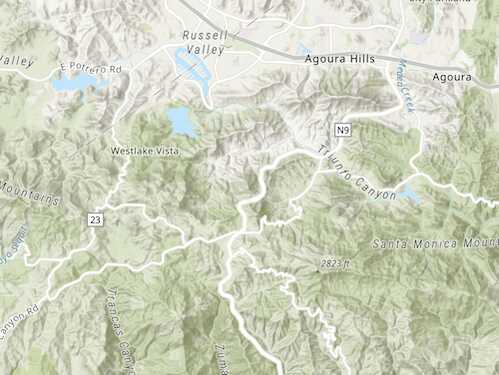
Create a starter widget
Learn how to build the base implementation for a widget.
ArcGIS Online
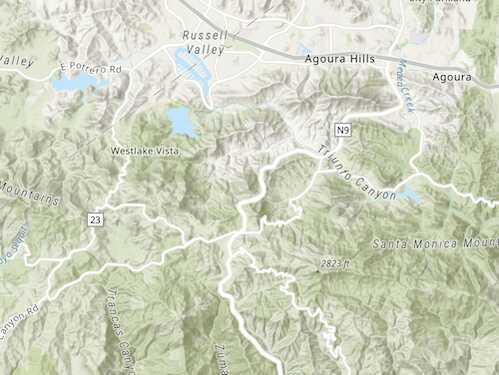
Get map coordinates
Learn how to display the latitude and longitude, scale, and zoom level of the map in a custom widget..
ArcGIS Online
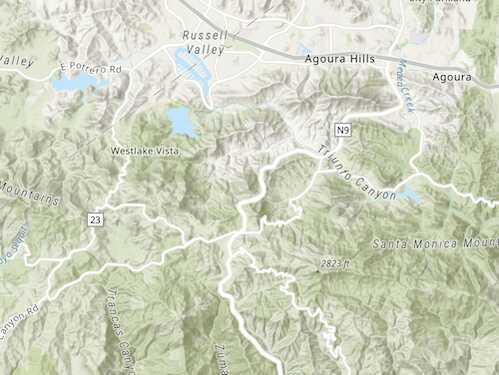
Add layers to a map
Learn how to add layers to a map from a custom widget.
ArcGIS Online
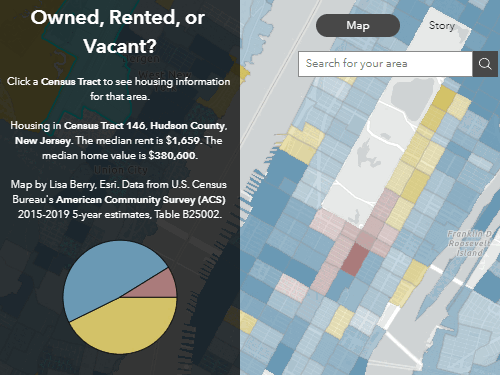
Get started with ArcGIS Experience Builder
Build an interactive web app about housing in America.
ArcGIS Online