Learn how to use ArcGIS StoryMaps to load and display your web map.
A story in ArcGIS StoryMaps is a multimedia narrative that combines maps, text, images, videos, and interactive content to convey information, tell a story, or communicate a message to your audience.
This tutorial shows you how to create a story and optionally add a map to enhance your story.
Prerequisites
Steps
For this tutorial, you will use the publicly available LA Parks and Trails Map (styled) web map.
Optional: Create a web map
-
Create a new web map or open an existing one that you want to use in your story. For this tutorial, you will use the LA Parks and Trails Map (styled) web map.
-
Open the web map in the Map Viewer.
-
In the left-panel, click Create app > ArcGIS StoryMaps.
Create a story
-
If you choose to create a story from scratch, go to ArcGIS StoryMaps site and sign in to your ArcGIS Online or ArcGIS Enterprise account.
-
Click New story > Start from scratch.
-
Give your story a title and fill in any other fields, such as the summary and cover image.
-
In the Content section of the designer, click the icon > Map.
-
Select a web map from the list of available maps. If you want to use the publicly available LA Parks and Trails Map (styled) web map, you will have to:
- Visit the map item details page.
- Click Add to Favorites.
- Go back to StoryMaps and add a map in the Content section.
- Go to My Favorites tab and select the LA Parks and Trails Map (styled) web map that you just added.
-
Customize the appearance of your map by adjusting the size, zoom level, and other settings.
-
Click Place map.
-
Add additional content to your story map.
-
Preview your story to make sure that your web map is displaying correctly.
-
Once you are satisfied with your story, click Publish .
-
Set the sharing level to your preferred audience and click Publish.
You have successfully loaded a web map into ArcGIS StoryMaps. You can continue to customize your story by adding more content, such as text, images, and videos.
Tutorials
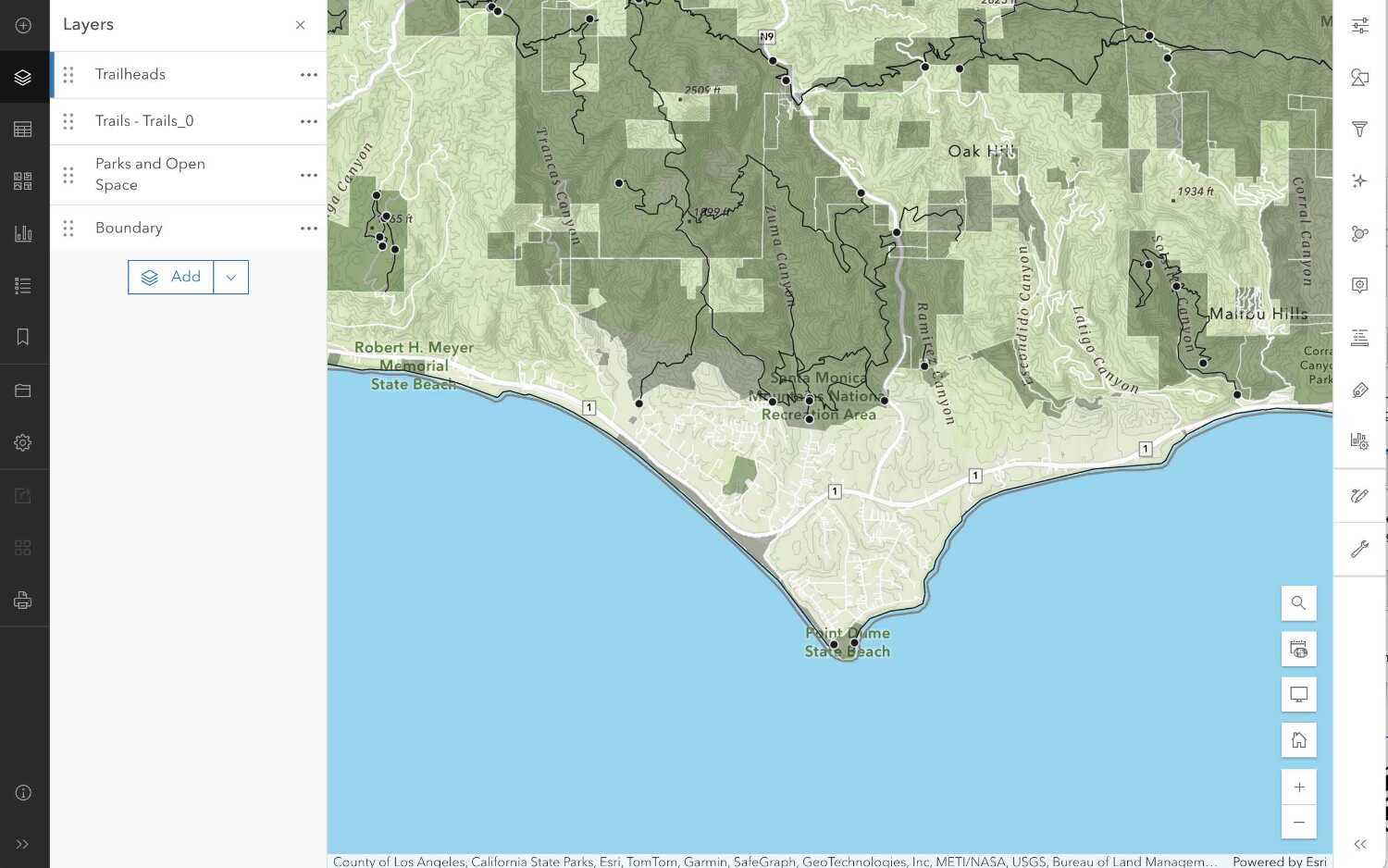
Create a web map
Use Map Viewer to create a web map for your application.
Map Viewer
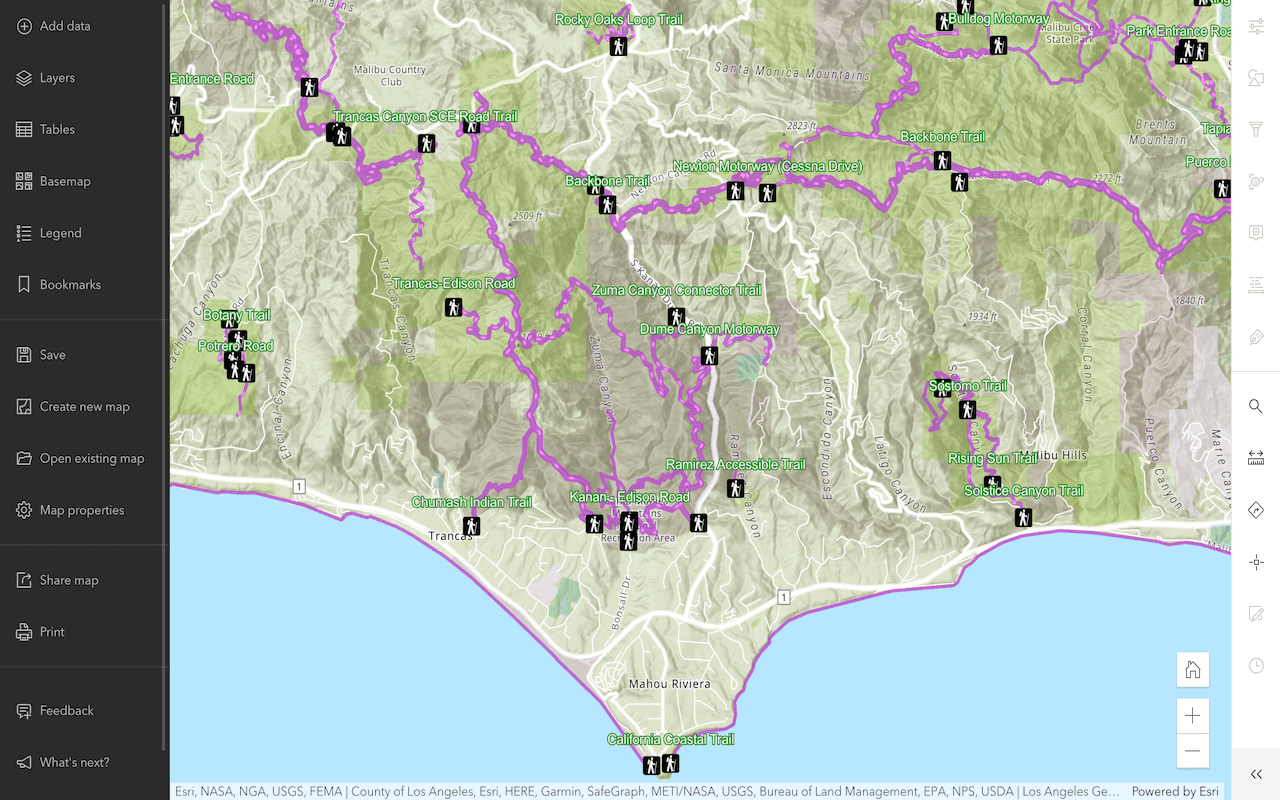
Style layers in a web map
Use Map Viewer to style layers in a web map.
ArcGIS Online Map Viewer

Customize a theme for impactful stories
Recreate an award-winning theme from the 2020 ArcGIS StoryMaps Competition to get to know the capabilities of the StoryMaps theme builder.
ArcGIS Online Location Platform dashboard
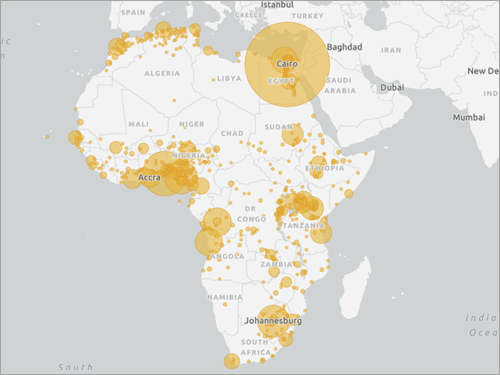
Build a sidecard in your story
Use a sidecar to allow others to access your mapped data one step at a time.
ArcGIS Online Location Platform dashboard