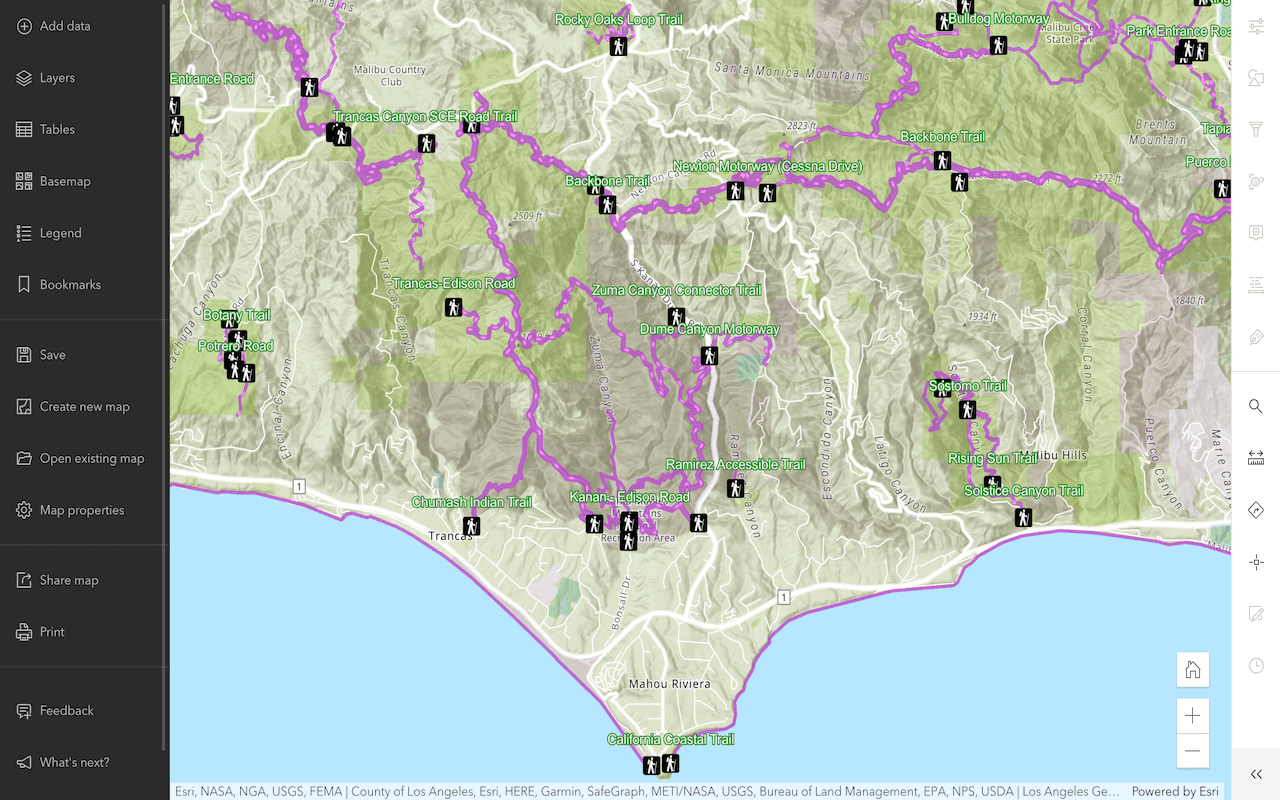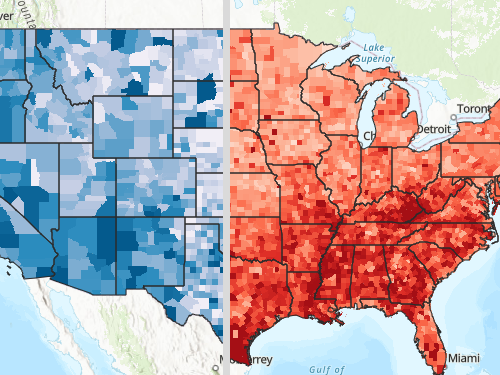Learn how to use the Map Viewer to create a web map for your application.
A web map is a map that you can create with the Map Viewer, stored in ArcGIS, and then use in applications. The Map Viewer allows you to interactively style and configure maps by setting the basemap layer, data layers, layer styles, pop-up settings, and layer visibility ranges. All of the settings are stored as JSON in an item. A number of ArcGIS applications and APIs can access web map items, read the JSON, and then re-create the original scene.
In this tutorial, you use the Map Viewer to create and save a web map using hosted feature layers. You will also inspect the JSON that contains the web map settings.
Prerequisites
Steps
Set the basemap layer
To create a web map with the Map Viewer, start by setting the basemap layer. Use the Streets vector tile basemap layer.
-
Open the Map Viewer and sign into your ArcGIS account.
-
In the left-panel, click Basemap > Current Basemap > Streets.
-
In the left-panel, click Basemap to close the window.
Add data layers
To display data in a web map, you can add hosted feature layers for trailheads, trails, and parks in the Santa Monica Mountain area.
-
In the left-panel, click Add > Add layer from URL.
-
For each URL:
- Copy and paste the URL > Add to map.
- Parks and Open Space:
https://services3.arcgis.com/ G Vgb Jbqm8h XASV Yi/ ArcGI S/rest/services/ Parks _and _Open _Space/ Feature Server/0 - Trails:
https://services3.arcgis.com/ G Vgb Jbqm8h XASV Yi/arcgis/rest/services/ Trails/ Feature Server/0 - Trailheads:
https://services3.arcgis.com/ G Vgb Jbqm8h XASV Yi/arcgis/rest/services/ Trailheads/ Feature Server/0 - Boundary:
https://services3.arcgis.com/ G Vgb Jbqm8h XASV Yi/ ArcGI S/rest/services/ Boundary/ Feature Server/0
- Parks and Open Space:
- Copy and paste the URL > Add to map.
-
Click Save. At a minimum, you need to provide a title and tags for your web map.
Your web map should look something like this.
Now that you have a web map, you can choose to style it further with Map Viewer, or load it into an application by accessing it using its item ID.