Learn how to use the Analysis Variable Finder tool to find global and local data for your application.
An analysis variable is an input data field name that defines what data to query and return from the GeoEnrichment service. Analysis variables are used to discover facts and information about the people and places in an area, which can help enrich applications for industries such as real estate and retail.
In this tutorial you learn how to find analysis variables for:
- Population
- Home values
- Spending data
Prerequisites
Steps
Find population density
- Go to the Analysis Variable Finder tool.
- In the dropdown, select United States.
- Click Population.
- Check 2022 Population Density (Pop per Square Mile) (Esri).
- Click Copy JSON to copy the analysis variable to the clipboard. The analysis variable ID is:
["populationtotals..POPDENS _C Y"] - Make a request to the GeoEnrichment service using the variable to find the values within a study area.
curl https://geoenrich.arcgis.com/arcgis/rest/services/World/geoenrichmentserver/Geoenrichment/enrich? \
-d "studyAreas=[{'geometry':{'x': -117.1042, 'y': 32.7671}}]" \
-d "analysisVariables=["populationtotals.POPDENS_CY"]" \
-d "f=json" \
-d "token=<ACCESS_TOKEN>"
Find home values
- Go to the Analysis Variable Finder tool.
- In the dropdown, select United States.
- Click Key Facts > Key US Facts.
- Check 2022 Home Value (Esri). Two variables will be selected: 2022 Median Home Value and 2022 Average Home Value.
- Click Copy JSON to copy the variables to the clipboard. The analysis variable IDs are:
["homevalue..MEDVAL _C Y","homevalue. AVGVAL _C Y"] - Make a request to the GeoEnrichment service using the variables to find the values within a study area.
curl https://geoenrich.arcgis.com/arcgis/rest/services/World/geoenrichmentserver/Geoenrichment/enrich? \
-d "studyAreas=[{'geometry':{'x': -117.1042, 'y': 32.7671}}]" \
-d "analysisVariables=["homevalue.MEDVAL_CY","homevalue.AVGVAL_CY"]" \
-d "f=json" \
-d "token=<ACCESS_TOKEN>"
Find restaurant spending trends
- Go to the Analysis Variable Finder tool.
- In the dropdown, select United States.
- Click Spending.
- Select 2022 Meals at Restaurants/Other.
- Click Copy JSON to copy the variables to the clipboard. The analysis variable IDs are:
["food..X1131 _X"] - Make a request to the GeoEnrichment service using the variable to find the values within a study area.
curl https://geoenrich.arcgis.com/arcgis/rest/services/World/geoenrichmentserver/Geoenrichment/enrich? \
-d "studyAreas=[{'geometry':{'x': -117.1042, 'y': 32.7671}}]" \
-d "analysisVariables=["food.X1131_X"]" \
-d "f=pjson" \
-d "token=<ACCESS_TOKEN>"What's next?
Learn how to use additional tools, APIs, and location services in these tutorials:
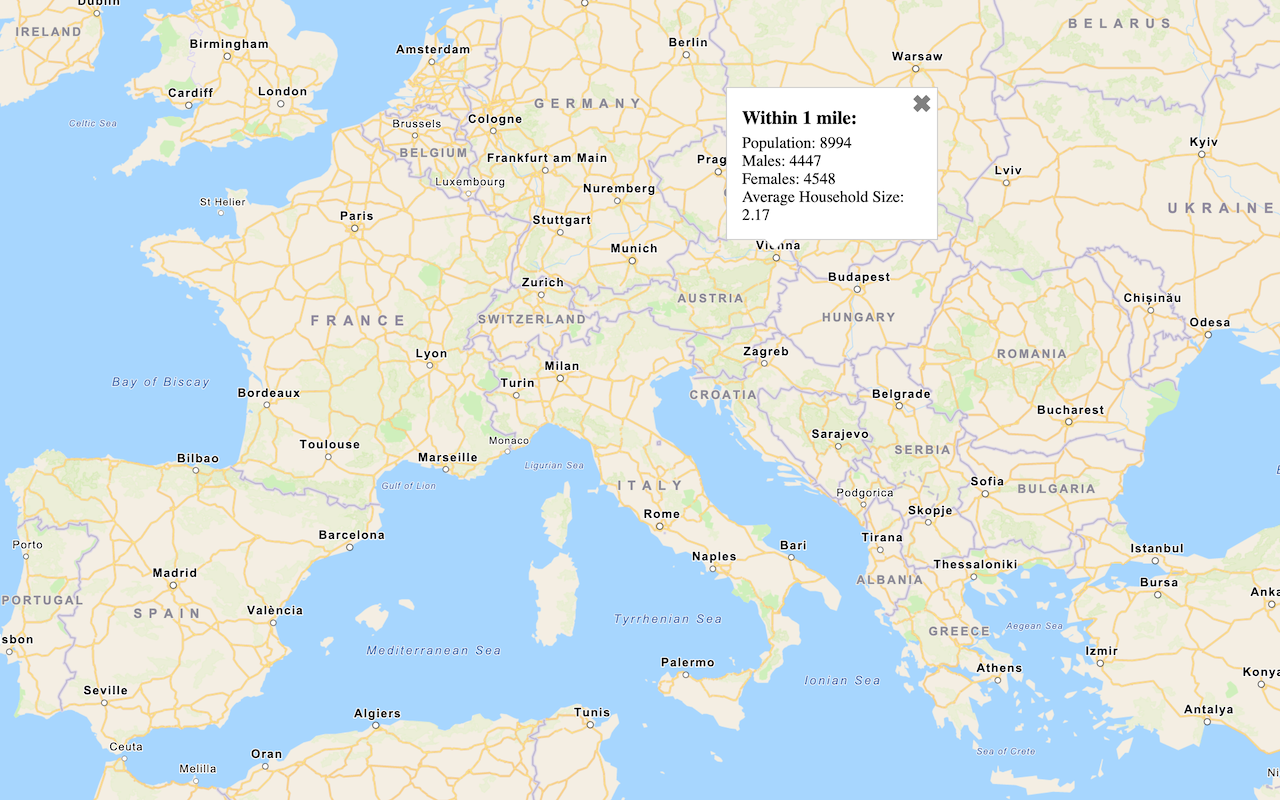
Query demographic data
Query demographic information for locations around the world with the GeoEnrichment service.