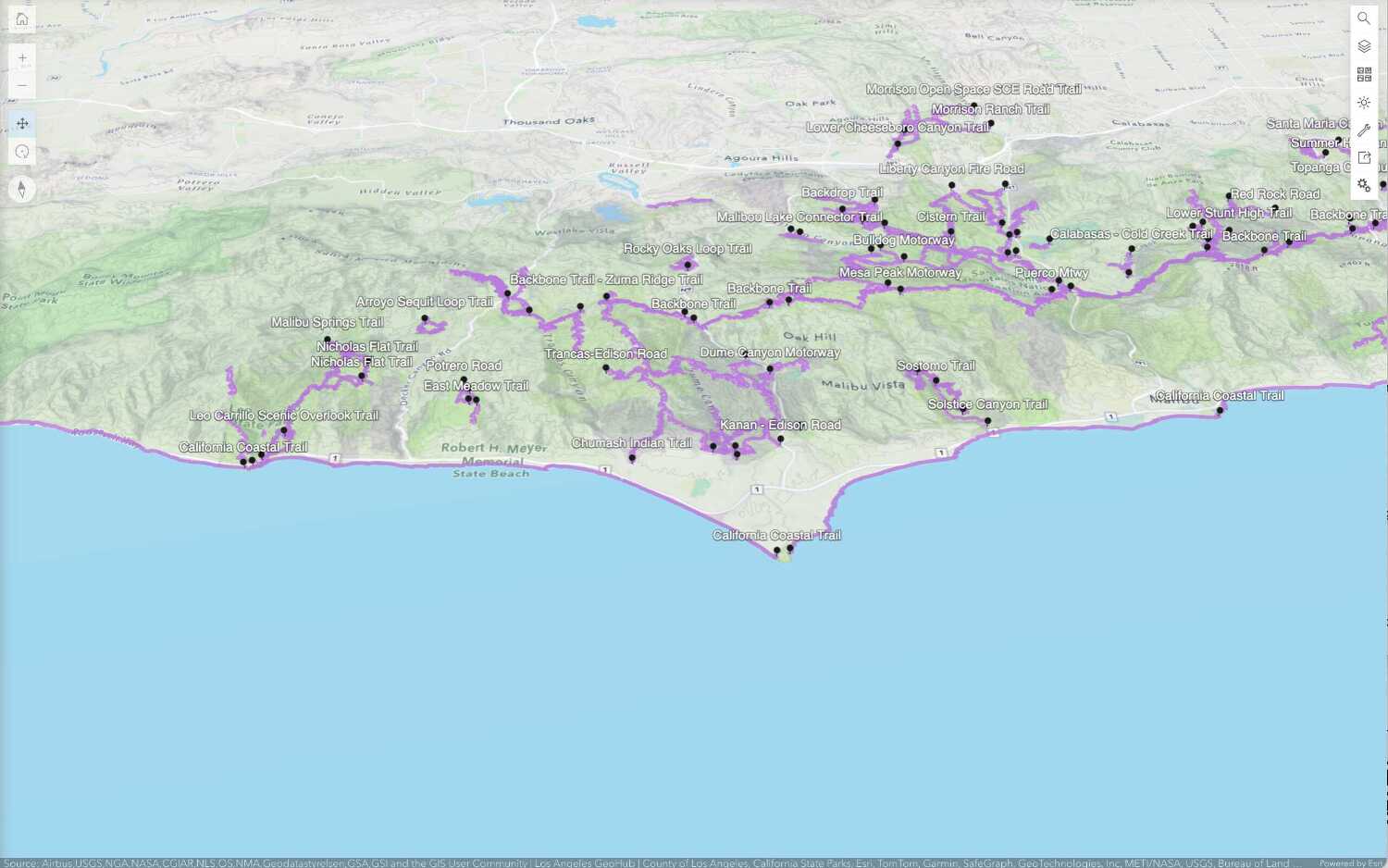Learn how to use Scene Viewer to create a web scene for your application.
This tutorial shows you how to use the Scene Viewer to create and save a web scene with hosted feature layers. You also inspect the JSON that contains the web scene settings stored in the item.
Prerequisites
You need an ArcGIS Location Platform or ArcGIS Online account for this tutorial.
Steps
Set the basemap layer
To create a web scene with the Scene Viewer, start by setting the basemap layer. Use the Outdoor vector tile basemap.
-
Open the Scene Viewer and sign in to your ArcGIS account.
-
Click New Scene.
-
In the left toolbar, click + > Browse layers.
- Click the My content dropdown and select ArcGIS Online.
- In the search box, type
Outdoor (for Developers). - Find the resulting Tile Layer from Esri Vector Maps, then click Add.
- Close the toolbar.
-
In the right toolbar, click the Basemap icon.
- Click on the dropdown and select No basemap.
- Close the toolbar.
Add data layers
To display data in a web scene, add hosted feature layers for trailheads, trails, and parks in the Santa Monica Mountain area.
-
In the right toolbar, click the Search icon.
-
In the search field, type
Santa Monica Mountainsand hit Enter to focus the scene to Santa Monica Mountains area. -
In the left toolbar, click + > ArcGIS web service.
-
For each URL:
- Copy and paste the URL in Layer URL and give the layer a name in Layer name > Add.
- Parks and Open Space:
https://services3.arcgis.com/ G Vgb Jbqm8h XASV Yi/ ArcGI S/rest/services/ Parks _and _Open _Space/ Feature Server/0 - Trails:
https://services3.arcgis.com/ G Vgb Jbqm8h XASV Yi/arcgis/rest/services/ Trails/ Feature Server/0 - Trailheads:
https://services3.arcgis.com/ G Vgb Jbqm8h XASV Yi/arcgis/rest/services/ Trailheads/ Feature Server/0
- Parks and Open Space:
- Copy and paste the URL in Layer URL and give the layer a name in Layer name > Add.
-
In the left toolbar, use the tools to drag, zoom, and pan the scene.
Save the web scene
After you create a web scene, you can save it. Saving the scene will create a new item and you can access the scene in an application. You can also set the security of the item to the appropriate sharing level if you have an ArcGIS Online account.
-
In the left toolbar, click Save. At minimum, you need to provide a title and tags to save the scene.
-
To get the sharing link of the web scene, click the Share icon on the right toolbar. Optionally, set the sharing level of the scene in its item page.
Your web scene should look something like this.
View web scene JSON
A web scene item contains JSON that defines the scene properties. The structure of the web scene is defined by the Web Scene Specification. Applications can access a web scene item or read the JSON directly to format layers and create a scene, so it's useful to know how to get the JSON for a web scene.
-
In your web browser, find the item ID at the end of the URL for the web scene you just saved.
- For example:
a82026c675804e95be448b300c70bc03.
- For example:
-
In a new browser tab, copy and paste the following URL and insert your item ID. This will return the JSON for your web scene.
https://www.arcgis.com/sharing/rest/content/items/{ your-item-id }/data - For example: https://www.arcgis.com/sharing/rest/content/items/a82026c675804e95be448b300c70bc03/data
-
In the JSON, identify the operational (data) layers and the elevation layer. For example:
Use dark colors for code blocks Copy { "operationalLayers":[ { "id":"164a5a3ade4-layer-2", "title":"Parks and Open Space", "url":"https://services3.arcgis.com/GVgbJbqm8hXASVYi/ArcGIS/rest/services/Parks_and_Open_Space/FeatureServer/0", "layerType":"ArcGISFeatureLayer", "popupInfo":{ "showAttachments":true, "popupElements":[ { "type":"fields" }, { "type":"attachments" } ], "fieldInfos":[ { "fieldName":"UNIT_ID",
Now that you have a web scene, you can follow more tutorials to style the layers with the Scene Viewer or display it in a custom application with an API.
What's next?
Learn how to use additional tools, APIs, and location services in these tutorials:
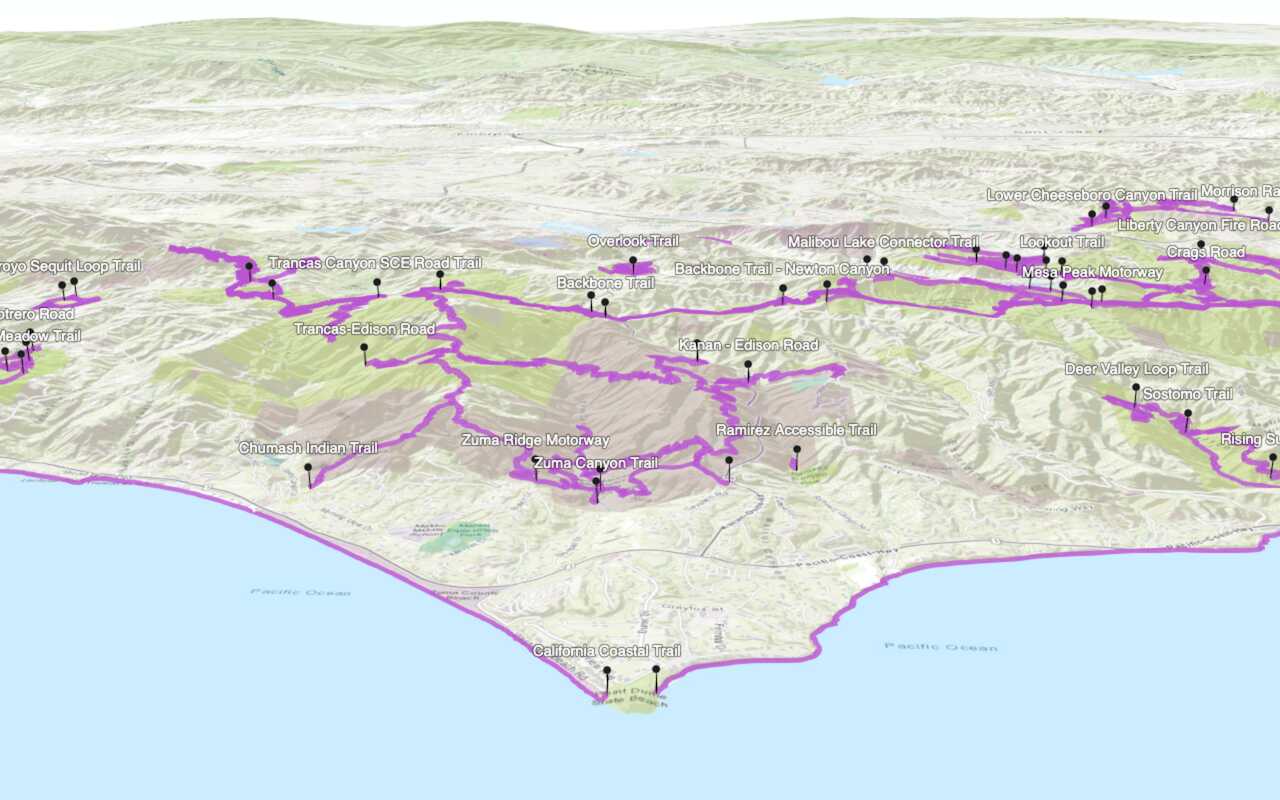
Display a web scene
Create and display a scene from a web scene.