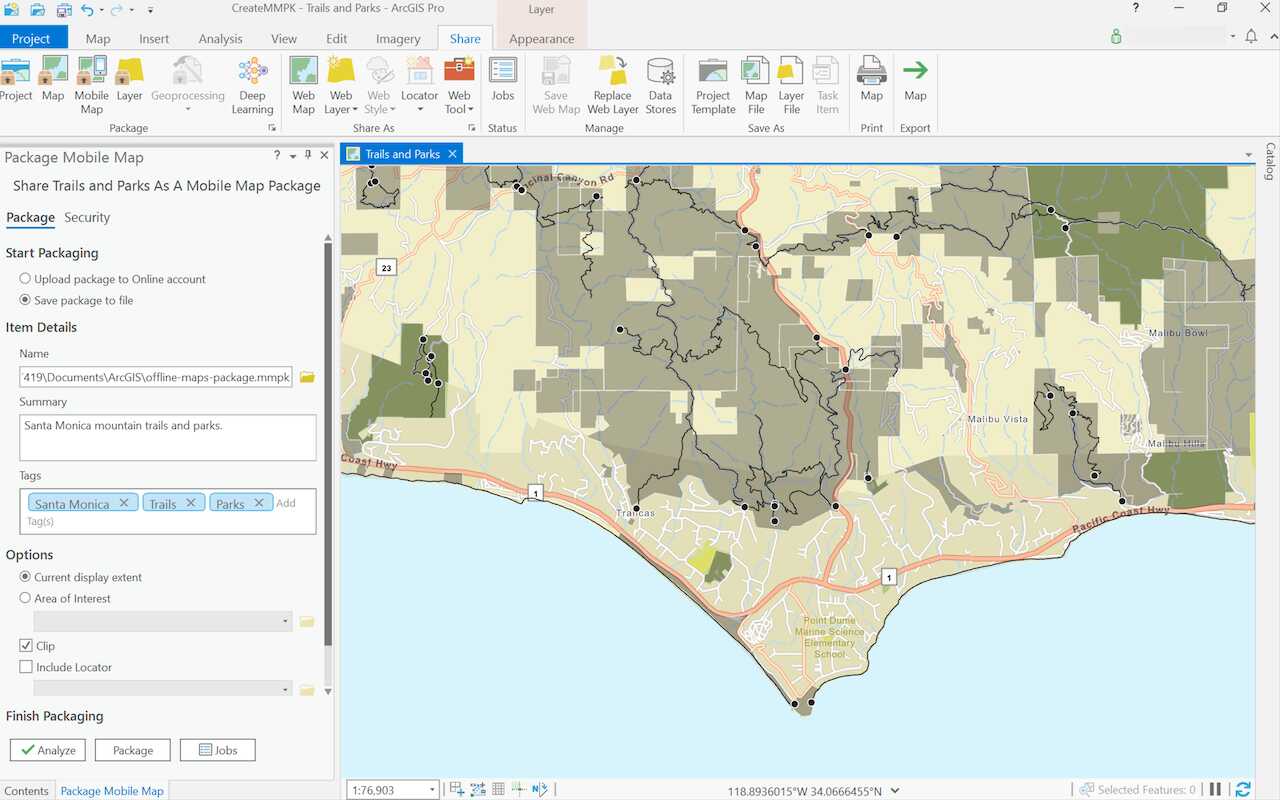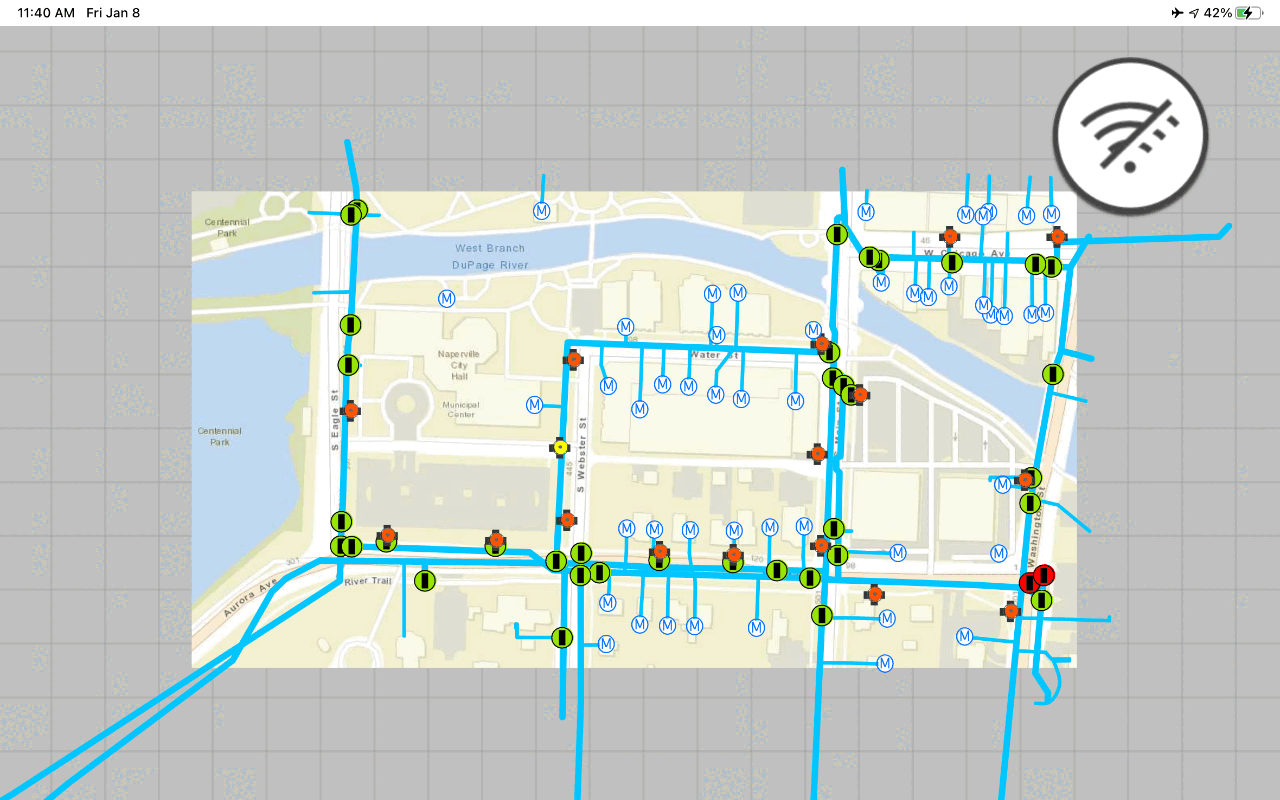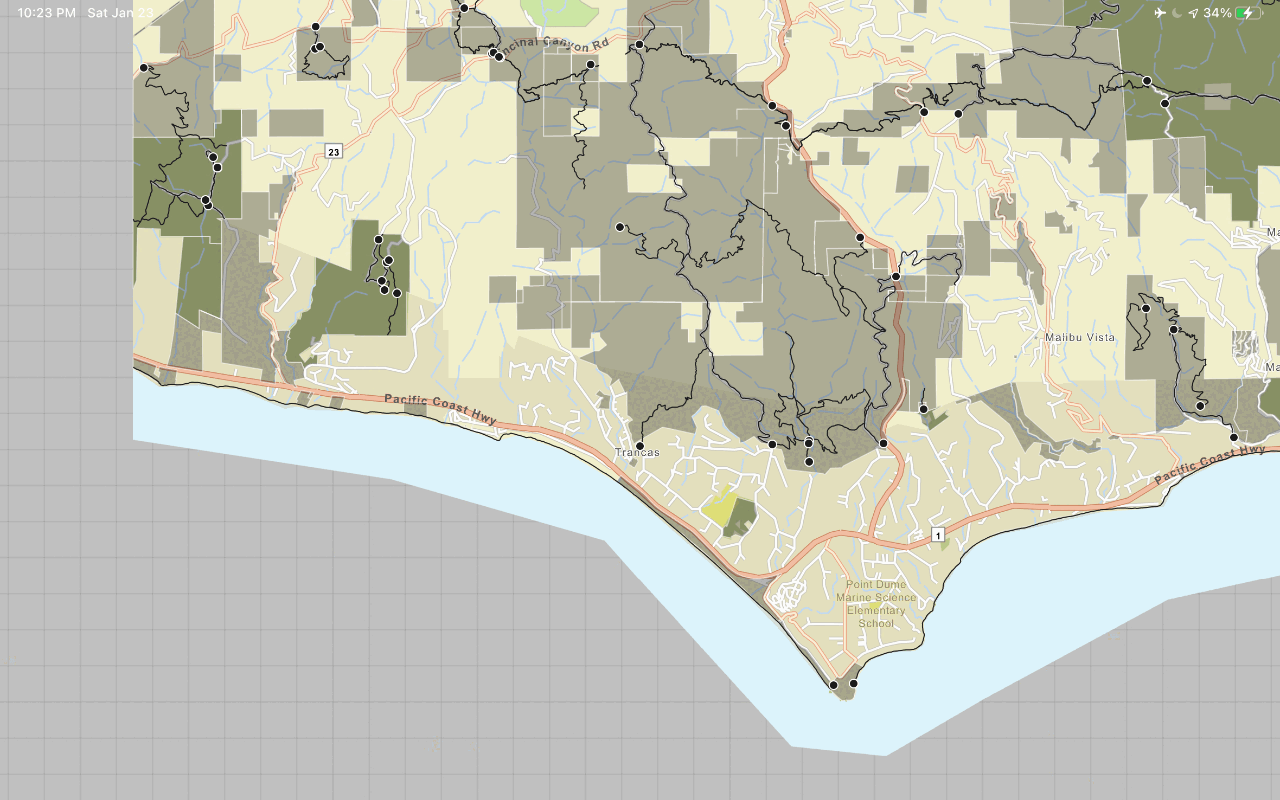1. Select a type of offline app
There are two types of offline apps you can build with ArcGIS Maps SDKs for Native Apps:
- Partially offline apps are suitable if you will have periods of disconnectivity and connectivity or if you want to use online services in the offline app.
- Fully offline apps are suitable if you will be disconnected at all times or if your data is too large and impractical to transfer over the network.
2. Prepare a mobile data source
Mobile data sources provide your offline app with the data and maps that it needs to function. Examples of mobile data sources are offline maps, offline data, mobile packages, and data files. Different types of offline apps have different options for mobile data sources. You can choose from various mobile data sources that suit your type of offline app.
Partially offline apps support a wider selection of mobile data sources. This type of offline app has network access to download data, such as offline-enabled web maps to generate offline maps or data services to generate offline data.
Fully offline apps have more limited options for mobile data sources. These apps rely primarily on locally stored data, such as mobile packages authored in ArcGIS Pro or data files then sideloaded onto the device.
Refer to the chart below to prepare the correct mobile data source for your offline app.
You can build a partially offline app using offline maps, offline data, mobile packages, or data files. See the chart below to determine which mobile data source fits your app requirements best.
| Offline maps | Offline data | Mobile packages | Data files | |
|---|---|---|---|---|
| 2D maps | 1 | 1 | ||
| 3D scenes | 2 | 2 | ||
| Edit data while offline | 3 | |||
| Synchronize offline edits | 4 | |||
| Fully disconnected apps/devices | 4 | 4 | ||
| Offline geocoding | 5 | |||
| Offline routing | 6 | |||
| Offline analysis | ||||
| Set expiration date for data access |
- 1. Map constructed in code
- 2. Scene constructed in code
- 3. Shapefiles, GeoPackages, and KML
- 4. Custom sideloading workflows required
- 5. Locator exported from ArcGIS Pro
- 6. Network Analysis dataset exported from ArcGIS Pro
The general steps to prepare a mobile data source are:
- Select a type of mobile data source for your offline app.
- Prepare the data using tools such as ArcGIS Pro, Map Viewer, or the portal.
- For data hosted in the portal, such as a web map or a feature service, enable it for offline use in the item page.
- Obtain the item ID to download the data to your device, or export the data to sideload it onto your device.
3. Build the app
After preparing a mobile data source, the next step is to create an application with ArcGIS Maps SDKs for Native Apps for your preferred platform. Your application will access the mobile data source you have prepared, and can then be expanded with additional functionalities, such as geocoding or routing.
The following examples show how to access different mobile data sources in partially offline and fully offline apps.
You can use offline maps in a partially offline app only.
var portal = await ArcGISPortal.CreateAsync();
var portalItem = await PortalItem.CreateAsync(portal, "YOUR_ITEM_ID"); // Replace with your web map ID
var map = new Map(portalItem);
OfflineMapTask offlineTask = await OfflineMapTask.CreateAsync(map);
GenerateOfflineMapParameters generateParameters =
await offlineTask.CreateDefaultGenerateOfflineMapParametersAsync(areaOfInterest);
GenerateOfflineMapJob job = offlineTask.GenerateOfflineMap(generateParameters, "path\\to\\map\\directory");
GenerateOfflineMapResult result = await job.GetResultAsync();
if (result.OfflineMap is Map offlineMap)
{
MainMapView.Map = offlineMap;
}Tutorials
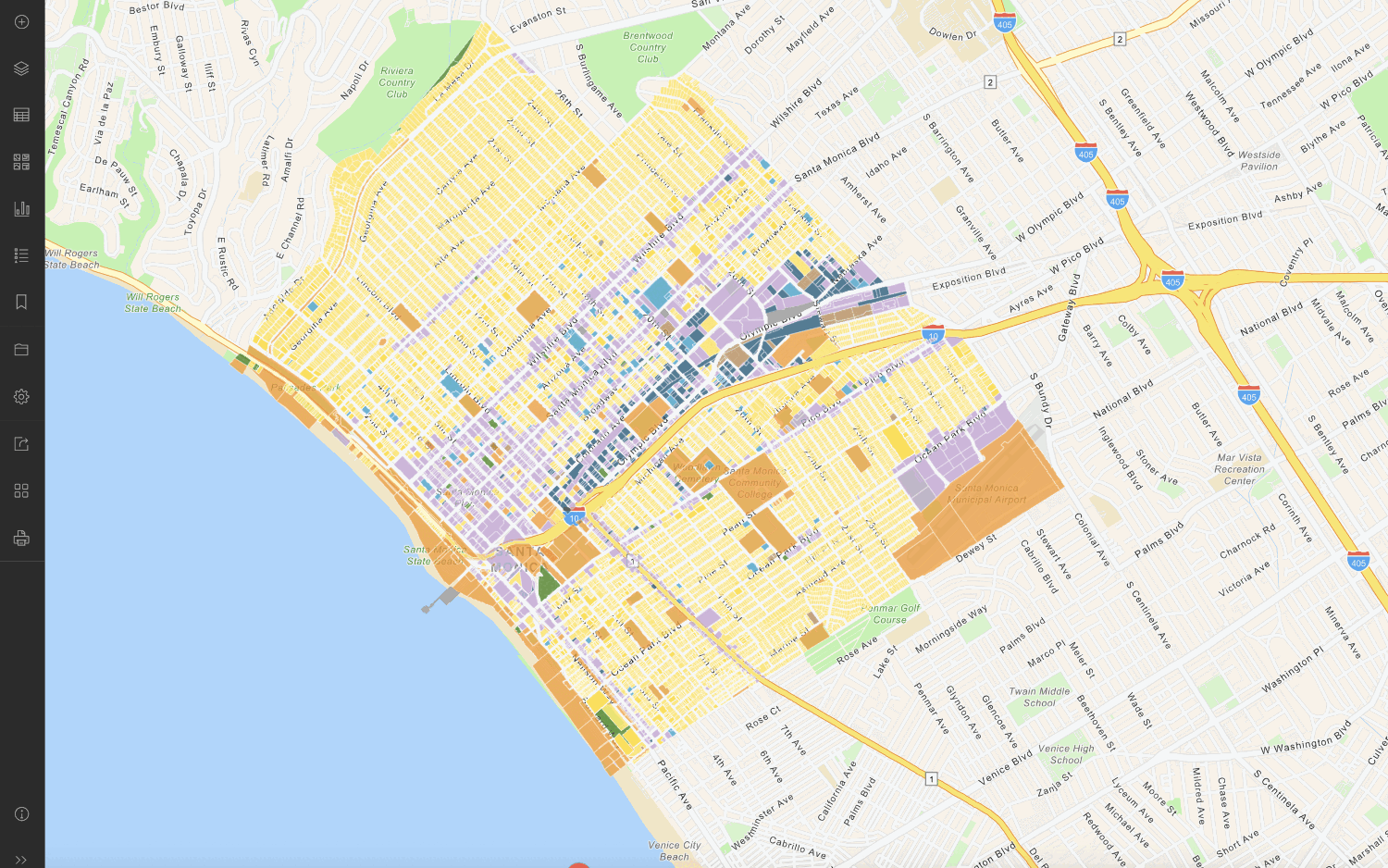
Create an offline-enabled web map
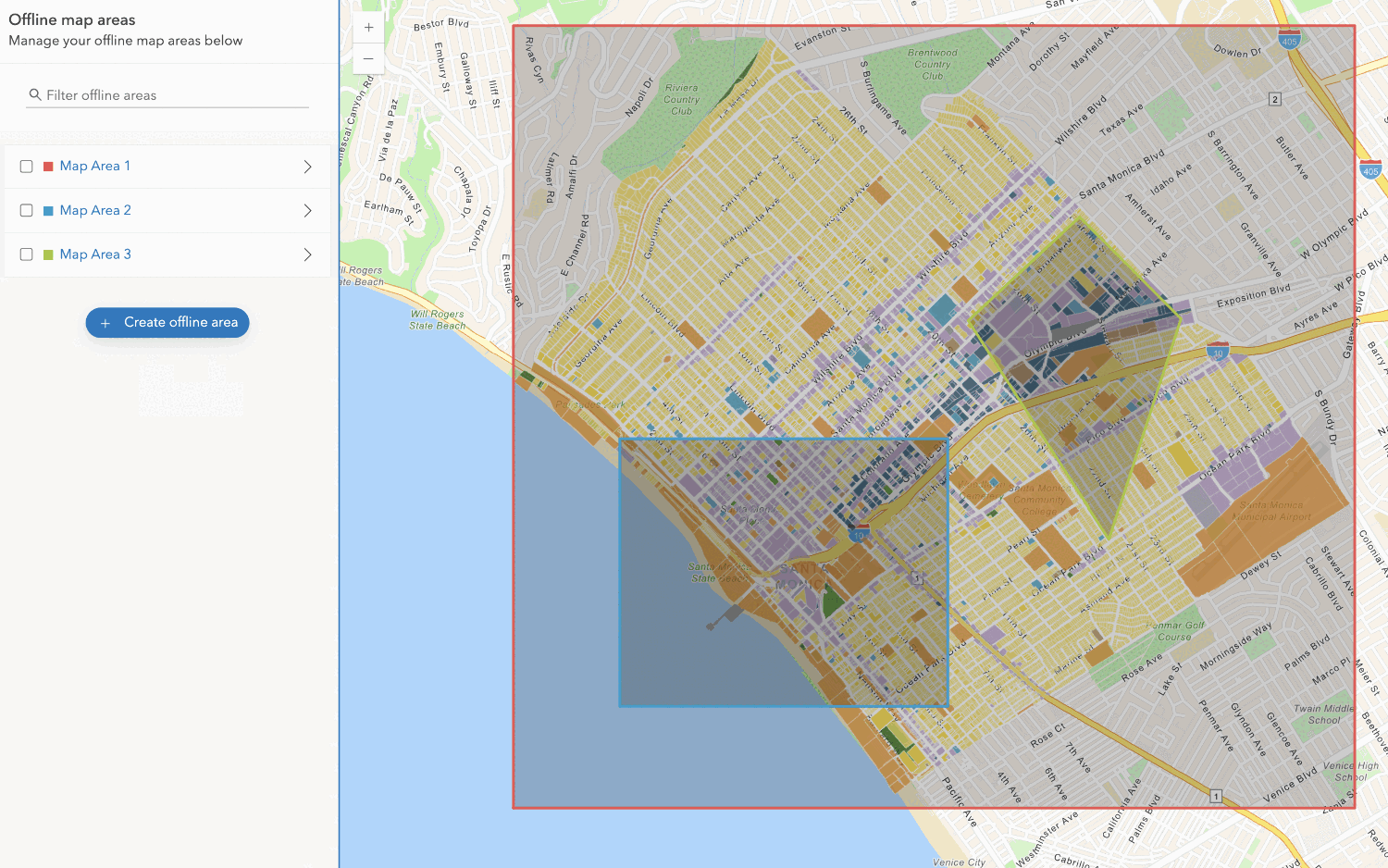
Create an offline map area
Use your portal to create an offline map area from an offline-enabled web map.
Workflows
Create an app using a web map (ahead of time)
Learn how to build an offline app using an offline-enabled web map using the ahead-of-time method.

Create an app using a web map (on-demand)
Learn how to build an offline app using an offline-enabled web map using the on-demand method.

Create an app using a web map with layers (ahead of time)
Learn how to build an offline app using an offline-enabled web map and feature layer using the ahead-of-time method.

Create an app using a web map with layers (on-demand)
Learn how to build an offline app using an offline-enabled web map and feature layer using the on-demand method.

Create an app using a mobile map package
Learn how to build an offline app using a mobile map package created with ArcGIS Pro.