To start using map tile services, you first need to create a feature layer in a feature service in ArcGIS. Once you have a feature service, you use a data management tool to publish a hosted map tile layer and map tile service. An map tile layer references a MapService service that serves tiles (or levels) of png or jpeg images that represent geographic data. This process is known as publishing a map tile layer. After a map tile service is created, you can use the hosted map tile layer to manage the layer and the service settings.
The steps to create and use a map tile service are:
- Create a feature layer in a feature service by importing data.
- Manage the hosted feature layer (item) and service properties. NOTE: Be sure to configure the styling with visualization settings before publishing.
- Publish the map tile layer and service from the hosted feature layer (item).
- Manage the hosted vector tile layer (item) and service properties.
- Access the service and display the tiles.
Tutorials

Import data to create a feature layer
Use data management tools to import files and create a feature layer in a feature service.

Define a new feature layer
Use data management tools to define and create a new empty feature layer in a feature service.
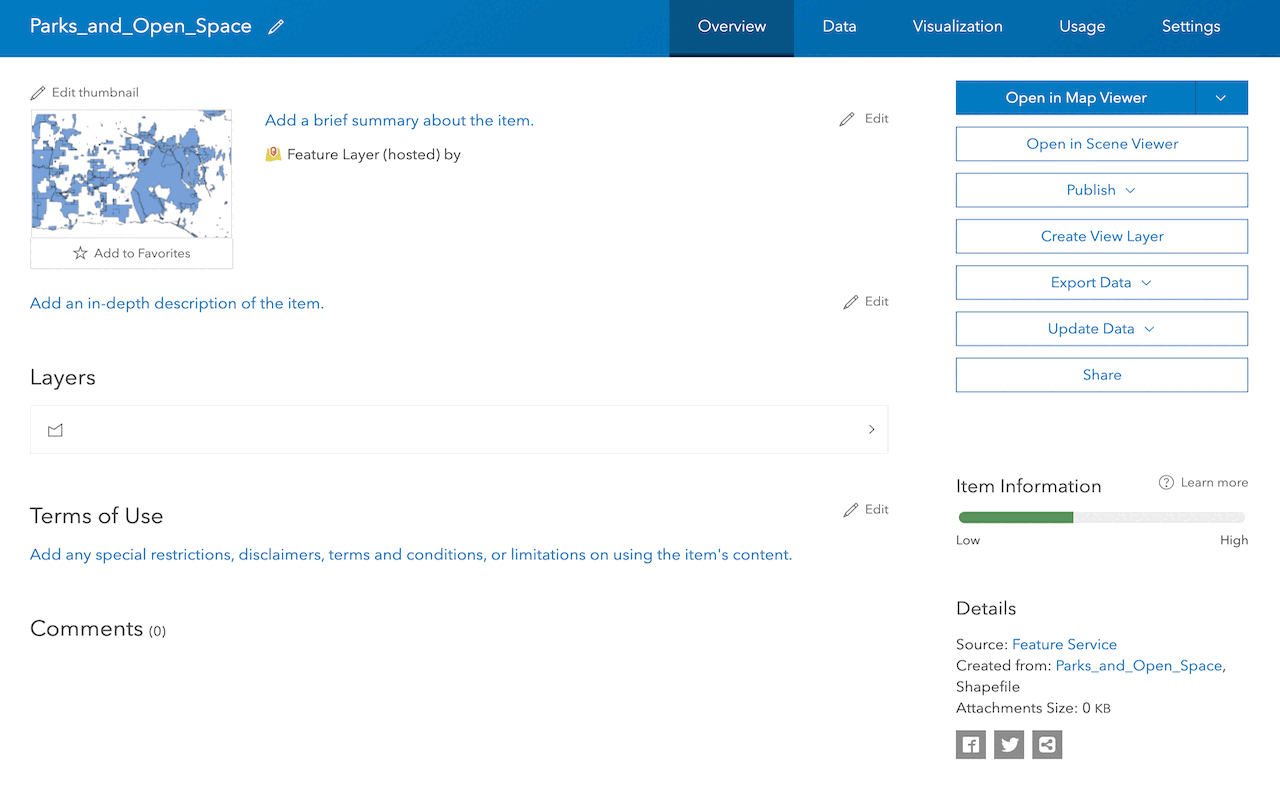
Manage a feature layer
Use a hosted feature layer item to set the properties and settings of a feature layer in a feature service.
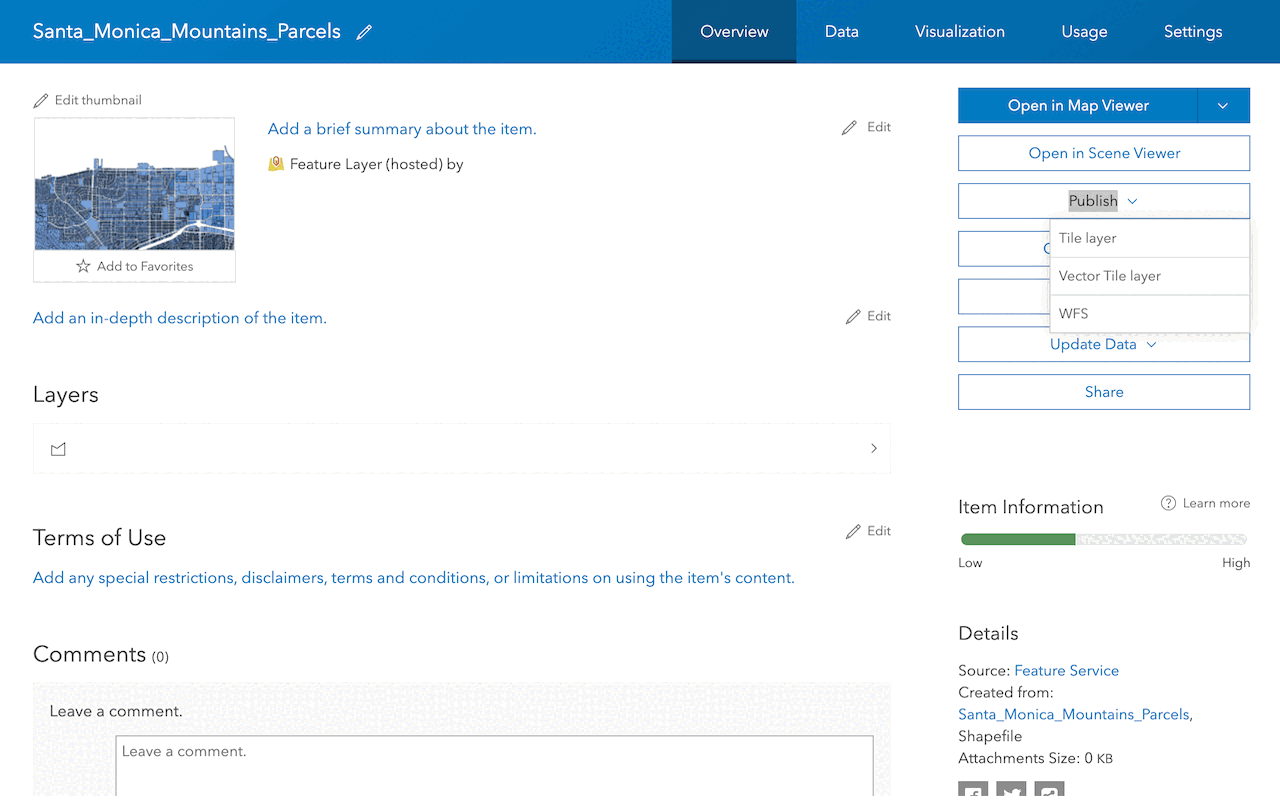
Create a vector tile service
Use data management tools to create a new vector tile service from a feature service.
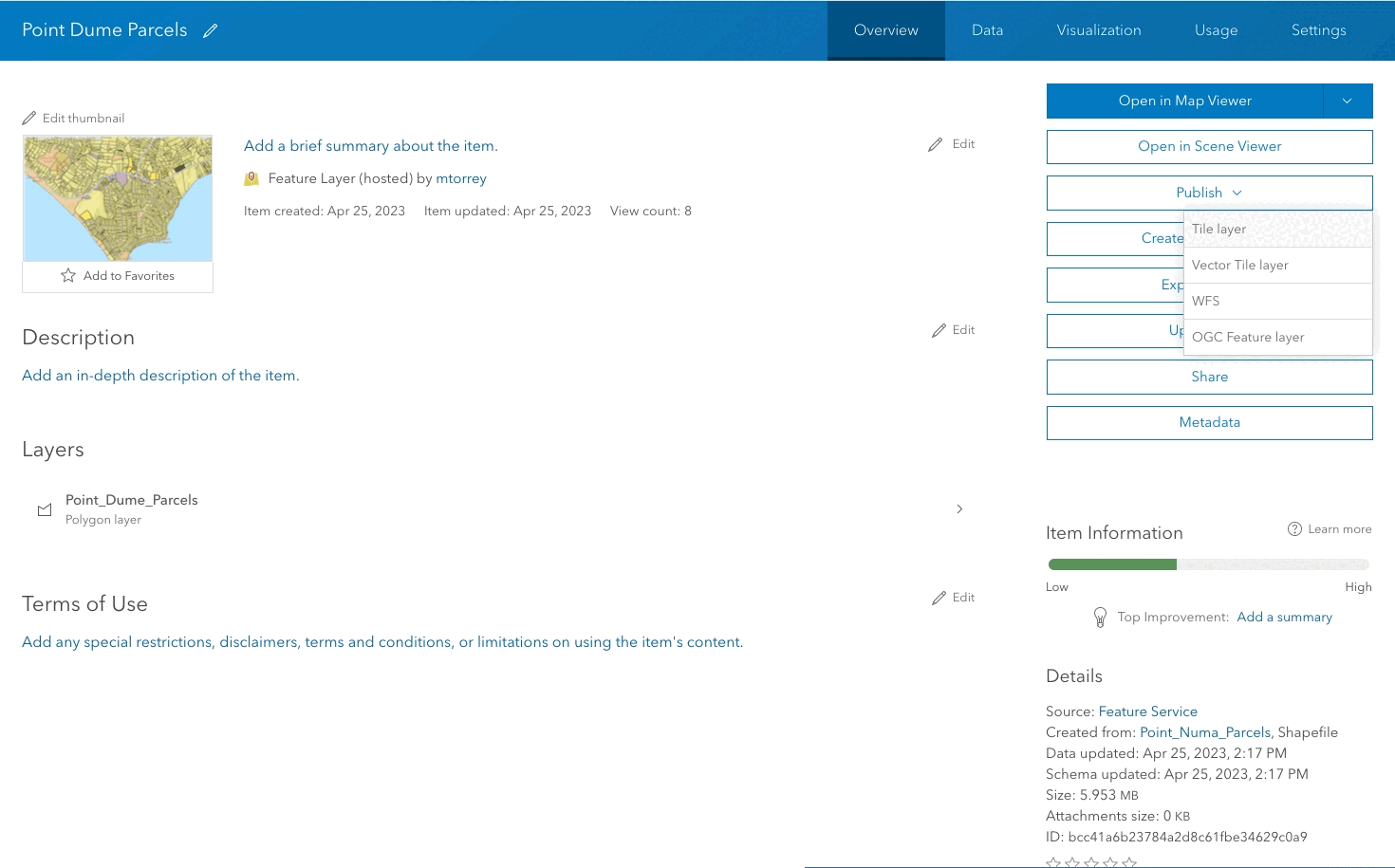
Create a map tile service
Use ArcGIS Online or scripting APIs to publish a map tile service.

Add a feature layer
Access and display point, line, and polygon features from a feature service.
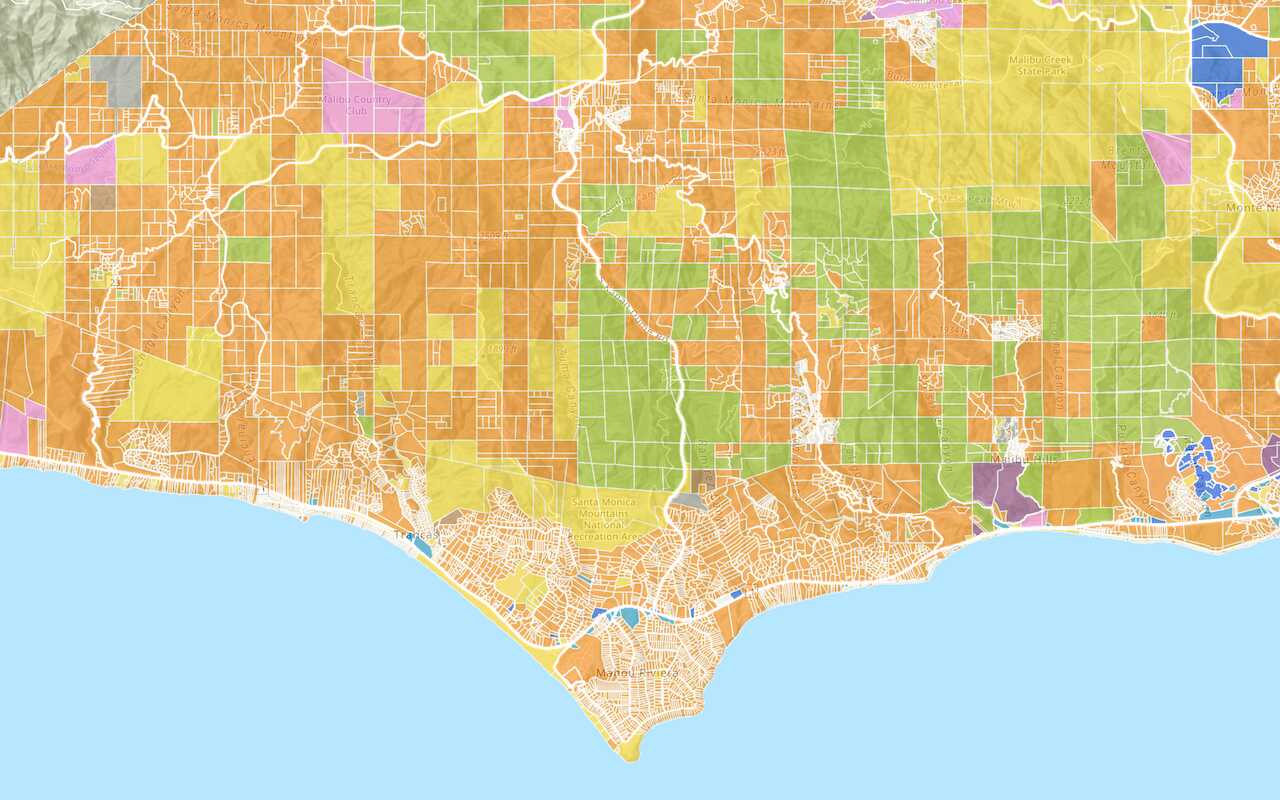
Add a vector tile layer
Access and display a vector tile layer in a map.
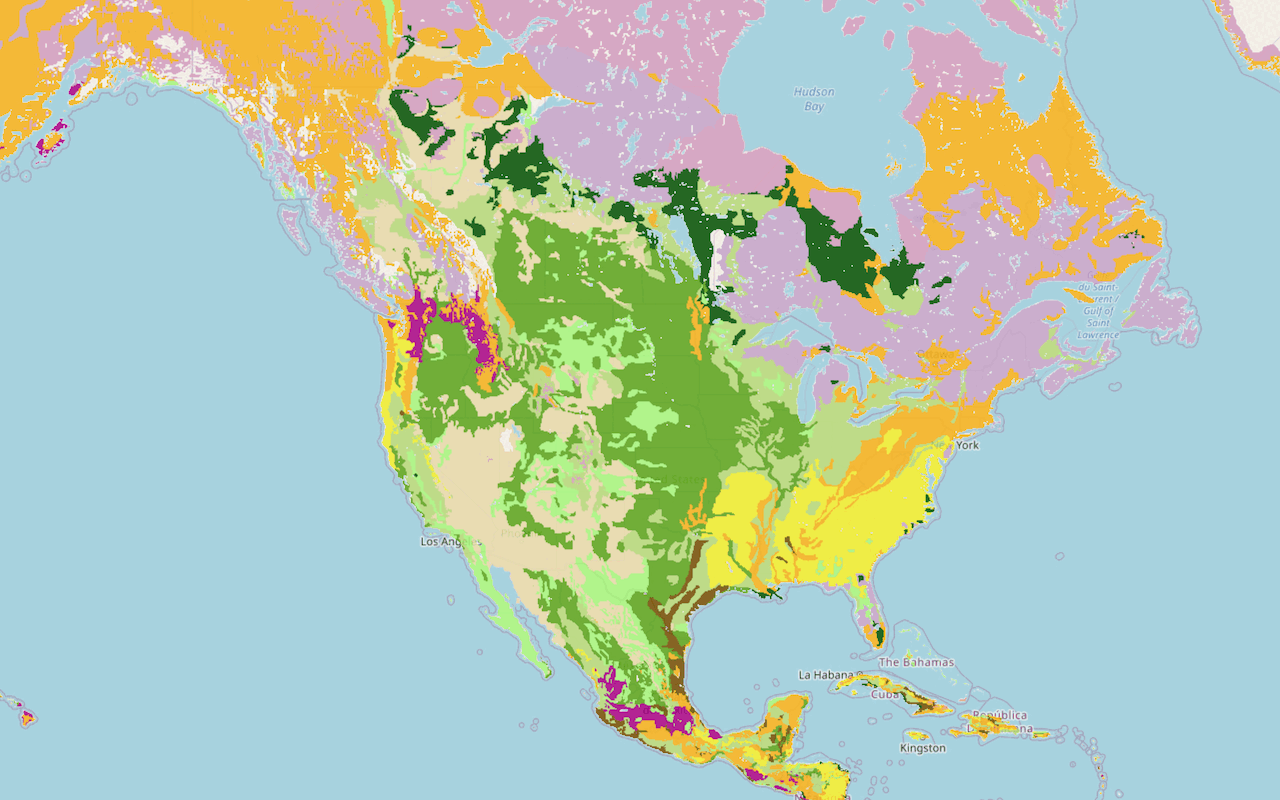
Add a map tile layer

Style a feature layer
Use symbols and renderers to style feature layers.
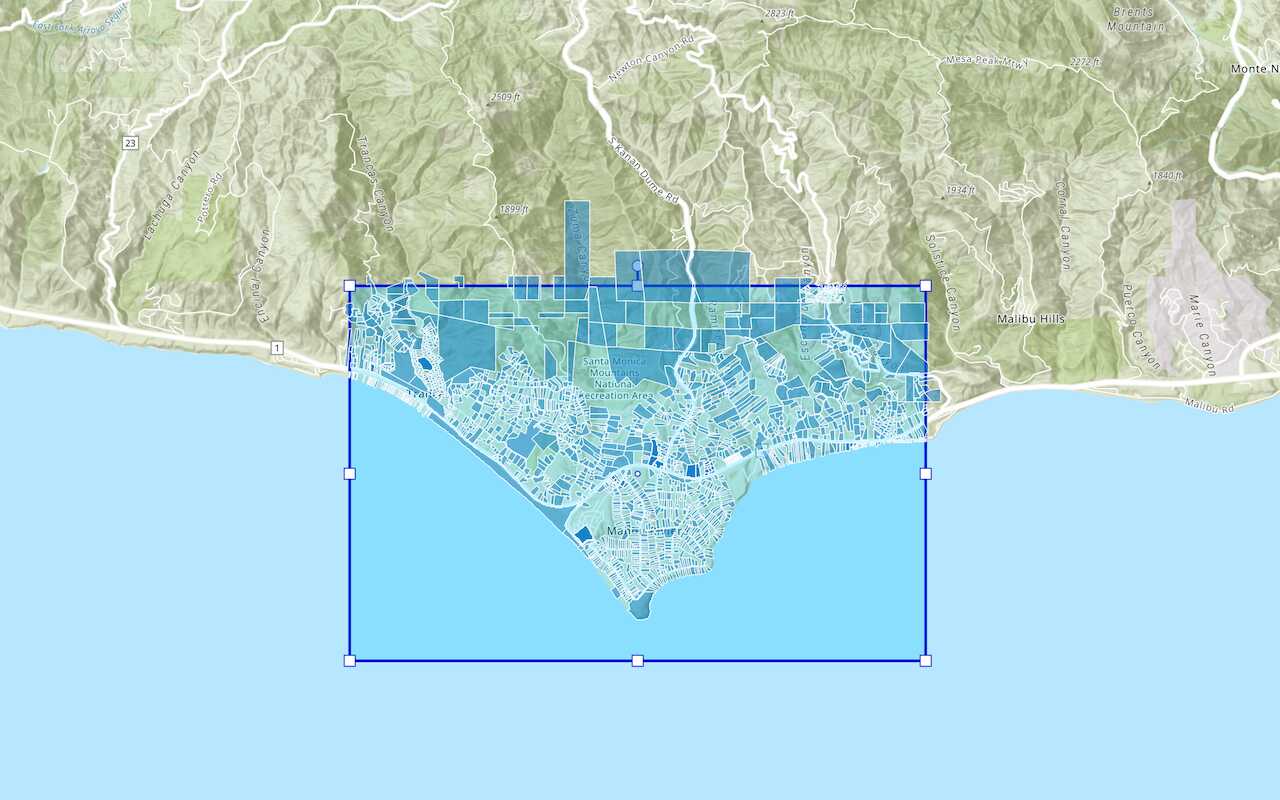
Query a feature layer (spatial)
Execute a spatial query to get features from a feature layer.
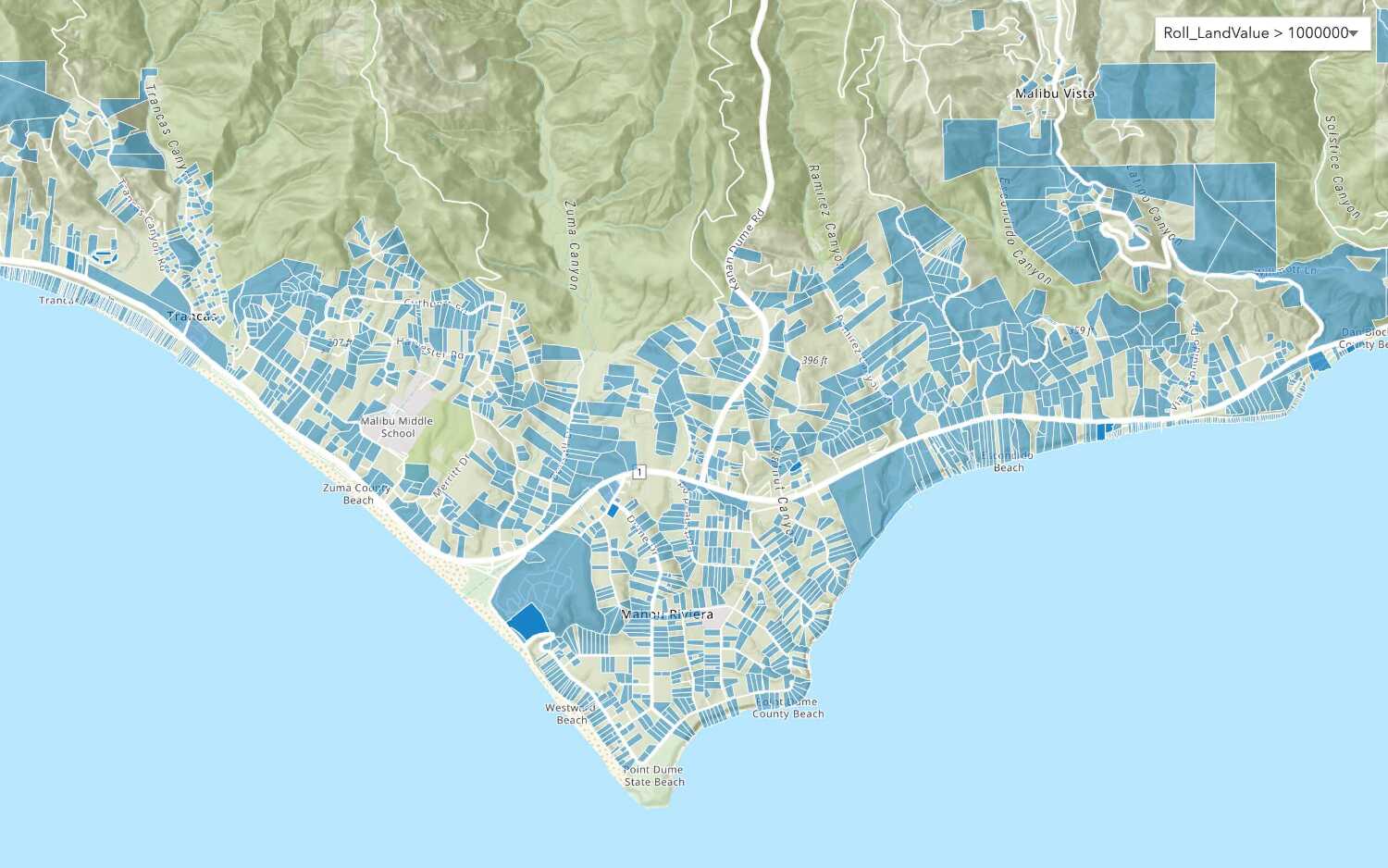
Query a feature layer (SQL)
Execute a SQL query to access polygon features from a feature layer.
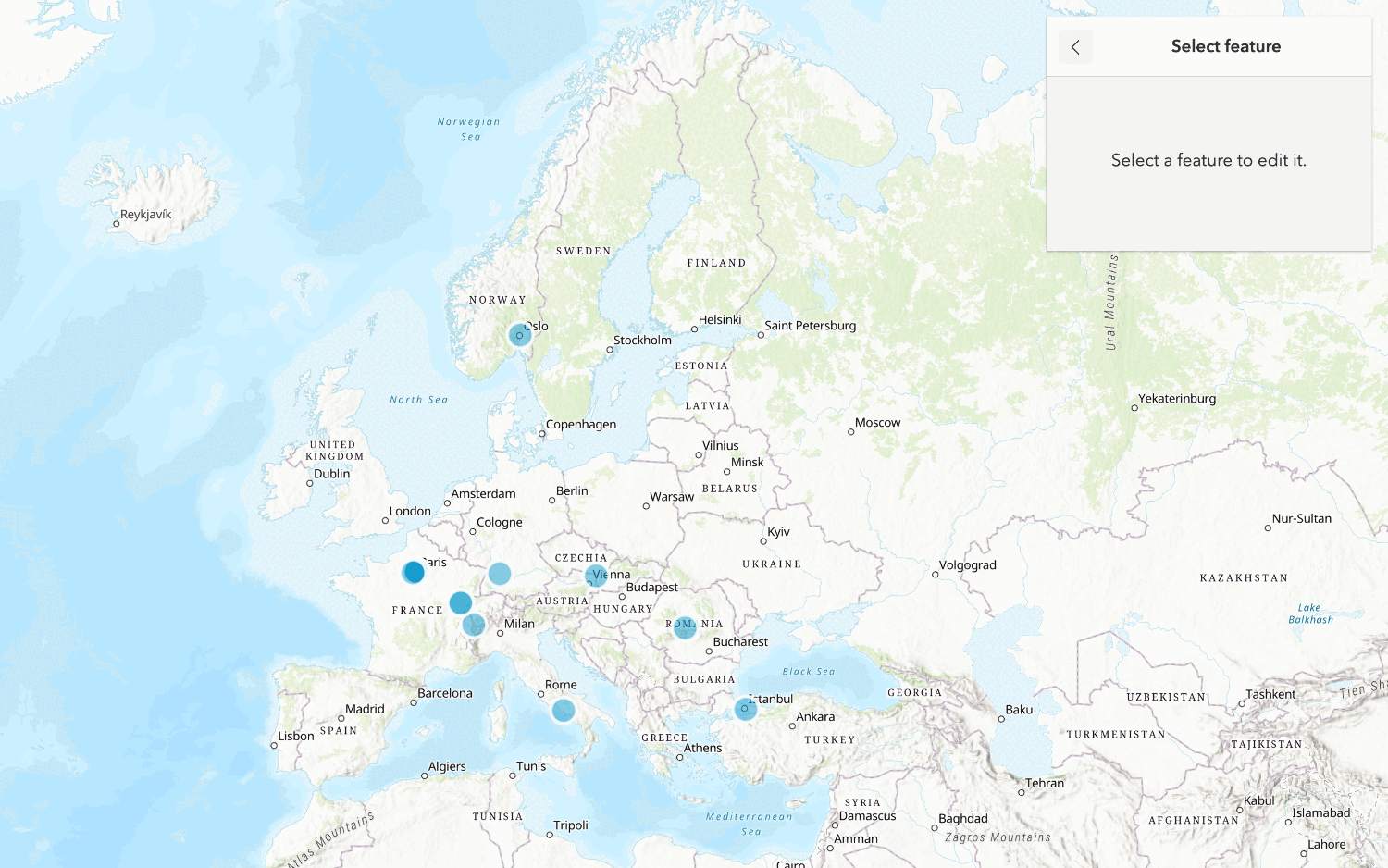
Edit feature data
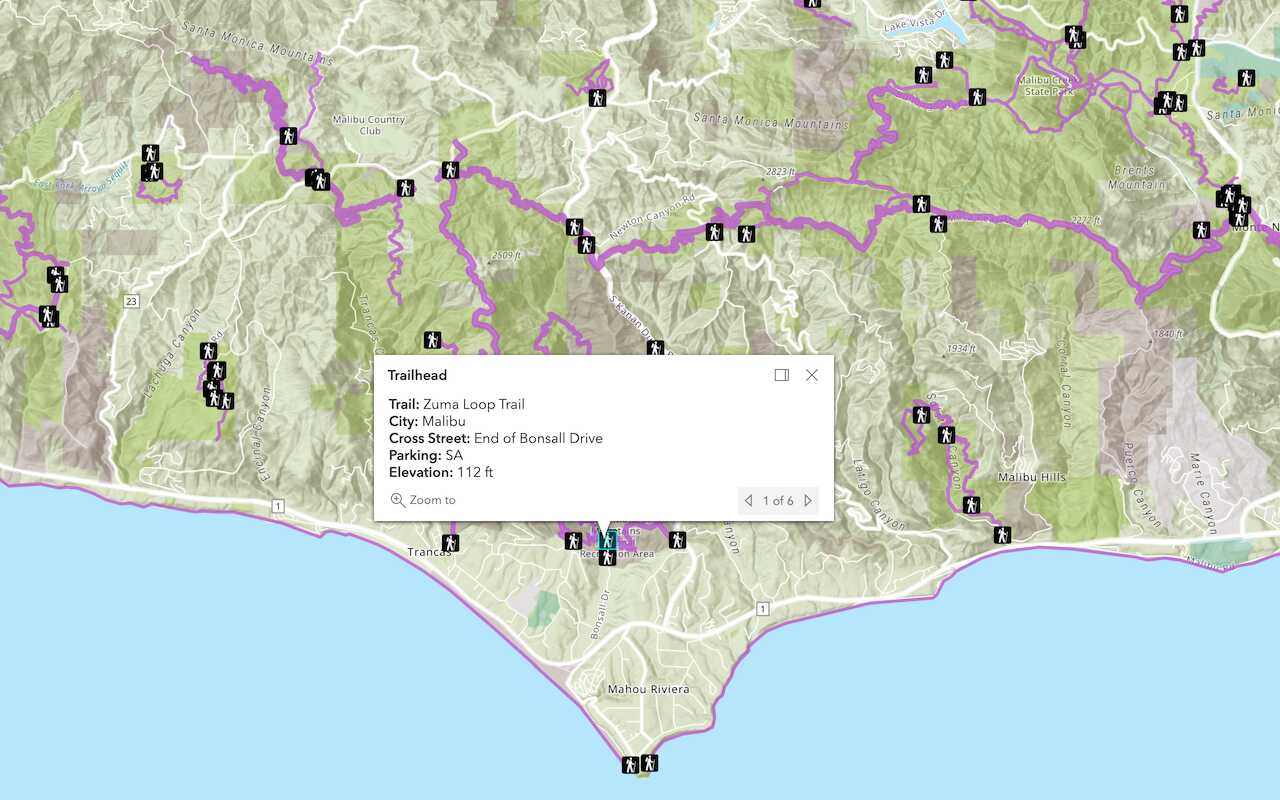
Display a popup
Format a popup to show attributes in a feature layer.
Workflows
Create a feature service for an app
Learn how to import parcel data, create and style a feature layer, and then access the features in an app.

Create a feature layer view for an editor app
Learn how to import parcel data, create and style a feature layer view, and then access the features in an editing app.

Create a vector tile service for an app
Learn how to import parcel data, style a feature layer, and then create a vector tile service for an app.

Create a map tile service for an app
Learn how to import contour data, style a feature layer, and create a map tile service for an app.

Services
Feature service
Add, update, delete, and query feature data.
Vector tile service
Store and access vector tile data.
Map tile service
Store and access map tile data.
Image service
Store and access imagery and raster data.
API support
Use data management tools or Client APIs to create, manage, and access data services. The table below outlines the level of support for each API.
- 1. Use portal class and direct REST API requests
- 2. Access via ArcGIS REST JS
- 3. Requires manually setting styles for renderers