When working with the portal, sharing items with specific users and groups is an important process for collaboration and content security. By sharing items, such as maps, layers, and apps, you can control who has access to your content and help with collaboration.
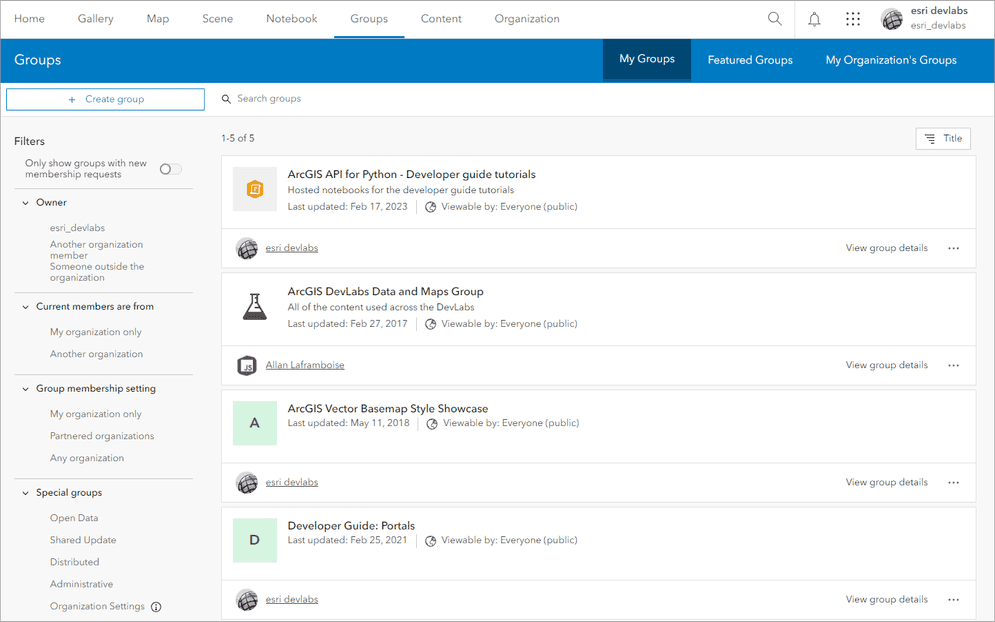
The portal service provides options for sharing including sharing with:
- Specific groups.
- An organization.
- Everyone.
Why use groups
You create groups to:
- Provide a centralized and organized platform to share items with specific sets of users.
- Control access and permissions for shared items within groups.
- Manage membership and control item sharing settings to safeguard sensitive data.
- Promote collaboration by providing a collaborative environment for members to interact, share feedback, and work together on projects.
- Enable effective organization and management of shared resources, including categorization of items and administration of group membership and content.
User sharing operations
The following are sharing options available to a user when sharing an item:
Sharing option | Description |
|---|---|
| Sharing within the organization | - Users can share items privately within their organization, allowing only members of the organization to access them. - They can also share items with specific groups within the organization. |
| Sharing publicly | - Users have the option to share items publicly, making them accessible to anyone with the item's URL. - Publicly shared items can be discovered and accessed by users outside the organization. |
| Sharing with specific users | - Users can share items with specific individuals by entering their usernames or email addresses, granting them access to the shared items. - This method allows for selective sharing of sensitive data with trusted stakeholders. |
Group sharing operations
Users can use groups to organize and share items with specific sets of users. The following are options users can use to share items using groups:
Options | Descriptions |
|---|---|
| Creating groups | - Users can create new groups based on common interests, projects, or workflows within ArcGIS Online. - They can specify whether the group is public (open to anyone) or private (invitation-only) based on their collaboration needs and data sensitivity. |
| Adding items to groups | - Once a group is created, users can add items to it by sharing existing items with the group or uploading new items directly to the group's content. - Users can add various types of items, including maps, layers, apps, and data, to the group's shared resources. |
| Sharing items with groups | - Users can share items with specific groups. - Shared items become accessible to all group members. |
| Collaborating within groups | - Group members can interact with shared items, view, analyze, and contribute to them as needed. - They can also participate in discussions, share feedback, and collaborate on projects within the group's collaborative environment. |
| Managing group membership and content | - Group owners have control over group membership, content, and settings, including adding or removing members, managing item permissions, and configuring group properties. - They can also promote group members to managers, granting them additional privileges to assist in managing group resources and activities. |
Code examples
Add items to a group
Add an item to group to be shared with a set of users.
APIs
from arcgis.gis import GIS
gis = GIS(username="USERNAME", password="PASSWORD")
item = gis.content.get("ITEM_ID")
results = item.share(groups="GROUP_ID")
print(results)REST API
curl https://www.arcgis.com/sharing/rest/content/users/<USERNAME>/items/<ITEM_ID>/share \
-d 'f=json' \
-d 'groups=<GROUP_ID>' \
-d 'token=<ACCESS_TOKEN>'Invite users to a group
Invite users by their user names.
APIs
from arcgis.gis import GIS
gis = GIS(username="USERNAME", password="PASSWORD")
group = gis.groups.get("GROUP_ID")
results = group.invite_users(usernames=["USER_TO_INVITE"])
print(results)REST API
curl https://www.arcgis.com/sharing/rest/community/groups/<GROUP_ID>/invite \
-d 'users=<USER_TO_INVITE>' \
-d 'role=group member' \
-d 'expiration=20160' \
-d 'f=pjson' \
-d 'token=<ACCESS_TOKEN>'Services
API support
- 1. Limited operations, use HTTP requests.
- 2. Access via ArcGIS REST JS.
Tools
Use tools to access the portal and create and manage content for applications.
ArcGIS Enterprise
Create, manage, analyze, and share data, maps, and applications in your organization.
Portal
Create, manage, and access content and data services for applications.
Map Viewer
Create, explore, and share web maps for 2D applications.
Scene Viewer
Create, style, and explore web scenes.
Vector Tile Style Editor
Create styles for basemap and vector tile layers.
Content management tools
Create, manage, organize, and share items in a portal.
Data management tools
Import data and create hosted layers and data services. Upload and manage documents, images, and other files.
Spatial analysis tools
Perform feature and raster analysis to create new datasets with the Map Viewer.
Developer credentials tool
Create API key and OAuth 2.0 developer credentials for custom applications.
Items
Manage and share items.
ArcGIS Pro
Create, style, and explore maps and scenes.
Geoprocessing tools
Import, manage, and analyze data.