In this workflow, you will learn how to create a feature service. style the layer, and display it in your application.
Create and access feature services
Tools in the portal can be used to import data in different formats such as CSV, GeoJSON, and Shapefile, and host the data in the portal as a hosted layer item. Once imported, you can use the tools to manage the layer item and access the data service. For example, you can add or remove fields that are accessible, change the default layer style, or change the sharing settings to private, public, or shared with a group. Applications can access hosted layers by the layer item ID or the data service URL. Learn more about hosting data in Data hosting.
Workflow
- Import data as a feature layer in a feature service.
- Configure the feature layer.
- Display the feature layer in an application.

Import data to create a feature layer
Use data management tools to import files and create a feature layer in a feature service.
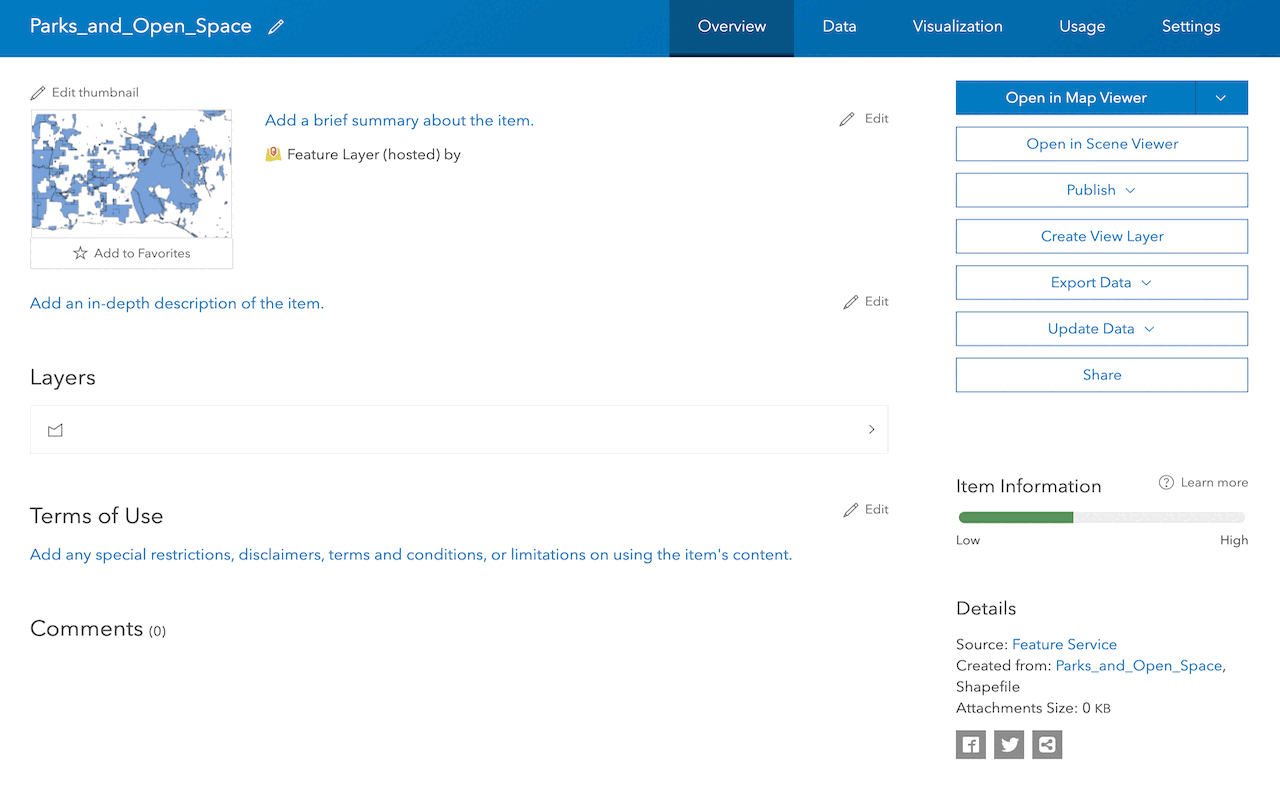
Manage a feature layer
Use a hosted feature layer item to set the properties and settings of a feature layer in a feature service.

Add a feature layer
Access and display point, line, and polygon features from a feature service.