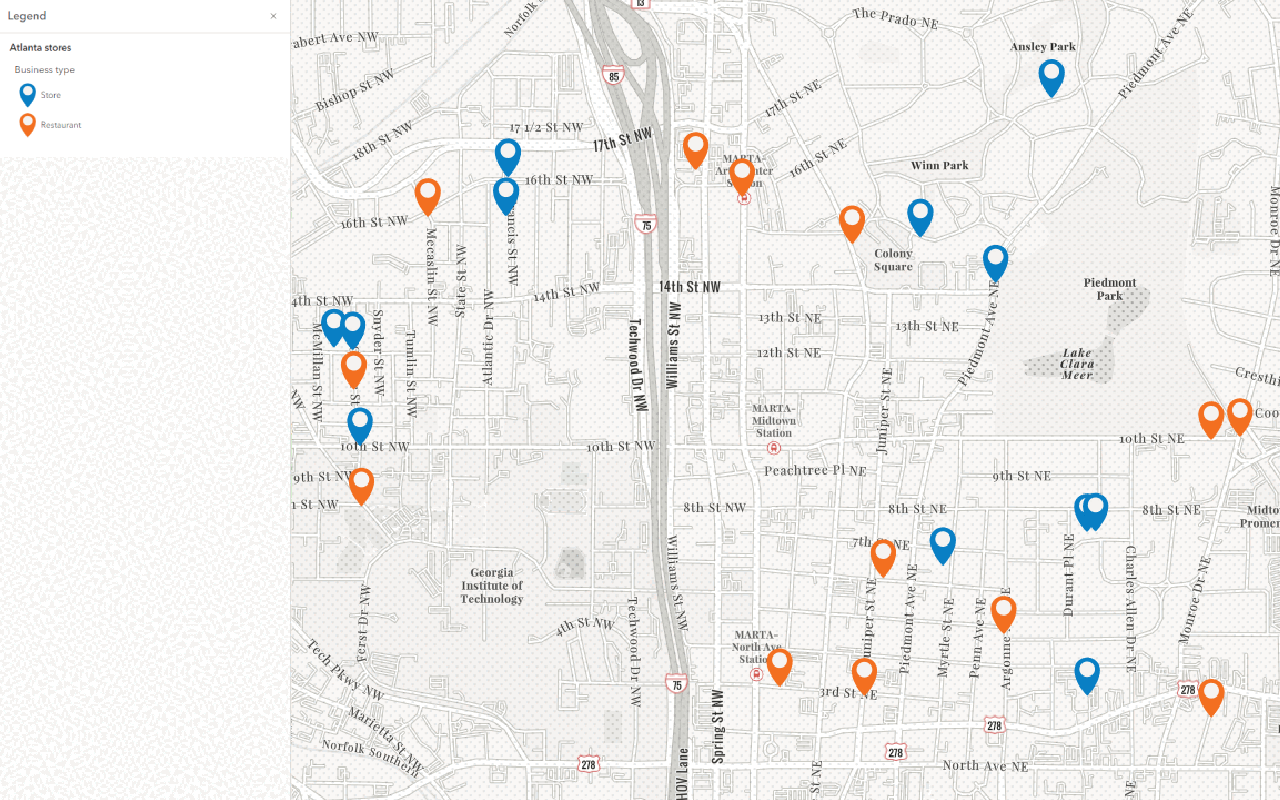To learn how to search for hosted feature layers you can use for feature analysis.
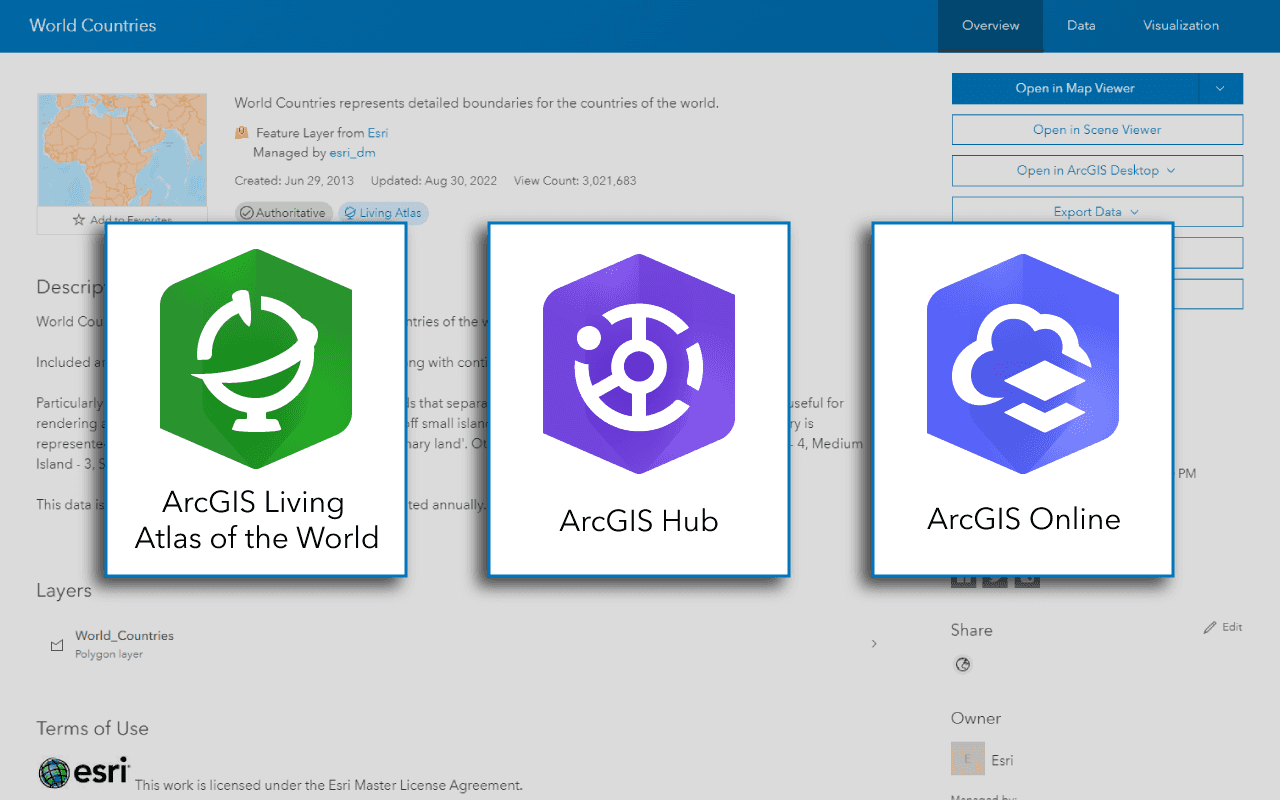
To perform feature analysis, you need an input data source that contains feature data. The easiest format to use is data stored in ArcGIS as a hosted feature layer.
This tutorial shows you how to use different ArcGIS products and websites to search for hosted feature layers that you can use for feature analysis. This includes ArcGIS Living Atlas of the World, ArcGIS Hub, ArcGIS Online, and other portals. These products and websites contain valuable data curated directly by Esri, as well as millions of additional datasets provided by thousands of official organizations.
Prerequisites
Search for data hosted in ArcGIS
ArcGIS servers host datasets from thousands of different data providers. You can use ArcGIS products to access this data in order to find information in any field, including administrative boundaries, demographic statistics, and environmental information. The primary ArcGIS portals that you can use for data discovery are ArcGIS Living Atlas of the World, ArcGIS Hub, and ArcGIS Online.
1. ArcGIS Living Atlas of the World

ArcGIS Living Atlas of the World is a collection of ready-to-use geographic information from Esri, Esri Partners, and the GIS user community around the globe. It includes imagery, basemaps, demographics and lifestyle, landscape, boundaries and places, transportation, earth observations, urban systems, oceans, and historical maps.
Living Atlas is a good place to start your data search. Look for data marked as Authoritative to find some of the best and most reliable content available.
The general steps to find feature layers using ArcGIS Living Atlas are:
-
Navigate to the ArcGIS Living Atlas of the World website.
-
Click the Browse tab. The Browse page allows you to search for datasets using both keywords and semantic filters.
-
Perform a keyword search using the search box.
-
Search for data layers by selecting Layers under the Content types dropdown.
-
Filter content by publishing date, geographic region, authoritative status, and subject area using the filtration system at the top of the page.
-
Sort results by relevance, recency, popularity, or title in the Sort by menu.
-
Click on a search result to go to its ArcGIS Online item page.
-
Copy the URL of the hosted feature layer, found at the bottom of the page to use in Map Viewer, ArcGIS Pro, or a custom application to perform an analysis.
See the examples below for different types of data searches you can perform.
Find world countries
This example shows how to search for the World countries hosted feature layer using ArcGIS Living Atlas. The feature layer includes the general boundaries for all countries and is effective for viewing and analyses at a global or continental level. The layer contains fields for country and affiliated country name.
Steps
-
Navigate to ArcGIS Living Atlas of the World and click the Browse tab.
-
In search, type
Countriesto display layers containing "Countries". -
Under search, select the following filters:
- Click All content types > Layers to view data layer results.
- Click All regions > World to view feature layers with a global extent.
- Click the Authoritative-only content checkbox to view data layers marked as authoritative.
-
In the search results, click World Countries (Generalized) to go to its ArcGIS Online item page.
-
In the item page, explore the following:
- Click Data to view the records and data fields available.
- Click Visualization to view the features.
- Click Overview and scroll down to find the URL for the feature layer.
Once you find the URL for the feature layer, you can use it in Map Viewer, ArcGIS Pro, or a custom application to perform an analysis.
Results
The World Countries (Generalized) feature layer is displayed below.
Find census tracts
This example shows how to search for the USA Census tracts hosted feature layer using ArcGIS Living Atlas. The layer contains the USA 2020 Census tract boundaries of the United States in the 50 states and the District of Columbia. It includes data fields for total population and details of the county/parish and state in which each tract is located.
Steps
-
Navigate to ArcGIS Living Atlas of the World and click the Browse tab.
-
In search, type
Census tractsto display layers containing "Census tracts". -
Under search, select the following filters:
- Click the Boundaries > Administrative checkbox to view administrative boundary layers.
- Click Content types > Layers to view data layer results.
- Click the Authoritative-only content checkbox to view data layers marked as authoritative.
-
In the search results, click USA Census Tracts to go to its ArcGIS Online item page.
-
In the item page, explore the following:
- Click Data to view the records and data fields available.
- Click Visualization to view the features.
- Click Overview and scroll down to find the URL for the feature layer.
Once you find the URL for the feature layer, you can use it in Map Viewer, ArcGIS Pro, or a custom application to perform an analysis.
Results
The USA census tracks feature layer is displayed for an area of Boston below.
Find current storm data
This example explains how to search for the Recent Hurricanes, Cyclones, and Typhoons hosted feature layer using ArcGIS Living Atlas. The layer is updated daily and contains tropical storm (hurricanes, typhoons, cyclones) tracks, positions, and observed wind swaths from the past hurricane season for the Atlantic, Pacific, and Indian Basins.
Steps
-
Navigate to ArcGIS Living Atlas of the World and click the Browse tab.
-
Under search, select the following filters:
- Click the Trending > Current events checkbox to view the most current layers.
- Click Content types > Layers to view data layer results.
- Click the Authoritative-only content checkbox to view data layers marked as authoritative.
-
In the search results, click Recent Hurricanes, Cyclones, and Typhoons search result to go to its ArcGIS Online item page.
-
In the item page, explore the following:
- Click Data to view the records and data fields available.
- Click Visualization to view the features.
- Click Overview and scroll down to find the URL for the feature layer.
Once you find the URL for the feature layer, you can use it in Map Viewer, ArcGIS Pro, or a custom application to perform an analysis.
Results
The recent hurricanes layer is displayed for the Pacific and Indian oceans below.
2. ArcGIS Hub
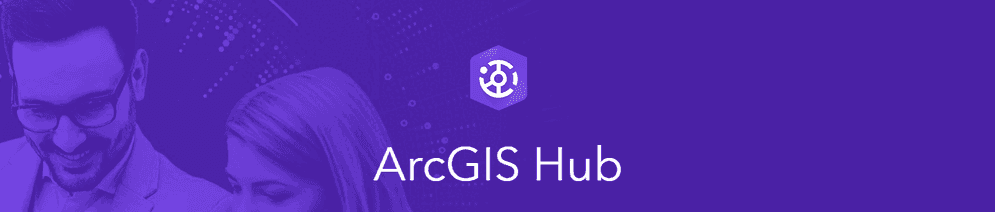
ArcGIS Hub is a data hosting platform that allows you to search for regional data from the geoportals of many different organizations. Thousands of institutions, including government agencies, nonprofit groups, and academia, host their data on sites powered by ArcGIS Hub. The Hub search feature performs a search across every all of these sites and aggregates the results into a single page. For this reason, ArcGIS Hub is useful when searching for datasets that are too niche to be hosted on Living Atlas.
The general steps to find feature layers using ArcGIS Hub are:
-
Navigate to the ArcGIS Hub website.
-
Perform a keyword search using the search box.
-
Apply a Content Type filter to display only
Feature Layerresults. -
Filter content by category, sector, source, geographic region, and publishing date using the filtration system on the left side of the page.
-
Sort search results by relevance, publishing date, or title using the Sort by dropdown.
-
Click on a search result to go to its ArcGIS Hub page.
-
Click the I want to use this button and select View Data Source to obtain the URL of the hosted feature layer to use in Map Viewer, ArcGIS Pro, or a custom application to perform an analysis.
See the examples below for different types of data searches.
Find land parcel data
This example explains how to search for the North Carolina parcels hosted feature layer using ArcGIS Hub, which contains information on the 34,000 trees within Santa Monica's urban forest. High-density point data is useful in several spatial analysis techniques, such as the ones shown in the Summarize data and Discover patterns in data tutorials.
Steps
-
Navigate to the ArcGIS Hub website.
-
Search for
parcelsusing the search box. -
In the filter panel, apply the following filters:
- Apply a Content Type filter to display only
Feature Layerresults. - Apply a Sector filter to view data published by
Local and State Governments.
- Apply a Content Type filter to display only
-
Locate the North Carolina parcels (polygons) feature layer. Note the number of features (indicated by the number of Rows) and the date the layer was Last Updated.
-
Click on the layer name to preview its data and metadata. You can select individual records to view their attribute information.
-
Click the I want to use this button. Select View Data Source to obtain the URL of the hosted feature layer to use in the Map Viewer, ArcGIS Pro, or a custom application to perform an analysis.
Results
The North Carolina parcels feature layer is displayed in the application below for the city of Charlotte, NC. To learn how to use the layer in a feature analysis, go to How to perform feature analysis.
Find tree data
This example explains how to search for the Santa Monica Trees hosted feature layer using ArcGIS Hub, which contains information on the 34,000 trees within Santa Monica's urban forest. High-density point data is useful in several spatial analysis techniques, such as the ones shown in the Summarize data and Discover patterns in data tutorials.
Steps
-
Navigate to the ArcGIS Hub website.
-
Search for
Treesusing the search box. -
In the filter panel, apply the following filters:
- Apply a Content Type filter to display only
Feature Layerresults. - Apply a Sector filter to view data published by
Local and State Governments. - Apply a Source filter to view data published by the
City of Santa Monica. IfCity of Santa Monicadoes not display in the filter autocomplete, type the full phrase and press enter to view results.
- Apply a Content Type filter to display only
-
Locate the Trees feature layer. Note the number of features (indicated by the number of Rows) and the date the layer was Last Updated.
-
Click on the layer name to preview its data and metadata. You can select individual records to view their attribute information.
-
Click the I want to use this button. Select View Data Source to obtain the URL of the hosted feature layer to use in the Map Viewer, ArcGIS Pro, or a custom application to perform an analysis.
Results
The Santa Monica trees feature layer is displayed in the application below. To learn how to use the layer in a feature analysis, go to How to perform feature analysis.
3. ArcGIS Online
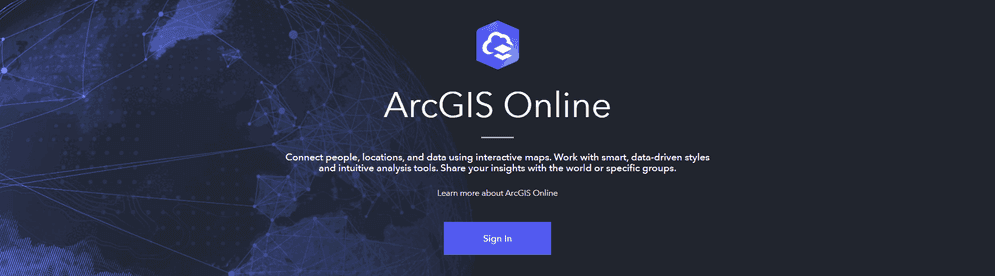
ArcGIS Online is a GIS mapping, analytics, data hosting, and content management software as a service (SaaS) product. The platform also hosts a vast amount of information, as it allows users to upload their own data and distribute it publicly. You can use ArcGIS Online's search feature to retrieve any public datasets published by organizations or independent users.
While millions of datasets are publicly viewable, it may be difficult to determine the most reliable sources of data. To learn how to identify useful datasets, go to Tips for data discovery.
The general steps to find feature layers using ArcGIS Living Atlas are:
-
Navigate to the ArcGIS Online website.
-
Click the search icon in the top right and perform a keyword search.
-
If you are signed in, perform a global search by turning off the Only search in My Organization toggle.
-
Display feature layer results by applying an Item type filter.
-
Filter content by publishing date and authoritative status using the filtration system on the left side of the page.
-
Sort search results by relevance, view count, or other properties in the Sort by menu.
-
Click on a search result to go to its ArcGIS Online item page.
-
Copy the URL of the hosted feature layer, found at the bottom of the page to use in Map Viewer, ArcGIS Pro, or a custom application to perform an analysis.
See the examples below for different types of data searches.
Find LA city bus routes
This example explains how to search for the LACMTA bus routes hosted feature layer in ArcGIS Online.
Steps
-
Navigate to the ArcGIS Online website.
-
Click the search icon in the top right. Search for
LACMT.A bus routes -
In the filter panel, configure the following settings:
- Turn off the Only search in My Organization toggle to perform a global search.
- Apply an Item type filter by selecting Layers > Feature layers.
- Apply a Status filter by selecting Authoritative.
-
Select the JUN20 All LACMTA Bus Routes result to view the feature layer's item page.
-
Select Open in Map Viewer to preview the feature layer in ArcGIS Map Viewer. When you have finished previewing the data, return to the item page.
-
Copy the URL of the hosted feature layer at the bottom of the page to use in the Map Viewer, ArcGIS Pro, or a custom application to perform an analysis.
Results
The LA city bus routes feature layer is displayed in the application below. To learn how to use the layer in a feature analysis, go to How to perform feature analysis.
Search for data in geoportals
Many websites outside of the ArcGIS ecosystem also host useful geospatial data. You can access the data hosted in these geoportals by navigating to their websites directly. If you are looking for data from a specific geographic area, it is often helpful to search for the region name followed by geodata using an internet search engine.
Some official institutions provide curated lists of reputable data portals. The following pages list geoportals containing useful feature layers for analysis:
- CDC geospatial data resources
- USGS geospatial data sources
- Federal geospatial resources
- NOAA climate data resources
Tips for data discovery
The value of a dataset for analysis depends on the accuracy and quality of its data, as well as the usage limitations established by its terms of use. To assess the usability of a feature layer, consult its item page or hub page for legal use cases and data properties.
Data format and subject
When searching for data, it is helpful to make decisions about what kind of data you're searching for. This is determined by your personal areas of interests as well as the type of feature analysis you wish to perform.
Use the following guidelines to determine the best type of data for your analysis:
-
Select a subject that interests you. This could be an environmental topic such as drought conditions or wildfires, a demographic topic such as median income or rent prices, or anything else.
-
Decide on the geographic region and scale of your analysis. This could be a large area such as the contiguous United States or a smaller area such as a city or neighborhood.
-
Determine what type of feature geometry you're searching for: point, line, or polygon.
Characteristics of useful datasets
It's up to you to evaluate the coverage, quality, recency, and accuracy of third-party content you find through ArcGIS portals. In general, most datasets that are useful in analysis share the following characteristics:
-
The data matches your desired topic, feature type, and region of interest.
-
The data is published by a reputable organization and is marked as authoritative. Avoid using data published by individual ArcGIS Online users, as the accuracy of these datasets has not been verified.
-
The terms and conditions of the data allows for it to be used in analysis.
-
The data has been recently published or updated. Data that is frequently updated is generally more accurate.
-
The number of features in the dataset is appropriate for the kind of information it represents. For example, a feature layer that claims to represent the boundaries of all 50 US states yet contains only a single feature should be avoided.
-
The feature density is appropriate for the scale of your map. For a map showing the contiguous United States, state or county boundaries would be appropriate to display, while census tract boundaries would be too dense to render properly.
Terms of use
When using data hosted in ArcGIS services, you must abide by the terms of use set forth by the data provider. To view the terms of use for a dataset, go to the item's page in ArcGIS Online or ArcGIS Hub.
-
In ArcGIS Online and ArcGIS Living Atlas of the World, you can view an item's terms of use by navigating to its item page and scrolling down to Terms of Use. To learn more, go to the ArcGIS Online terms of use.
-
In ArcGIS Hub, you can view an item's terms of use by navigating to its hub page and viewing its license information under Details. Click View license details if available to read more about legal use of the data.
What's next?
To learn how to perform feature analysis using the layers you found, go to a tutorial:
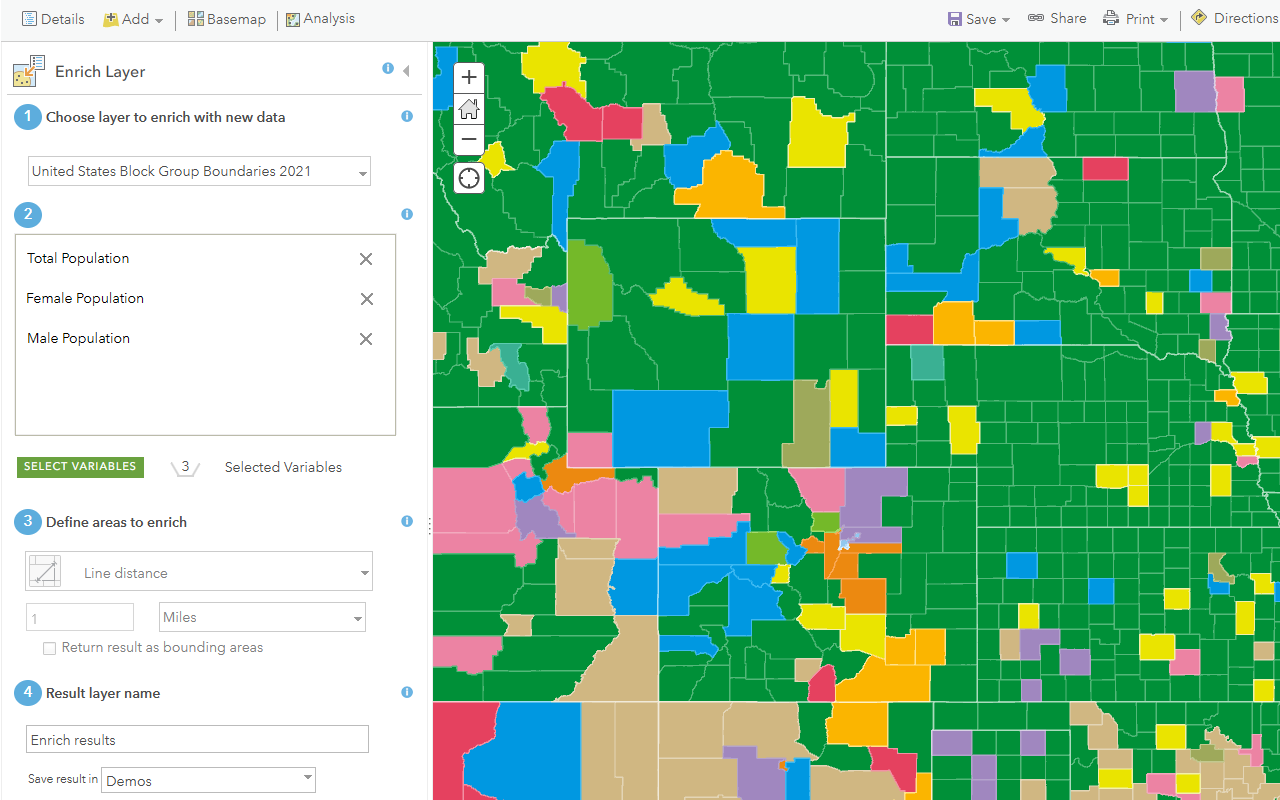
Enrich data sources
Enrich data with demographic information and local business facts using the spatial analysis service.
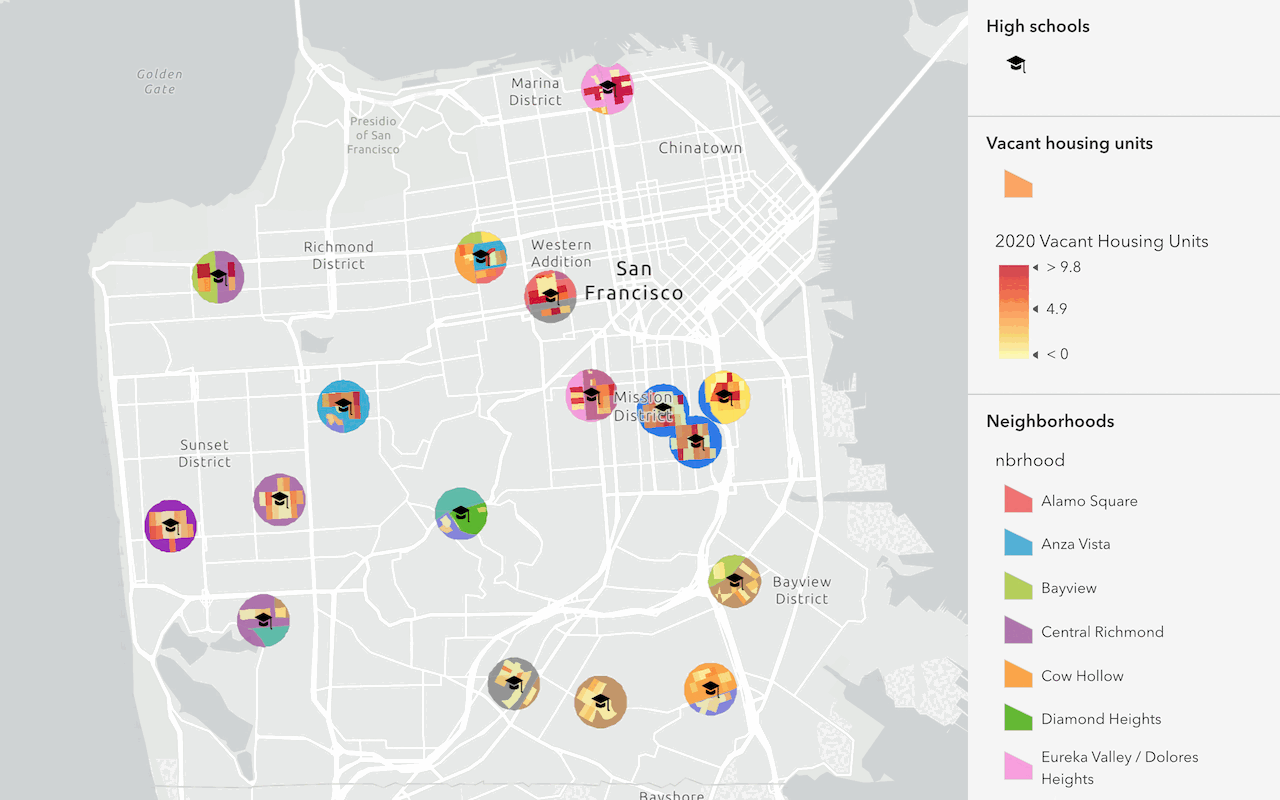
Find and extract data
Find data with attribute and spatial queries using find analysis operations.
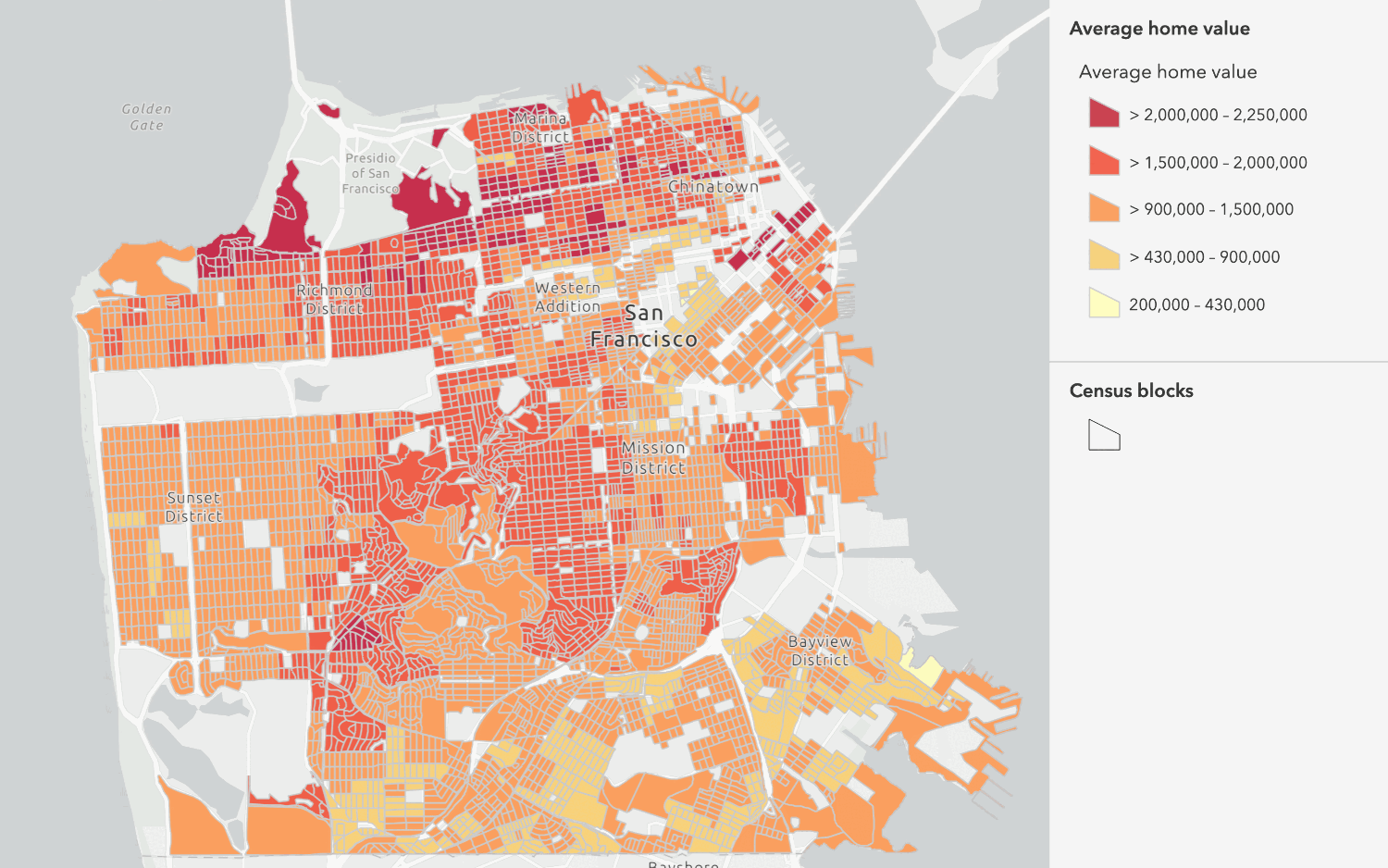
Combine data
Overlay, join, and dissolve features using combine analysis operations.
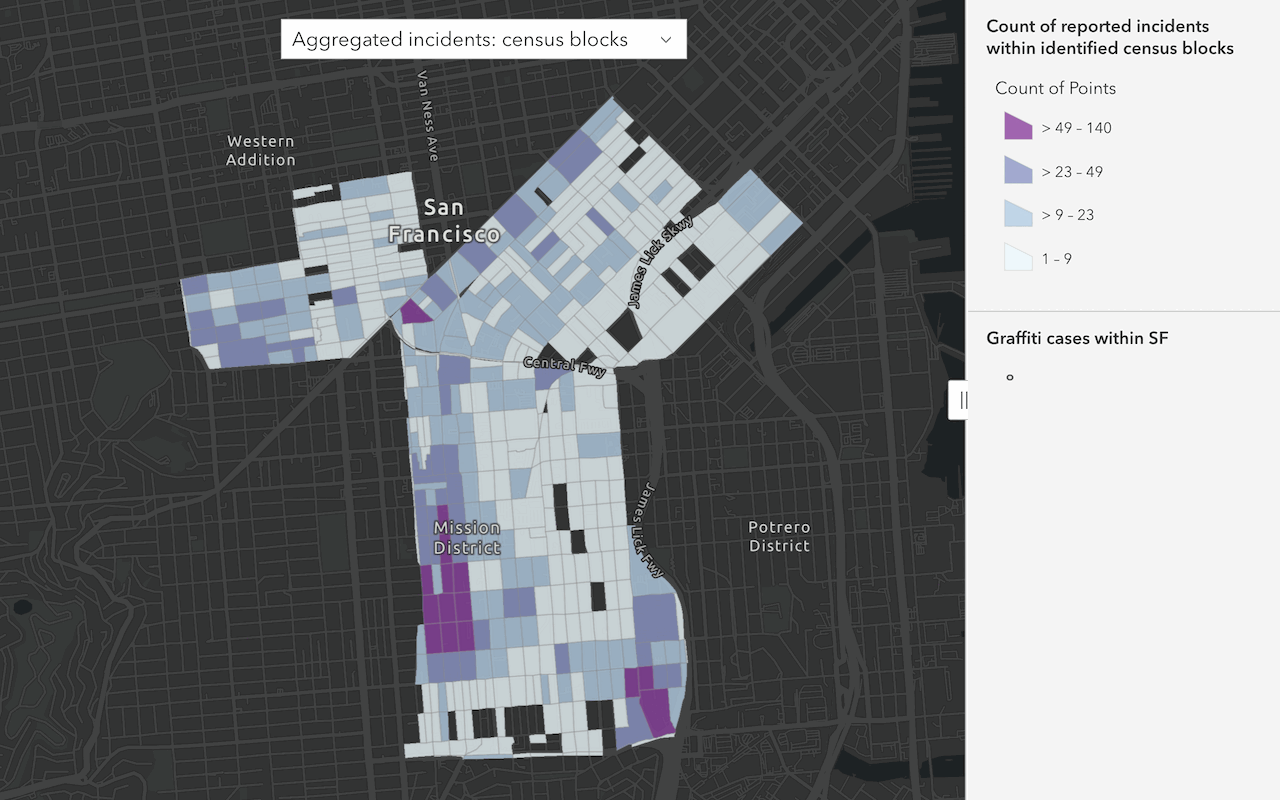
Summarize data
Aggregate and summarize features using summarize analysis operations.
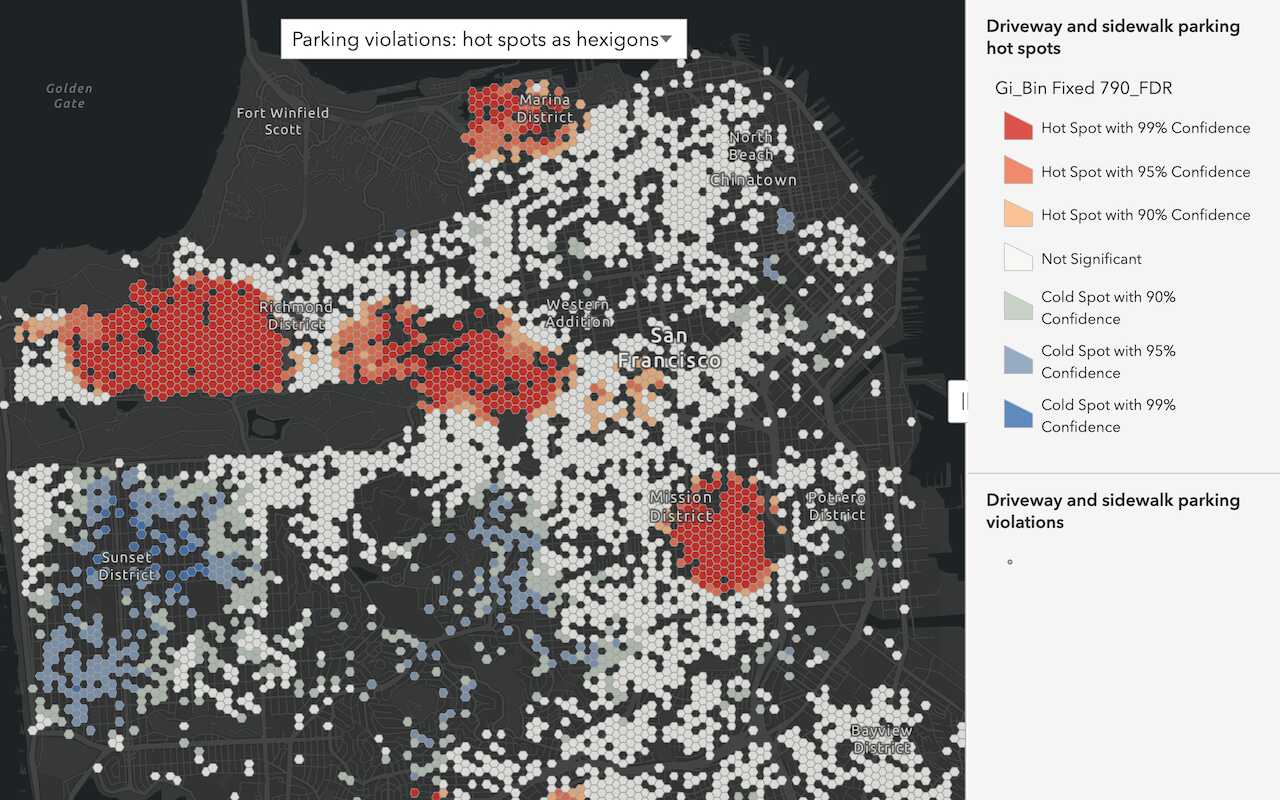
Discover patterns in data
Find patterns and trends in data using spatial analysis operations.