Custom Data Feeds allow you to access and use data from sources that are not natively supported with ArcGIS. Data from a custom data feed can be served to web clients, desktop apps, and field apps as feature services.
The ArcGIS Server Custom Data Feeds implementation is a customization and administration workflow in which custom data provider code written in Node.js enables one or more feature services. Multiple ArcGIS Enterprise software components are configured together in the workflow requiring mulitple user roles. To implement a custom data feed, you must have the following software components described below configured correctly.
ArcGIS Server
You must have a federated or stand-alone ArcGIS Server site configured and running to handle and deploy custom data providers by way of custom data package files (.cdpk) that are uploaded to your server. The ArcGIS Server version must match the version of the Custom Data Feeds Runtime you wish to use.
See the ArcGIS Server installation guide for information on installing and configuring ArcGIS Server to meet your organization's requirements.
ArcGIS Enterprise SDK
The custom data feeds command line tool allows you to create, test, and package custom
data providers that can be registered with ArcGIS Server and is included in the ArcGIS
Enterprise SDK. Before installing the ArcGIS Enterprise SDK on your development machine,
you must also install a version of Node.js between 16.19.1 and 20.17.0.
For a list of Node.js versions compatible with your version of the ArcGIS
Enterprise SDK, see the topic on installing and configuring custom data feeds.
It is highly recommended that your development machine is running the same OS as
the machine on which ArcGIS Server is deployed.
For information on installing and configuring ArcGIS Enterprise SDK, see the ArcGIS Enterprise SDK documentation.
ArcGIS Server Custom Data Feeds Runtime
The ArcGIS Server Custom Data Feeds (CDF) runtime powers the execution environment for custom data providers. The runtime contains all binaries necessary to execute the provider source code written in JavaScript. For the CDF runtime to function, it must be the same version as your ArcGIS Server installation. The diagram below illustrates how the different software components are configured together as part of a custom data feed implementation.
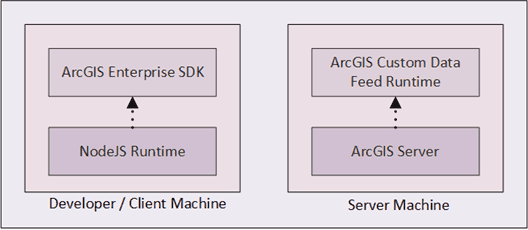
Refer to ArcGIS Server Custom Data Feeds runtime installation instructions for more installation details.
Implement a Custom Data Feed
The following sections provide an overview of the steps to implement a custom data feed.
Develop a Custom Data Provider
Custom data providers contain your custom code for requesting and handling data from remote data sources. Deployed custom data providers run in a single Node.js instance on the same machine as your ArcGIS Server deployment. You must use the CDF command line tool to create custom data providers. The tool offers several commands that help you quickly build, test, and package custom data providers. When creating a custom data provider, the tool generates boilerplate code allowing you to focus on implementing the core functionality. You must be familiar with Node.js to develop a custom data provider.
To learn more about the CDF command line tool, see the ArcGIS Server Custom Data Feeds CLI Reference. For more information about developing a custom data provider, see Developing Custom Data Providers.
Deploy a Custom Data Provider to ArcGIS Server
The first step in deploying a custom data provider is to upload the custom data package file to ArcGIS Server using either ArcGIS Server Administrator Directory or ArcGIS Server Manager. Once the file is uploaded, use either Administrator Directory or Server Manager to register your custom data provider with ArcGIS Server. Refer to the documentation in ArcGIS Server Manager for deployment details specific to Server Manager. Furthermore, developer users with Server Administrator privileges may directly manage provider deployment and custom data provider enabled feature services via the CDF command line tool. See What's New in 11.3.
For more information about deploying a custom data provider to ArcGIS Server using Server Administrator, see more on registering a custom data provider.
Create and Consume a Feature Service
After registering your custom data provider with ArcGIS Server, use the ArcGIS Server Administrator Directory or ArcGIS Server Manager to create a feature service. The feature service will be read-only by default and have query capabilities enabled on all layers. However, custom data feeds may now be configured to enable editing in Enterprise 11.4. When creating a feature service, you must ensure that the feature service JSON object includes the correct provider name and other associated properties. If using ArcGIS Server Manager to create a feature service, refer to the help system in ArcGIS Server Manager.
Once your feature service is ready, it can be consumed by ArcGIS clients like ArcGIS Pro, ArcGIS Online, and ArcGIS Enterprise. The ArcGIS client must be able to render the feature service, display its attribute table, and query its data.
Follow this link to see more on creating and consuming a feature service.