There are three options for registering a custom data provider:
- Register through ArcGIS Server Administrator Directory using your custom data package file (.cdpk)
- Register through ArcGIS Server Manager using your .cdpk
- Register through the CDF command line tool (available in version ArcGIS Enterprise SDK version 11.3)
Registration in ArcGIS Server Administrator
-
Navigate to the ArcGIS Server Administrator Directory in a web browser, and sign in as an administrator.
-
Click uploads > upload.
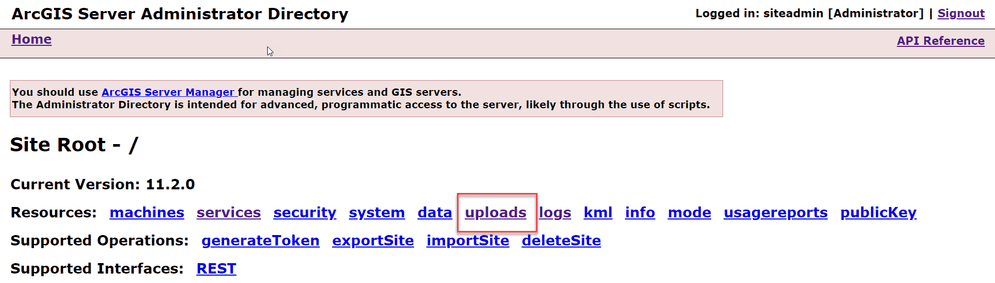
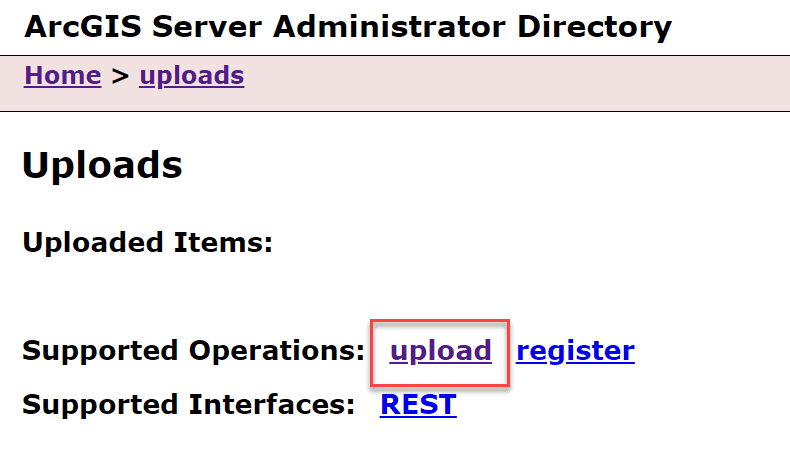
-
On the Upload Item page, click Choose File and select your .cdpk file. Optionally, provide a description in the Description text box.
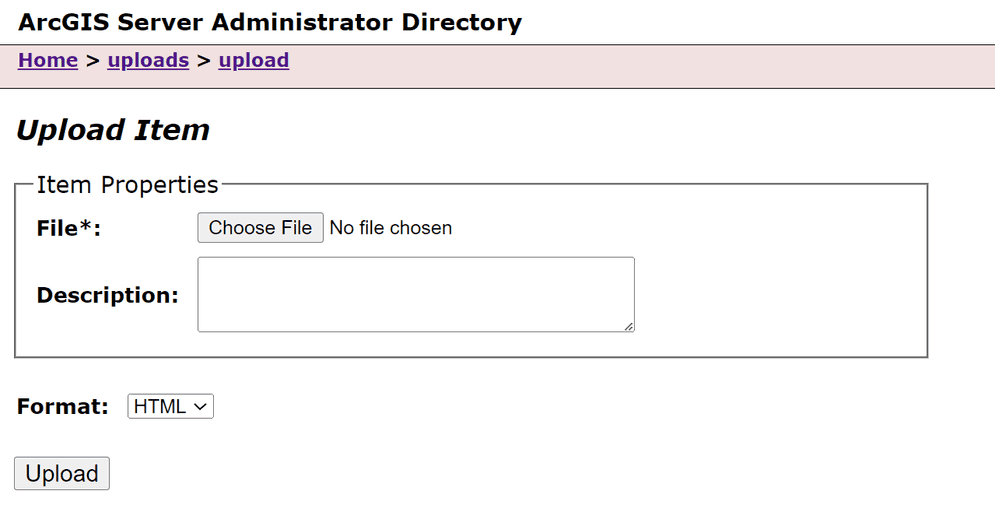
-
Click the Upload button. Once the file is uploaded, you will be directed to a page with the following header: Uploaded item - <item_id>. Copy the item id.
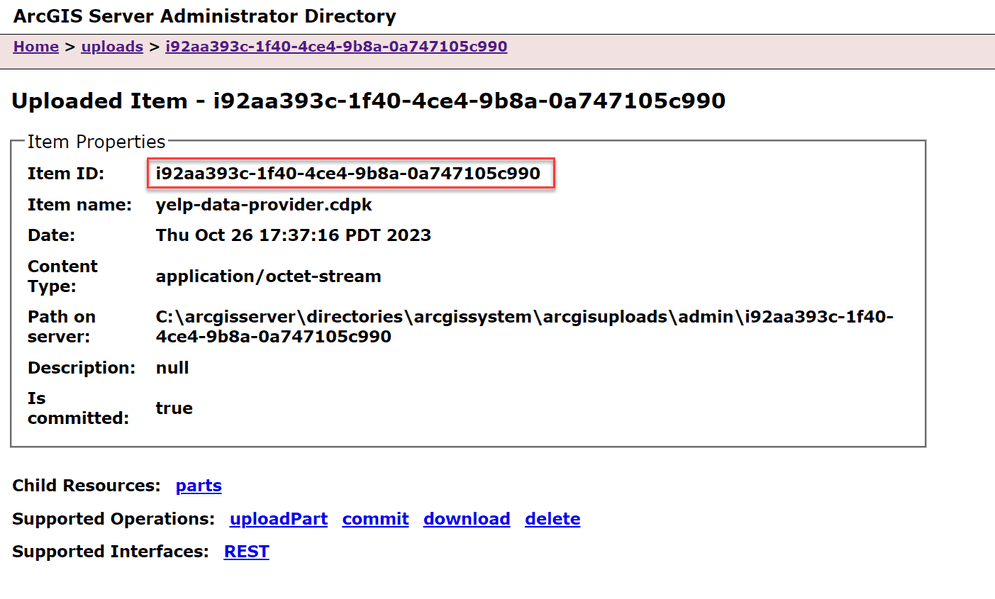
-
Browse back to the root of the Administrator Directory and then click services > types > customdataproviders.
-
On the Registered Customdata Providers page, click register and paste the item id into the Id of the uploaded item field.
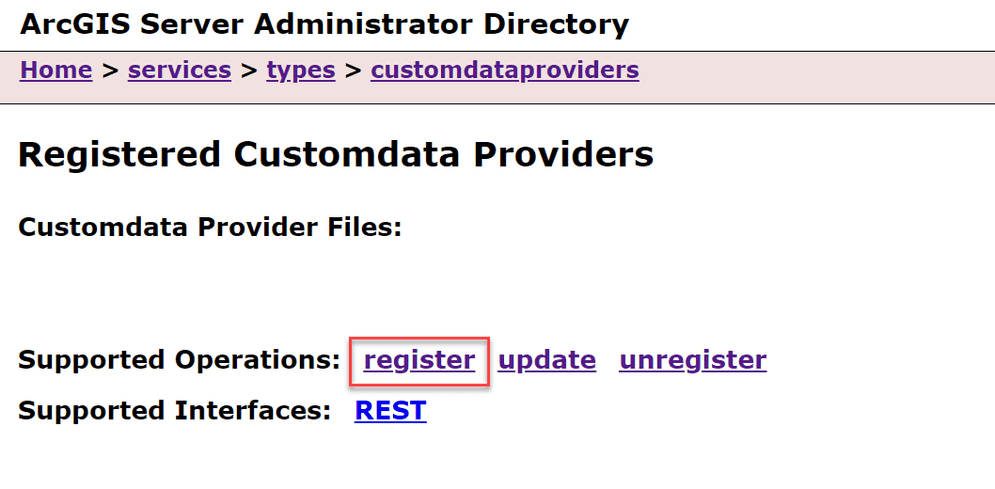
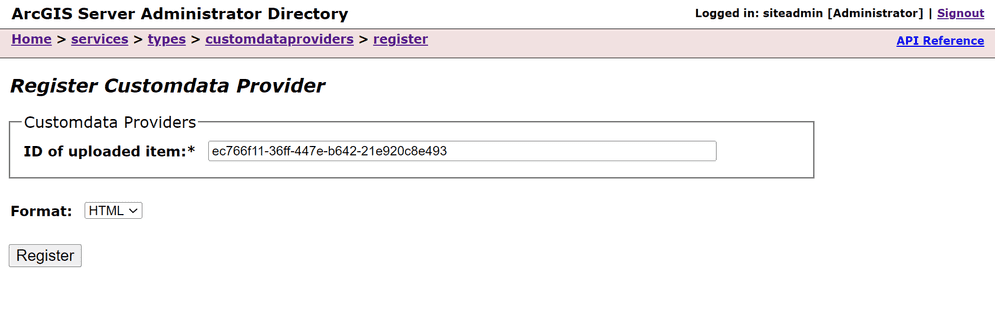
-
Click the Register button.
Registration in ArcGIS Server Manager
Sign into ArcGIS Server Manager and navigate to Sites > Custom Data Feeds. From here, follow the built in Server Manager help system.
Registration with the Command Line Interface
In ArcGIS Enterprise SDK v11.3, the option to register a custom data provider from
the command line is available. When registering a custom data provider from the
command line, you do not need to use the cdf export <name command.
See Custom Data CLI Reference for more details
postionals and options.
-
Navigate to the app-level directory of your custom data provider.
-
Use the command
cdf register <name> <server-admin-url > <token >