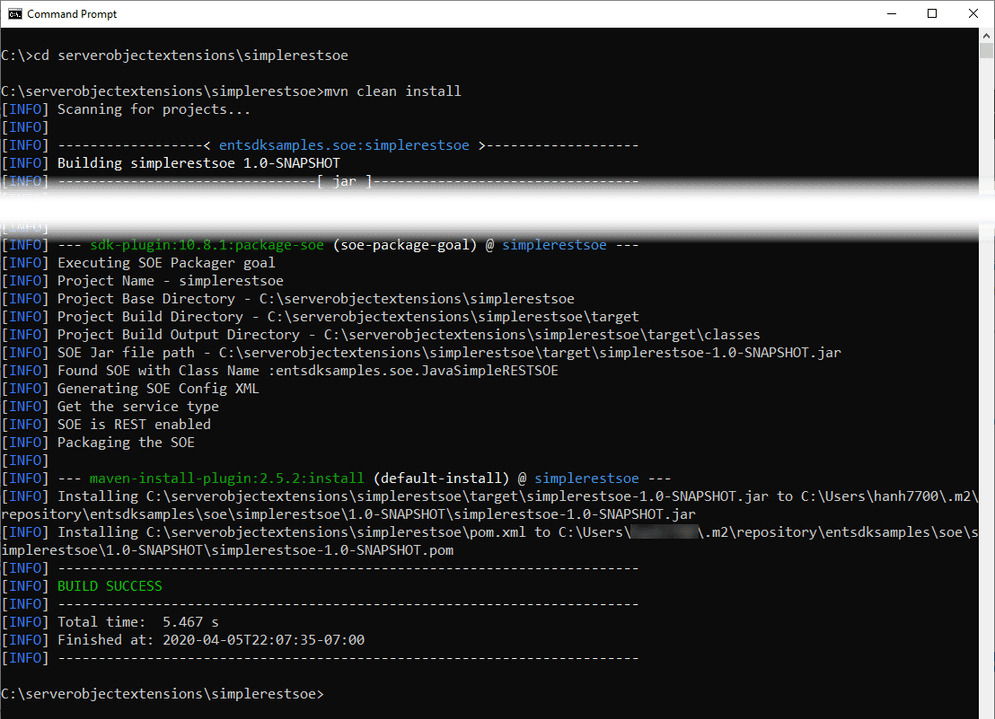Create the REST SOE project
Executing the Maven archetype command against rest-soe-archetype in either interactive mode or non-interactive mode can create a REST SOE project. Interactive mode requires you to type every property one by one in the command line as the input to create the SOE project, whereas in non-interactive mode, you can define those properties all at once when executing the archetype command and the project is created instantly without command line interaction.
Use the Maven command in interactive mode
You can open the command prompt for Windows or Linux terminal and use the following Maven command to create a REST SOE project in interactive mode:
mvn archetype:generate -DarchetypeGroupId=com.esri.arcgis.enterprise.sdk -DarchetypeArtifactId=rest-soe-archetype -DarchetypeVersion=10.9.1For other versions of Enterprise SDK, remember to change - to the corresponding version of the SDK, such as - for 10.9 Enterprise SDK and - for 10.8.1 Enterprise SDK.
You need to specify the same version of the SDK you are using as the - parameter.
After executing the above command, you are prompted to enter values for the following properties:
- groupId: Type
entsdksamples.soe. - artifactId: Type
simplerestsoeas the project's name. - version: Press Enter to skip this property. This uses the default value
1.0-, indicating this project is still in development.SNAPSHOT - package: Press Enter to skip this property. This uses the groupId's value as the package name.
- soeName: Type
JavaSimple RESTSOE - Y: Type
Yto confirm your inputs.
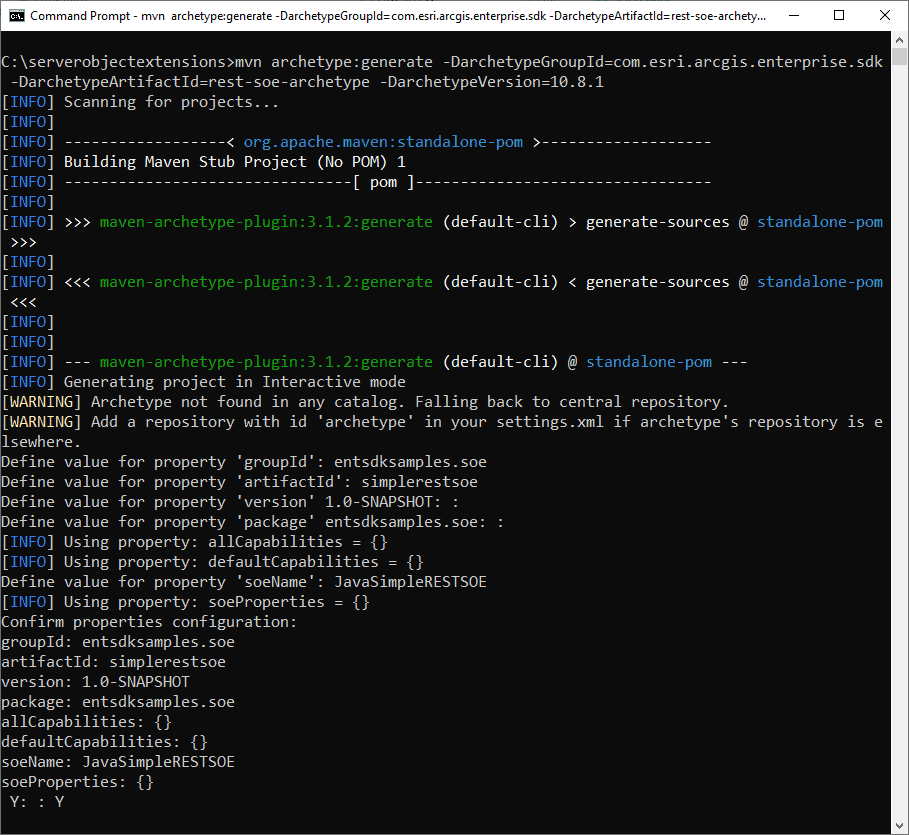
Note: To learn more about the above properties, see the Project creation section.
Use the Maven command in non-interactive mode
If you would like to create the SOE or SOI project without interactivity, you can set the interactive property to false (-), or use the - flag (see generate project in batch mode).
The following command will achieve the same result as the project above created in interactive mode:
mvn archetype:generate -B -DarchetypeGroupId=com.esri.arcgis.enterprise.sdk -DarchetypeArtifactId=rest-soe-archetype -DarchetypeVersion=11.4.0 -DsoeName=JavaSimpleRESTSOE -DgroupId=entsdksamples.soe -DartifactId=simplerestsoe -Dversion=1.0-SNAPSHOTFor other versions of Enterprise SDK, remember to change - to the corresponding version of the SDK, such as - for 11.4 Enterprise SDK and - for 11.3.0 Enterprise SDK.
The REST SOE project is created successfully with Build Success in the command prompt.
Build the REST SOE project
To cleanly build this project, use the cd command to switch to the project's base directory and execute the mvn clean install command. To learn more about project build phases, see the Project build section.