Before you start developing SOIs, ensure that Eclipse and ArcGIS Enterprise SDK are installed on the development machine. If not, see Install ArcGIS Enterprise SDK and Use ArcGIS Eclipse plugin.
Then, perform the following steps to create a simple SOI in Eclipse:
-
Create a Java project or use an existing Java project.
-
Create an SOI and call it SimpleSOI.
-
Right-click your project and select New > Other from the context window.
-
Select Esri Templates > ArcGIS Extensions > Server > Published by ArcGIS Pro > Server Object Interceptor (ArcGIS Pro).
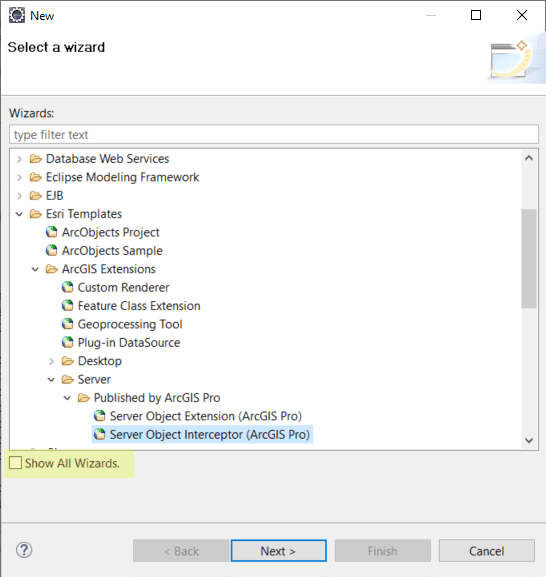
These wizards become available only after the ArcGIS Eclipse plugin is installed. If you have already installed the ArcGIS Eclipse plugin but still don't see the Server Object Interceptor (ArcGIS Pro) wizard, make sure you check the Show All Wizards checkbox and reopen this New dialog box.
-
These wizards become available only after the ArcGIS Eclipse plug-in is installed.
If you don't see the Published by ArcGIS Pro option, make sure you follow the post-installation guide for Java.
-
Click Next. This opens New Server Object Interceptor (ArcGIS Pro) wizard. Use this wizard to define your SOI Name, Display Name, and Description.
Name is the SOI class name. The Display Name and Description will appear on ArcGIS Server Manager when the SOI is deployed.
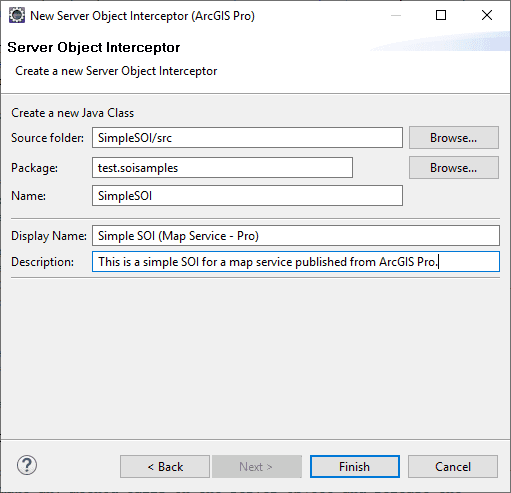
-
Click Finish. Now the SOI class is created.
-
-
Check the project Java Build Path.
Right-click the project > Properties. Select Java Build Path in the Properties window:
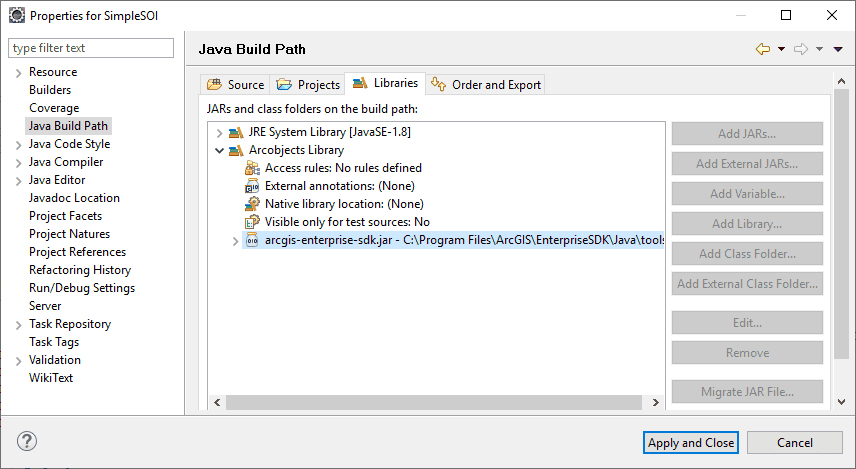
Make sure Java 8 and arcgis-enterprise-sdk.jar are added in Libraries.
If you don't see arcgis-enterprise-sdk.jar, you can manually add it by selecting Add Library > Arcobjects Library > ArcGIS Enterprise SDK.
-
Check the project Java Compiler.
Still in the Properties window, select the Java Compiler tab:
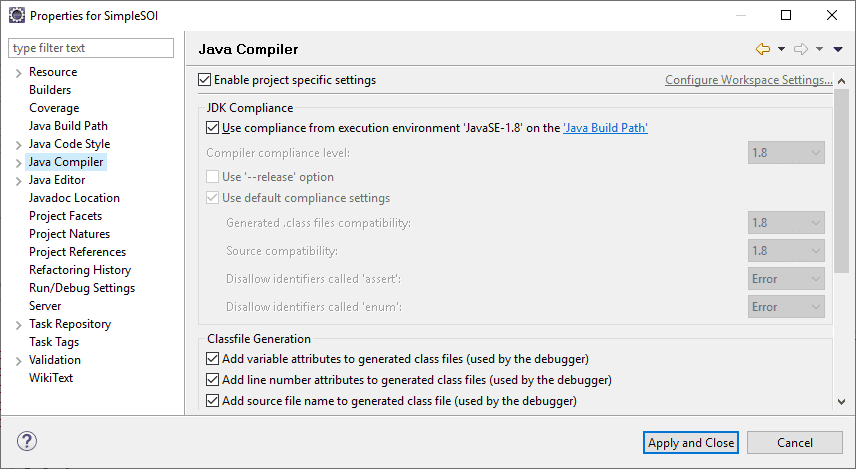
-
SOI class annotation
After the SOI class is created from the template, the annotation, interfaces, and methods required for the SOI class are automatically implemented. The following SOI class annotation with several properties automatically populated is used to help the server administrator identify and understand the SOI deployed in ArcGIS Server Manager.
Use dark colors for code blocks Copy @ArcGISExtension @ServerObjectExtProperties( displayName = "Simple SOI (Map Service - Pro)", description = "This is a simple SOI for a map service published from ArcGIS Pro.", interceptor = true, servicetype = "MapService") public class SimpleSOI implements IServerObjectExtension, IRESTRequestHandler, IWebRequestHandler, IRequestHandler2, IRequestHandler { //... }The displayName attribute is the SOI name that appears under Service > Capabilities tab on ArcGIS Server Manager.
Description displays after the Help button of the extension is clicked on Site > Extensions tab on ArcGIS Server Manager. Description can be empty. See the enable extensions section.
The servicetype and interceptor attributes indicate that this is an SOI for a map service.
-
SOI initialization
The initialization logic of the SOI is defined in the
init()method, which contains the following boilerplate code:Use dark colors for code blocks Copy public void init(IServerObjectHelper soh) throws IOException, AutomationException { // Get reference to server logger utility this.serverLog = ServerUtilities.getServerLogger(); // Log message with server this.serverLog.addMessage(3, 200, "Initialized " + this.getClass().getName() + " SOI."); this.so = soh.getServerObject(); String arcgisHome = getArcGISHomeDir(); /* If null, throw an exception */ if (arcgisHome == null) { serverLog.addMessage(1, 200, "Could not get ArcGIS home directory. Check if environment variable " + ARCGISHOME_ENV + " is set."); throw new IOException("Could not get ArcGIS home directory. Check if environment variable " + ARCGISHOME_ENV + " is set."); } if (arcgisHome != null && !arcgisHome.endsWith(File.separator)) arcgisHome += File.separator; // Load the SOI helper. this.soiHelper = new SOIHelper(arcgisHome + "XmlSchema" + File.separator + "MapServer.wsdl"); }After the SOI is enabled with a map service and service restarts, the first method that will be triggered in the SOI is this
init()method.Ihelps hold the reference to the current server object, which is aServer Object Helper Mapobject providing service data access, layer properties, and access to other service information.Server SOIprovides access to REST request schema and REST request handler.Helper The
Servermethod returnsUtilities.get Server Logger() I, allowing the SOI to write server logs that can be viewed by the server administrator. You may also refer to the SimpleSOI sample (Log <Installation folder of ArcGI) for the complete SOI code.S Enterprise SDK >\ Samples\ Java\serverobjectinterceptors\ Simple SOI -
SOI request handler
The SOI class implements several interfaces, which handle different types of requests, such as REST, SOAP, and OGC requests. For example, the
handlemethod is implemented byREST Request() IRESTfor REST request. This method is called every time a service operation is performed through REST endpoint.Request Handler Use dark colors for code blocks Copy public byte[] handleRESTRequest(String capabilities, String resourceName, String operationName, String operationInput, String outputFormat, String requestProperties, String[] responseProperties) throws IOException, AutomationException { serverLog.addMessage(3, 200, "Request logged in SampleSOI. User: " + getLoggedInUserName() + ", Operation: " + operationName + ", Operation Input: " + processOperationInput(operationInput)); // Find the correct delegate to forward the request too IRESTRequestHandler restRequestHandler = soiHelper.findRestRequestHandlerDelegate(so); if (restRequestHandler != null) { // Return the response return restRequestHandler.handleRESTRequest(capabilities, resourceName, operationName, operationInput, outputFormat, requestProperties, responseProperties); } return null; }The REST request sent to a map service carries lots of information, including request headers, output format, request parameters, operation name, and other service information. Request headers are returned by
request. The output format is returned byProperties output, which can be JSON, GeoJSON, image, and so on, depending on the specific operation. Request parameters are passed in asFormat operation. TheInput capabilities,resource, andName operationvariables are usually used to locate the specific service operation to intercept.Name The
handlemethod in the above code is used to process the REST request and generate a byte-array response. Right now, this code doesn't modify any request or response, and just let through the request as default.REST Request() To modify the request, you can modify the request parameters, such as changing certain
operationparameters and passing the updated parameters to theInput restmethod.Request Handler.handle REST Request() To modify the response, you can customize the return byte array object. For example, if the result of a map service query is a JSON, you can first get a byte array object from the
restmethod, and then convert this byte-array object to a JSON object and customize the JSON object based on your business logic. Finally, you can pack the updated JSON object back to a byte array and return it for the aboveRequest Handler.handle REST Request() handlemethod. Additionally, you can also provide your custom response headers by assigningREST Request() response.Properties Similarly, you can use the
handlemethod to intercept SOAP requests, theString Request() handlefor certain requests sent from ArcMap, and theBinary Request() handlemethod for OGC service requests.String Web Request()