This sample illustrates how to develop a REST server object extension (SOE) with capabilities. The SOE capabilities group its child resources and operations so that the server administrator can control access to those SOE resources and operations via Capabilities.
In this sample, two capabilities are defined in the SOE as follows:
├── BusServices (default capabilities)
│ ├── Operations
│ │ └── findBusStationById
│ └── Resources
│ └── NumberOfBusStations
└── TrainServices
├── Operations
│ └── findTrainStationById
└── Resources
└── NumberOfTrainStationsDeploying the SOE from the .soe file (../simplerestsoewithcapabilities/target/simplerestsoewithcapabilities.soe) does not require you to open a Java IDE. However, you can open the project (../simplerestsoewithcapabilities) in a Java IDE, such as Eclipse or IntelliJ, to debug, modify, and recompile the SOE code.
Features
- SOE capabilities
- Default capabilities
- Required capabilities
Sample data
Any dynamic map service published from ArcGIS Pro. This instruction uses the USA map service as the sample service to test with the SOE.
Instructions
Deploy the SOE
- Log in to ArcGIS Server Manager and click the Site tab.
- Click Extensions.
- Click Add Extension.
- Click Choose File and choose the simplerestsoewithcapabilities.soe file (
../simplerestsoewithcapabilities/target/simplerestsoewithcapabilities.soe). - Click Add.
Enable the SOE on a map service
-
Make sure you have published the USA map service using ArcGIS Pro. If not, refer to USA map service
-
Log in to ArcGIS Server Manager and click the Services tab. Select USA map service and select Capabilities.
-
In the list of available capabilities, find .Net Simple REST SOE with Capabilities and check the box to enable it.
-
Make sure the SOE is selected.
In the Operations Allowed section, two SOE capabilities show up: BusServices and TrainServices.
As only BusServices is defined as the default capabilities in the SOE, it's enabled by default. Leave TrainServices unchecked to compare the difference.
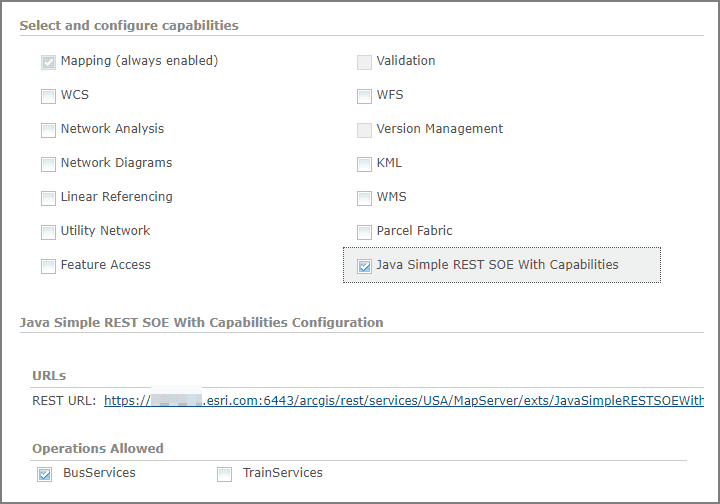
-
Click the Save and Restart button to restart the service.
Test the SOE in the ArcGIS Server Services Directory
-
Open a browser and navigate to the REST services endpoint of the USA map service (URL:
http://<serverdomain>/<webadaptorname>/rest/services/USA/MapServer). -
Scroll to the bottom of the above page. Find JavaSimpleRESTSOEWithCapabilities in Supported Extensions.
-
Click the SOE name, which leads to the following URL:
http://<serverdomain>/<webadaptorname>/rest/services/USA/MapServer/exts/JavaSimpleRESTSOEWithCapabilitiesThis SOE root resource page displays the SOE's name, layer information JSON, along with the Child Resources and Supported Operations.
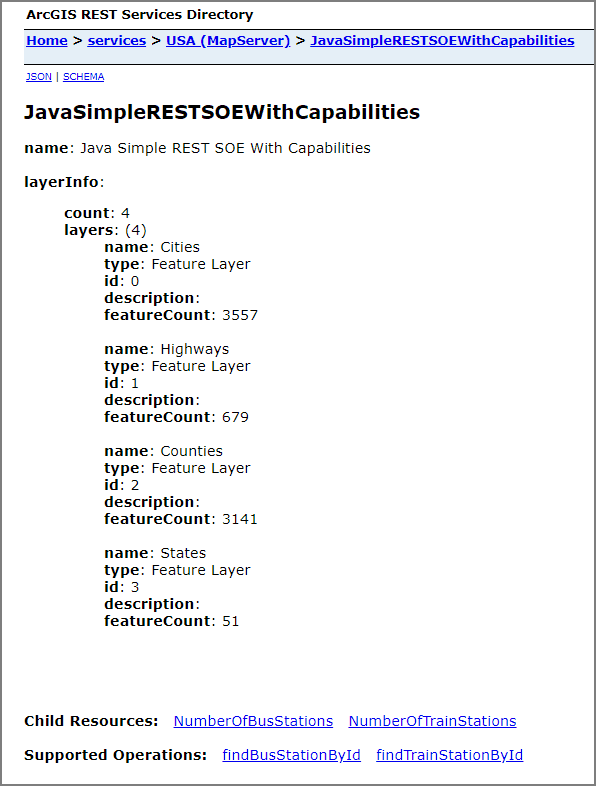
-
Click the NumberOfBusStations sub-resource and it returns a valid result, confirming this sub-resource is accessible.
-
Navigate back to the SOE page and click the findBusStationById operation. Provide text in the busStationId text box and click the findBusStationById(GET) button. The text you entered in the text box will be returned, confirming this operation is accessible.
-
Similarly, access the NumberOfTrainStations sub-resource and findTrainStationById operation.
In each case, the SOE will return an error message indicating that these are inaccessible. This is because they are associated with the TrainServices capability, which is not enabled on this SOE.
-
Edit the map service to enable the TrainServices capability. Test your access to the NumberOfTrainStations sub-resource and findTrainStationById operation. You'll find that these now are accessible and able to return valid results.