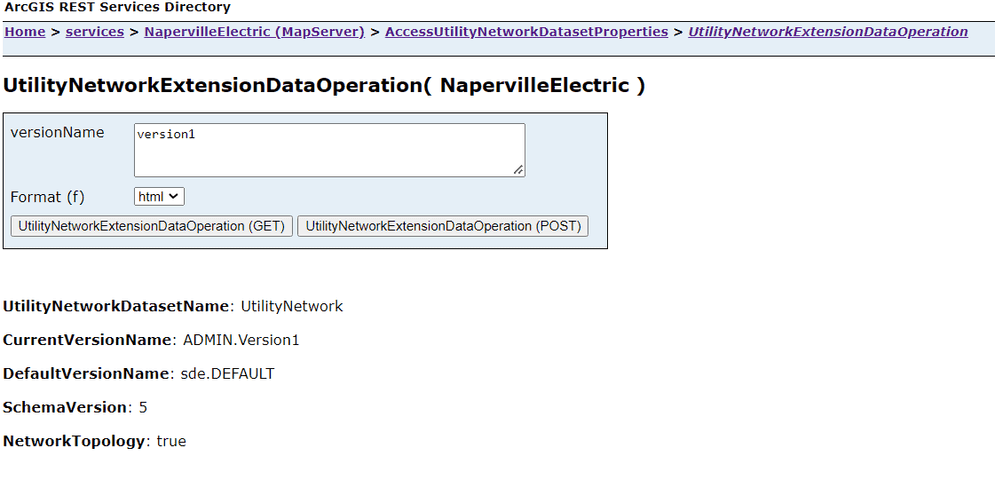This sample demonstrates how to open and fetch properties of an extension dataset such as Utility Network Dataset using the open extension dataset method. The administrator that deploys this SOE must enable it on the map service with the Utility Network capability enabled.
Deploying the SOE from the .soe file (..\AccessUtilityNetworkDatasetSOE\bin\Release\net6.0\AccessUtilityNetworkDatasetProperties_ent.soe) does not require you to open Visual Studio. However, you can load the project (AccessUtilityNetworkDatasetSOE\bin\Debug\net6.0\AccessUtilityNetworkDatasetProperties_ent.soe) in Visual Studio to debug, modify, and recompile the SOE code. Constants' values may need to change.
Features
- Opening a Utility Network dataset (
IFeatureDataset,IDataset) - Iterate over versions (
IEnumVersionInfo,IVersionInfo) - Open extension dataset (
IFeatureWorkspace.OpenExtensionDataset(..)) - UtilityNetwork properteis (
IBaseNetwork,IDEBaseNetwork,IBaseNetworkTopology)
Sample data
This sample requires the Electric Utility Network Foundation Naperville demo data to be loaded in an Enterprise Geodatabase and published as a service on ArcGIS Enterprise. Please follow the instructions provided in the above link to download, configure and publish the data.
Instructions
Deploy the SOE
- Log in to ArcGIS Server Manager and click the Site tab.
- Click Extensions.
- Click Add Extension.
- Click Choose File and choose the AccessUtilityNetworkDatasetProperties_ent.soe file (
..\AccessUtilityNetworkDatasetSOE\bin\Release\net6.0\AccessUtilityNetworkDatasetProperties_ent.soeor..\AccessUtilityNetworkDatasetSOE\bin\Debug\net6.0\AccessUtilityNetworkDatasetProperties_ent.soe). - Click Add.
Enable the SOE on a map service
- Make sure you have published the Naperville electric utility network service whose data source is from an Enterprise Geodatabase using ArcGIS Pro. If not, refer to Electric Utility Network Foundation.
- Log in to ArcGIS Server Manager and click the Services tab. Select the Naperville map service and select Capabilities.
- In the list of available capabilities, find AccessUtilityNetworkDatasetProperties_ent.soe and check the box to enable it.
- Click the Save and Restart button to restart the service.
Test the SOE in the ArcGIS Server Services Directory
-
Open a browser and navigate to the REST services endpoint of the Veg map service (URL:
http://<serverdomain>/<webadaptorname>/rest/services/<Naperville>/MapServer). -
Scroll to the bottom of the above page and click AccessUtilityNetworkDatasetProperties in Supported Extensions.
This leads to the SOE's root page, at the following URL:
http://<serverdomain>/<webadaptorname>/rest/services/<servicename>/MapServer/exts/AccessUtilityNetworkDatasetProperties/UtilityNetworkExtensionDataOperation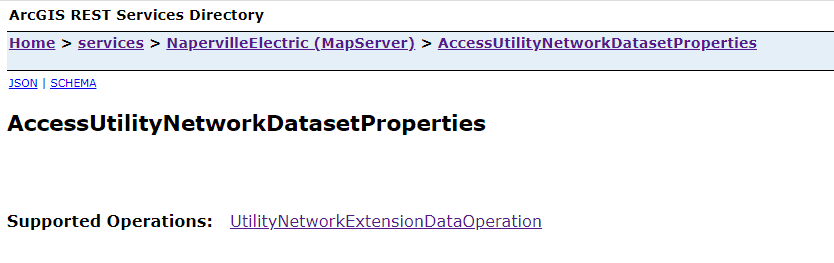
-
Click UtilityNetworkExtensionDataOperation in Supported Operations.
Optionally, type a valid version name for querying the properties of specific dataset version in the where input box.
Click the UtilityNetworkExtensionDataOperation button. You will see the UN dataset properties.