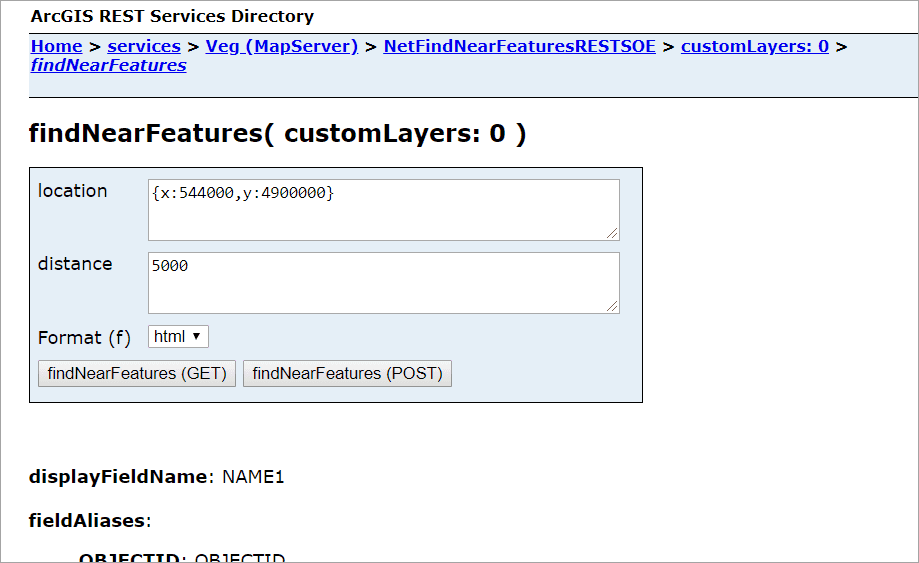This sample illustrates how to develop a REST server object extension (SOE) with a new spatial query operation. The spatial query operation returns all the features of a map service layer that fall within the user-defined search distance of a location point.
Deploying the SOE from the .soe file (..\FindNearFeaturesRESTSOE\bin\Release\NetFindNearFeaturesRESTSOE_ent.soe) does not require you to open Visual Studio. However, you can load the project (..\FindNearFeaturesRESTSOE\NetFindNearFeaturesRESTSOE.csproj) in Visual Studio to debug, modify, and recompile the SOE code.
Features
- RestOperation
- RestResource
- ISpatialFilter
- IMapServer.QueryData()
- CustomLayerInfo
Sample data
This sample uses the Veg map service as the sample service to test with the SOE.
Instructions
Deploy the SOE
- Log in to ArcGIS Server Manager and click the Site tab.
- Click Extensions.
- Click Add Extension.
- Click Choose File and choose the NetFindNearFeaturesRESTSOE_ent.soe file (
..\FindNearFeaturesRESTSOE\bin\Release\NetFindNearFeaturesRESTSOE_ent.soeor..\FindNearFeaturesRESTSOE\bin\Debug\NetFindNearFeaturesRESTSOE_ent.soe). - Click Add.
Enable the SOE on a map service
- Make sure you have published the Veg map service using ArcGIS Pro. If not, refer to Veg map service.
- Log in to ArcGIS Server Manager and click the Services tab. Select Veg map service and select Capabilities.
- In the list of available capabilities, find .NET Find Near Features REST SOE and check the box to enable it.
- Under Operations Allowed section, make sure to check both GetInfo and FindFeatures.
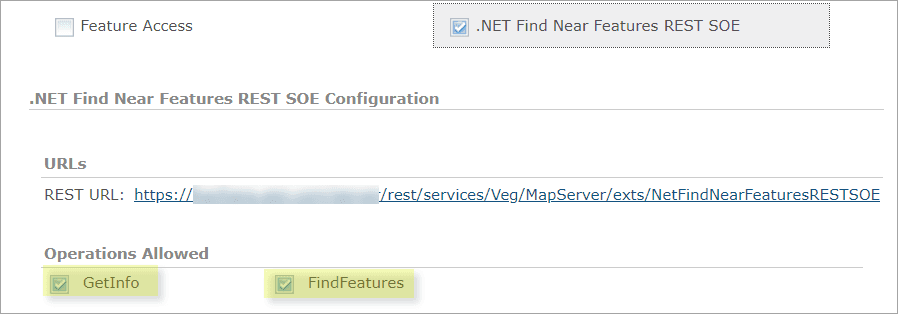
- Click the Save and Restart button to restart the service.
Test the SOE in the ArcGIS Server Services Directory
-
Open a browser and navigate to the REST services endpoint of the Veg map service (URL:
http://<serverdomain>/<webadaptorname>/rest/services/Veg/MapServer). -
Scroll to the bottom of the above page and click NetFindNearFeaturesRESTSOE in Supported Extensions.
This leads to the SOE's root page, at the following URL:
http://<serverdomain>/<webadaptorname>/rest/services/Veg/MapServer/exts/NetFindNearFeaturesRESTSOE -
Click customLayers child resource.
You should be able to see the
customLayersJSON returned, with each layer's name, id, and extent.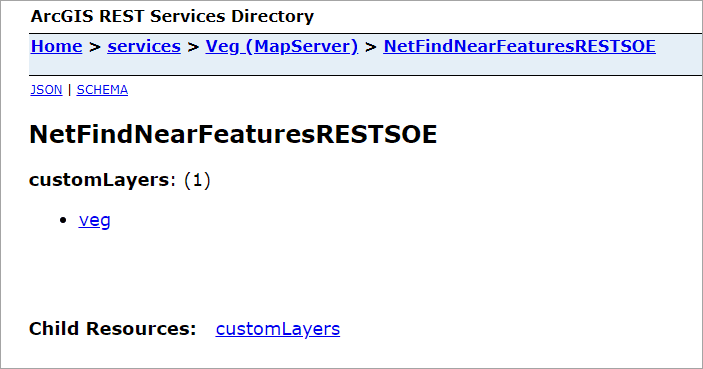
-
Navigate back to the SOE's root page. Click veg.
This leads to the customLayers: 0 child resource, which represents the veg layer defined as the
customLayer.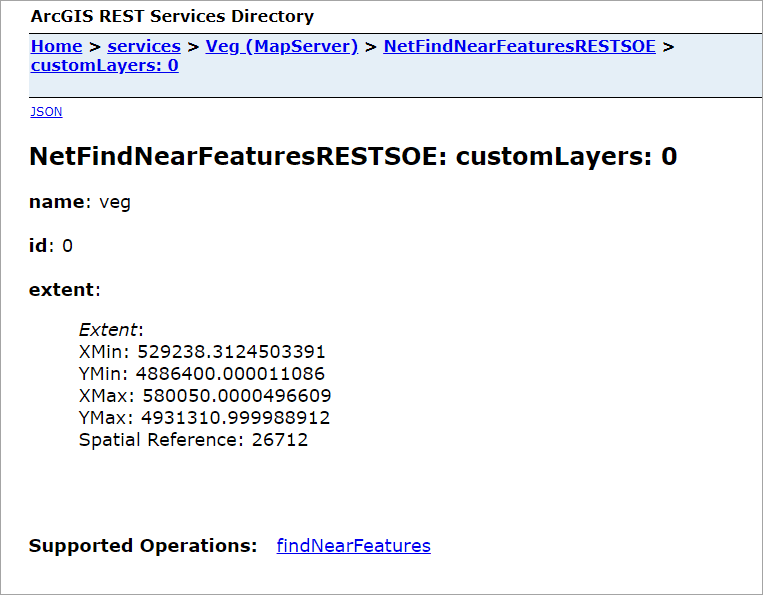
-
Click findNearFeatures in Supported Operations.
Type
{x:544000,y:4900000}in the location box and5000in the distance box. The features within 5000 meters of the location point (x:544000, y:4900000) will be returned. Click the findNearFeatures button. You will see the JSON of 38 features returned.