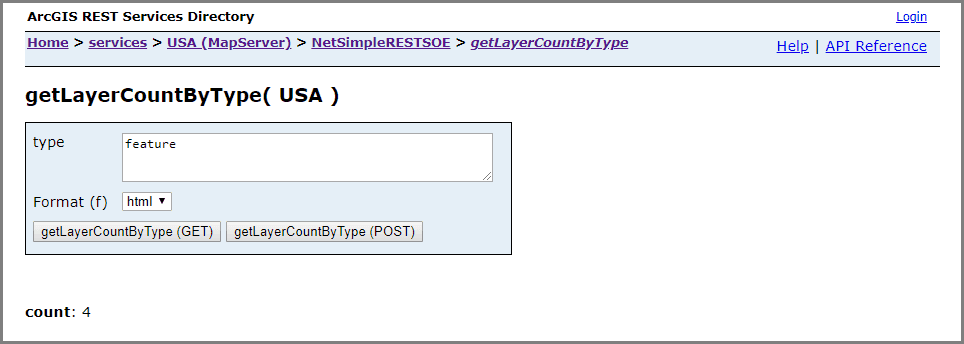This sample illustrates how to develop a REST server object extension (SOE) with new service operation and service resources. The SOE is capable of taking custom input parameters and returning certain information of the service, such as service configuration properties, layer count, layer types, etc.
Deploying the SOE from the .soe file (..\NetSimpleRESTSOE\bin\Release\NetSimpleRESTSOE_ent.soe) does not require you to open Visual Studio. However, you can load the project (..\NetSimpleRESTSOE\NetSimpleRESTSOE.csproj) in Visual Studio to debug, modify, and recompile the SOE code.
Features
- Construct a response error object
- Create an SOE resource
- Create an SOE operation
- Get service layer count
- Get service configuration properties
Sample data
Any dynamic map service published from ArcGIS Pro. This instruction uses the USA map service as the sample service to test with the SOE.
Instructions
Deploy the SOE
-
Log in to ArcGIS Server Manager and click the Site tab.
-
Click Extensions.
-
Click Add Extension.
-
Click Choose File and choose the NetSimpleRESTSOE_ent.soe file (
..\NetSimpleRESTSOE\bin\Release\NetSimpleRESTSOE_ent.soeor..\NetSimpleRESTSOE\bin\Debug\NetSimpleRESTSOE_ent.soe). -
Click Add.
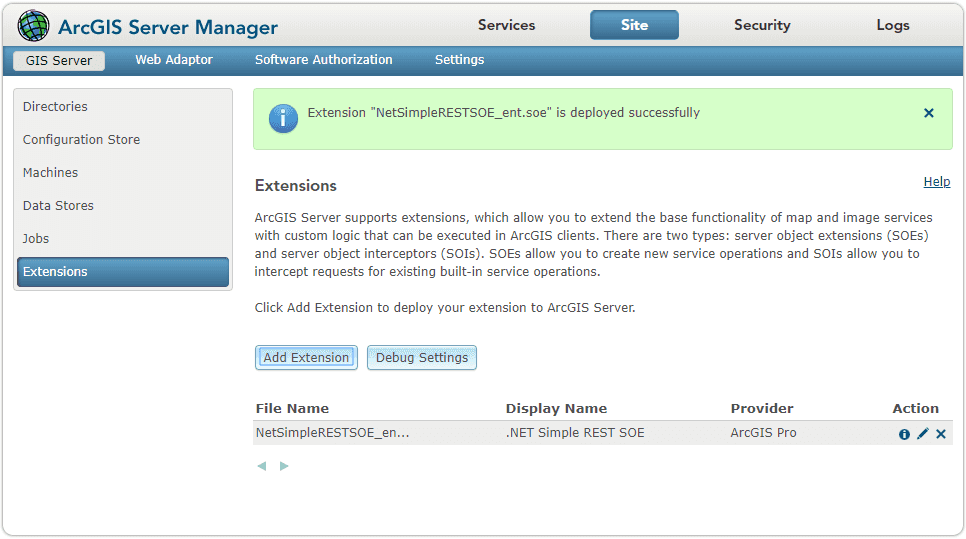
Enable the SOE on a map service
-
Make sure you have published the USA map service using ArcGIS Pro. If not, refer to USA map service
-
Log in to ArcGIS Server Manager and click the Services tab. Select USA map service and select Capabilities.
-
In the list of available capabilities, find .Net Simple REST SOE and check the box to enable it.
-
Click the Save and Restart button to restart the service.
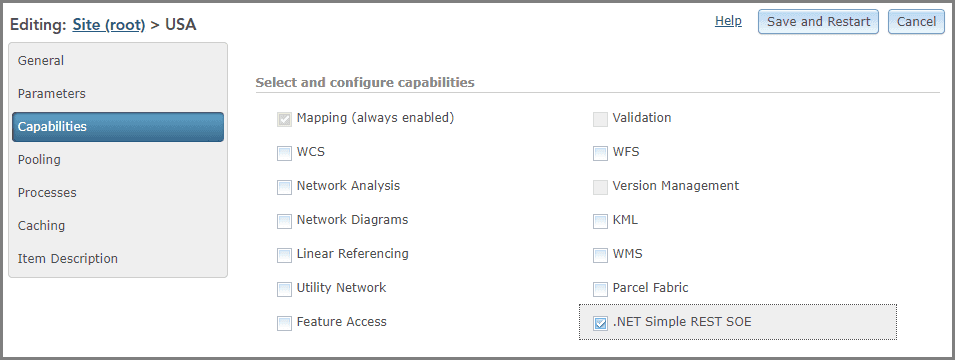
Test the SOE in the ArcGIS Server Services Directory
-
Open a browser and navigate to the REST services endpoint of the USA map service (URL:
http://<serverdomain>/<webadaptorname>/rest/services/USA/MapServer). -
Scroll to the bottom of the above page. Find NetSimpleRESTSOE in Supported Extensions.

-
Click the SOE name, which leads to the following URL:
http://<serverdomain>/<webadaptorname>/rest/services/USA/MapServer/exts/NetSimpleRESTSOEThis SOE root resource page displays the SOE's name, description, usage, along with the Child Resources and Supported Operations.
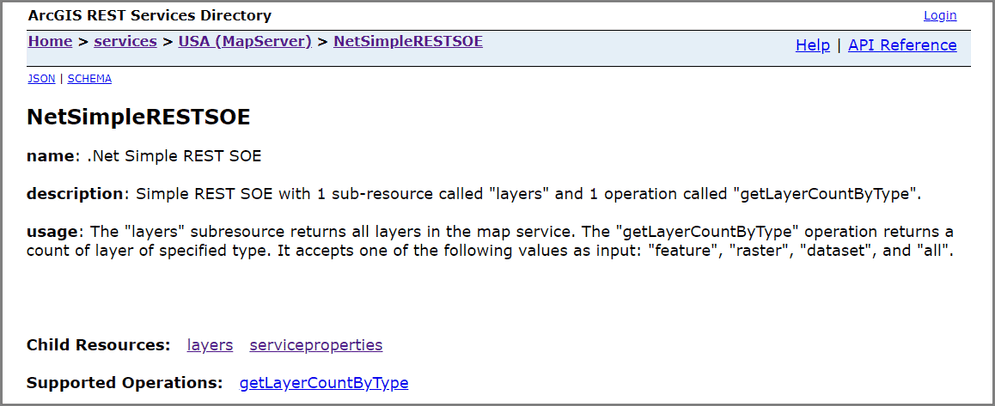
-
Click the layers sub-resource. It returns the information of all the layers in JSON format.
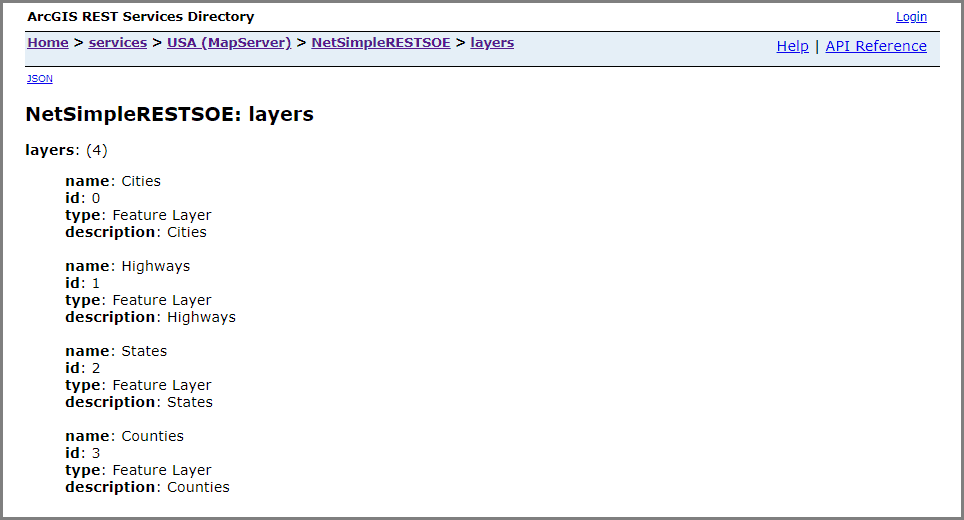
-
Navigate back to the root resource page. Try with the serviceproperties sub-resource similarly.
-
Navigate back to the root resource page again. Click the getLayerCountByType operation; type in either "feature", "raster" or "all," and click either the getLayerCountByType (GET) or getLayerCountByType (POST) button. The operation will return the number of layers of the type you specified.