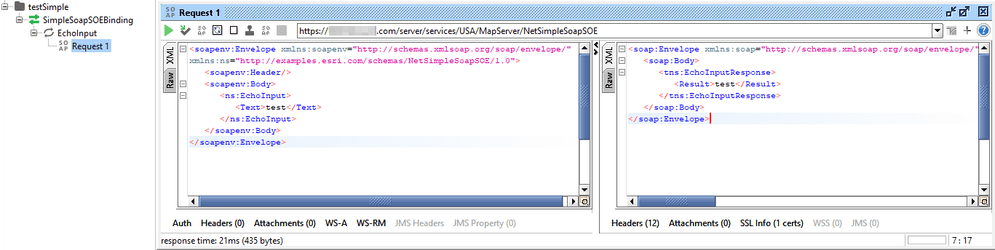This sample illustrates how to develop a SOAP server object extension (SOE) with a new service method. This new method takes the input text to echo as a SOAP response.
This sample is divided into the following parts:
- The SOE implementation, which receives SOAP messages, processes requests, and generates SOAP responses.
- A simple desktop client to consume the custom SOE via SOAP.
Deploying the SOE from the .soe file (..\SimpleSoapSOE\bin\Release\NetSimpleSoapSOE_ent.soe) does not require you to open Visual Studio. However, you can load the project (..\SimpleSoapSOE\NetSimpleSoapSOE.csproj) in Visual Studio to debug, modify, and recompile the SOE code.
Features
- IRequestHandler2
- IMessage
- IXMLSerializeData
- Create SOAP SOE methods
- Build a .NET SOAP client application
Sample data
Any dynamic map service published from ArcGIS Pro. This instruction uses the USA map service as the sample service to test with the SOE.
Instructions
Deploy the SOE
- Log in to ArcGIS Server Manager and click the Site tab.
- Click Extensions.
- Click Add Extension.
- Click Choose File and choose the NetSimpleSoapSOE_ent.soe file (
..\SimpleSoapSOE\bin\Release\NetSimpleSoapSOE_ent.soeor..\SimpleSoapSOE\bin\Debug\NetSimpleSoapSOE_ent.soe). - Click Add.
Enable the SOE on a map service
- Make sure you have published the USA map service using ArcGIS Pro. If not, refer to USA map service
- Log in to ArcGIS Server Manager and click the Services tab. Select USA map service and select Capabilities.
- In the list of available capabilities, find .NET Simple SOAP SOE and check the box to enable it.
- Click the Save and Restart button to restart the service.
Use a .NET SOAP client to test the SOE
-
Create a new console application in Visual Studio.
-
Add the SOAP SOE's WSDL as Web Reference:
- Copy the SOE's SOAP URL from the service page in ArcGIS Server Manager.
The URL should be a valid WSDL URL in the following format:
https://<serverdomain>/<webadaptorname>/services/USA/MapServer/NetSimpleSoapSOE?wsdl-
Right click References > Add Service Reference...
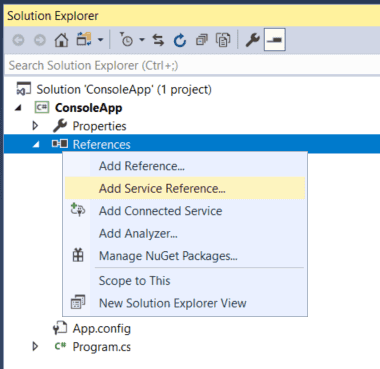
-
Click Advanced...
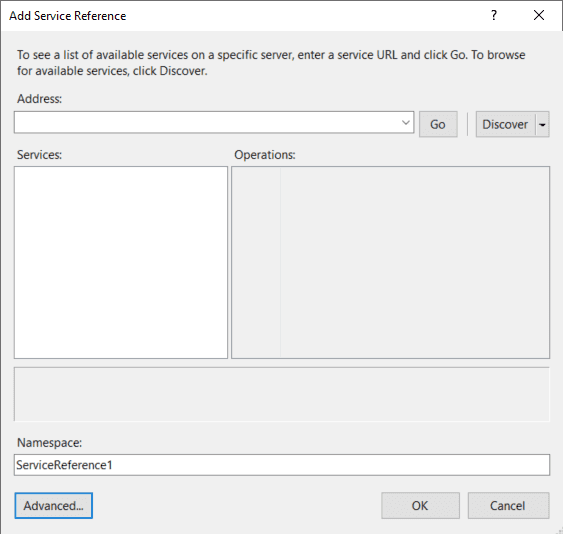
-
Click Add Web Reference...
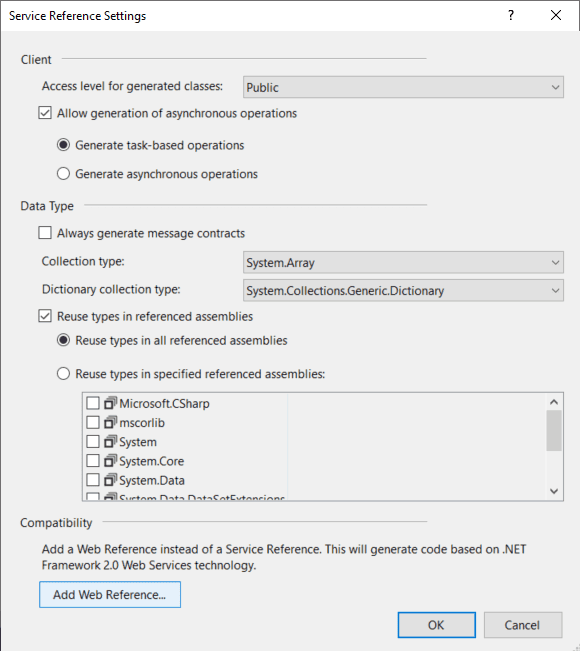
-
Paste the URL obtained from step i in the URL text box.
Click the arrow button.
In the Web reference name: text box, type in a name for the SOE's SOAP endpoint.
Click Add Reference.
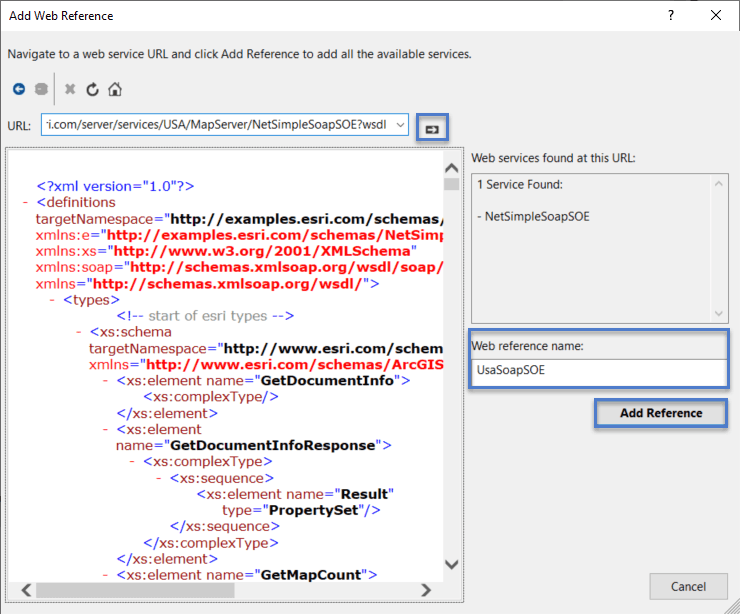
-
Copy the following code in your console application:
while(true) { Console.WriteLine("Please enter your input:"); string inputText = Console.ReadLine(); //UsaSoapSOE namespace is the Web Reference Name defined in step 2. //USA_NetSimpleSoapSOE is automatically-determined by your service name and SOE name. //Use the IntelliSense to help your find the reference to it if your service is not called USA. UsaSoapSOE.USA_NetSimpleSoapSOE soapSOE = new UsaSoapSOE.USA_NetSimpleSoapSOE(); string soapSoeResponseContent = soapSOE.EchoInput(inputText); Console.WriteLine("SOAP SOE response: " + soapSoeResponseContent); } -
Run this console application. You should be able to receive the echoed response as the following command line outputs:
Please enter your input: test1 SOAP SOE response: test1 Please enter your input: test2
Use other SOAP client to test the SOE
Other SOAP clients, such as SoapUI, can also be used to test this SOAP SOE. By providing the SOAP client the SOE's SOAP WSDL URL, an XML request can be sent from the client application and a valid response should be returned.