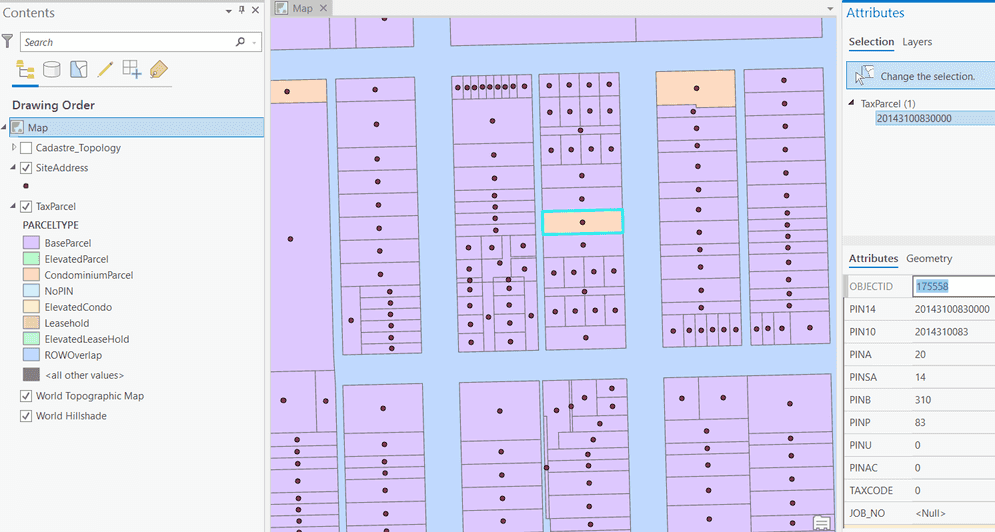This sample demonstrates how to use the topology API to build a topology graph and traverse it to return topological elements within the graph extent. The REST server object extension (SOE) has one operation called Query Adjoining Parcels. It takes a parcel feature’s ObjectID as the input parameter, then builds a topology graph around the specified parcel feature, next performs graph traversal, and finally returns a list of adjoining parcels and their addresses from the result of graph traversal.
Deploying the SOE from the .soe file (..\TopologyRESTSOE\bin\Release\net6.0\TopologyRESTSOE_ent.soe) does not require you to open Visual Studio. However, you can load the project (..\TopologyRESTSOE\TopologyRESTSOE.csproj) in the Visual Studio to debug, modify, and recompile the SOE code. Constants' values may need to change.
Features
- Opening a topology from the feature dataset (
ITopology,ITopologyContainer) - Building a topology graph (
ITopologyGraph) - Traversing a topology graph (
HitTest(),ITopologyElement,esriTopologyParent)
Sample data
The SOE example uses the sample file geodatabase available in ArcGIS Online. Download and extract this data to C:\Data\, so the final geodatabase path will be C:\Data\CookCounty.gdb. (NOTE: The ArcGIS server account may need permission to access the file geodatbase.)
Instructions
Deploy the SOE
- Log in to the ArcGIS Server Manager and click the Site tab.
- Click Extensions.
- Click Add Extension.
- Click Choose File and choose the TopologyRESTSOE_ent.soe file (
..\TopologyRESTSOE\bin\Release\net6.0\TopologyRESTSOE_ent.soe). - Click Add.
Enable the SOE on a map service
-
Make sure you have a pre-published map service using ArcGIS Pro. If not, refer to USA map service to publish a new map service.
-
Log in to the ArcGIS Server Manager and click the Services tab. Then Select the map service and select Capabilities.
-
In the list of available capabilities, find Topology REST SOE and check the box to enable it.
-
Click the Save and Restart button to restart the service.
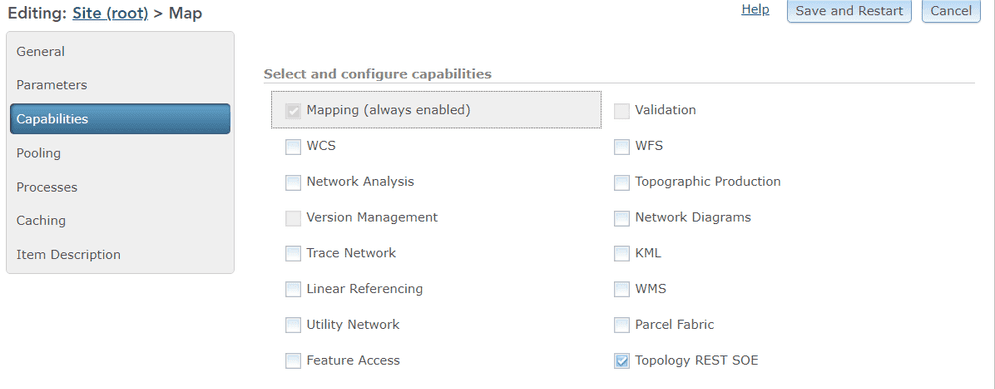
Test the SOE in the ArcGIS Server Services Directory
-
Open a browser and navigate to the REST services endpoint of the map service (URL:
http://<serverdomain>/<webadaptorname>/rest/services/< Map>/MapServer). -
Scroll to the bottom of the above page. Find TopologyRESTSOE in Supported Extensions.

-
Click the SOE name, which leads to the following URL, and then click the Query Adjoining Parcels operation
http://<serverdomain>/<webadaptorname>/rest/services/<servicename>/MapServer/exts/TopologyRESTSOEThis SOE root resource page displays the SOE's name, description, usage, along with the Child Resources and Supported Operations.
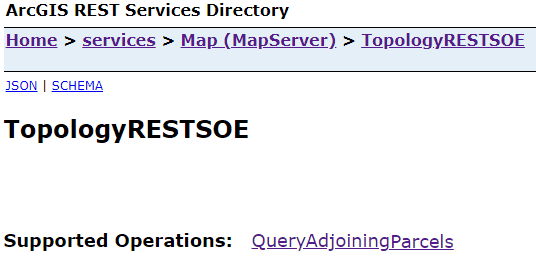
-
Enter the parcel ObjectID and hit the Query Adjoining Parcels (GET) button. You will see a list of Parcel Ids and their addresses as a result.
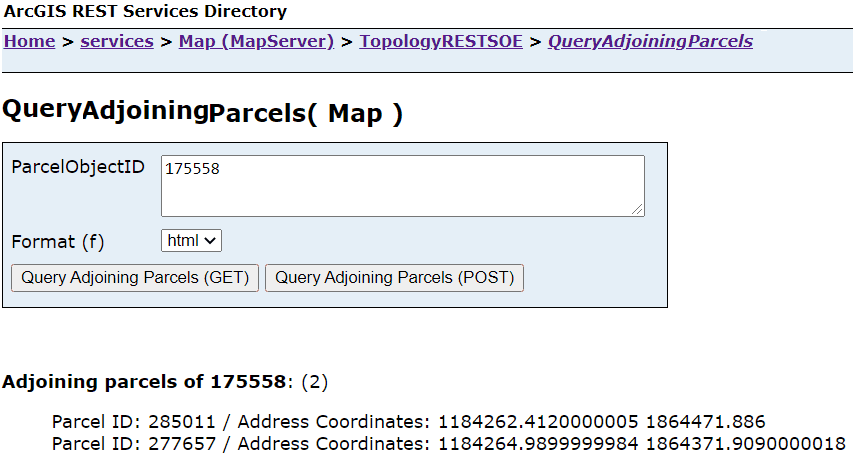
Location of the parcel(175558) and its adjoining neighbors in the ArcGIS Pro