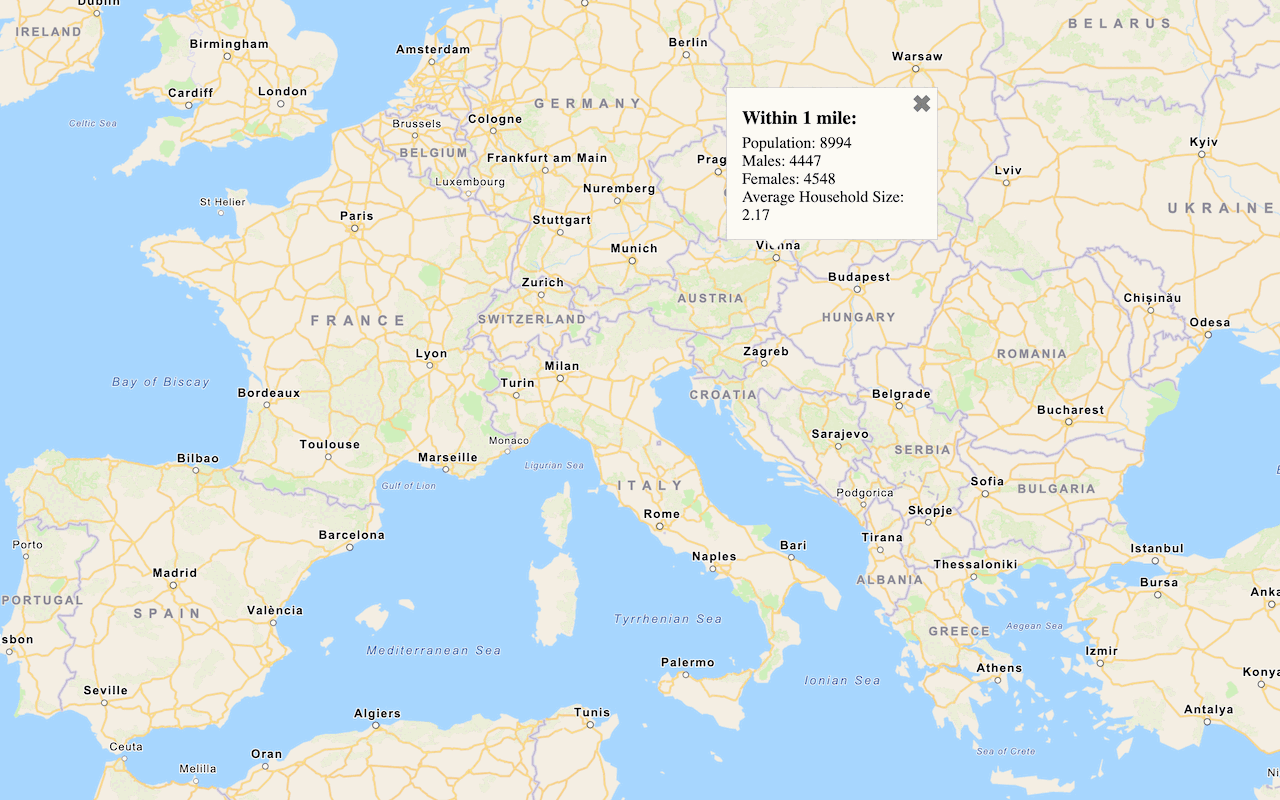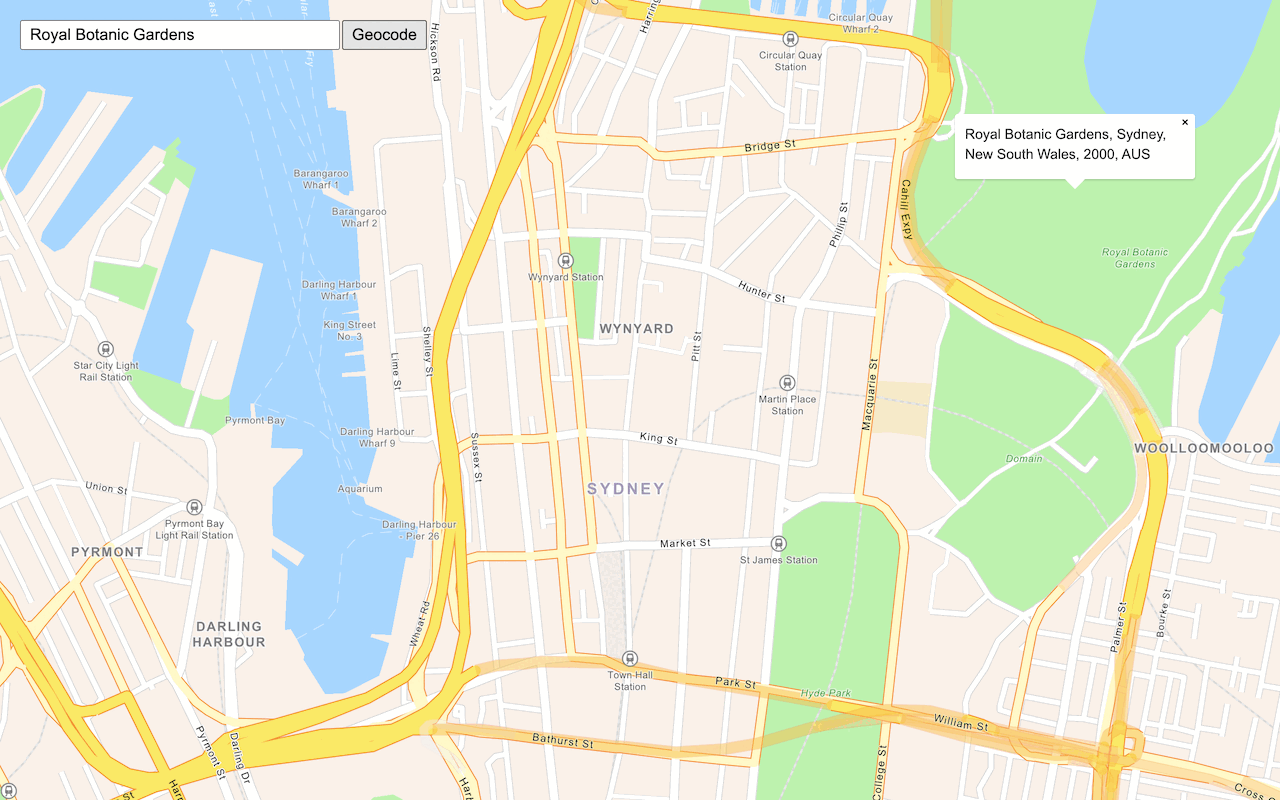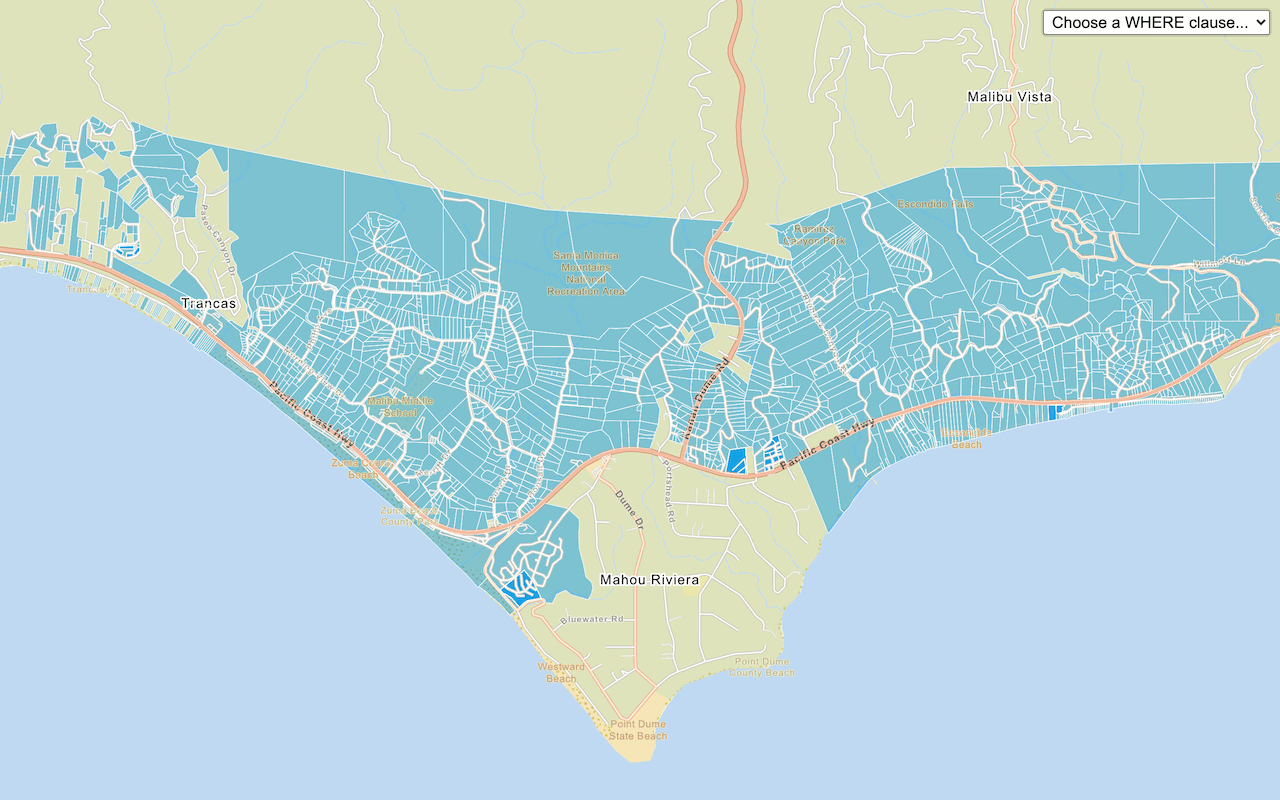Learn how to access local data, such as spending trends, for the United States with the GeoEnrichment service.
The GeoEnrichment service provides detailed local data for specific countries. Each individual data field is represented by an analysis variable that are organized into data categories such as spending and market behaviors such as 2022 Educational Attainment or 2022 Seen Video Ad at Gas Station Last 30 Days. The data available vary by country and by data provider.
In this tutorial, you use ArcGIS REST JS to access the GeoEnrichment service and display spending trend information for a study area within the United States.
Prerequisites
An ArcGIS Location Platform or ArcGIS Online account.
Steps
Get the starter app
Select a type of authentication below and follow the steps to create a new application.
Set up authentication
Create developer credentials in your portal for the type of authentication you selected.
Set developer credentials
Use the API key or OAuth developer credentials so your application can access location services.
Add references to ArcGIS REST JS
-
Reference the
demographicsandrequestmodules from ArcGIS REST JS.Use dark colors for code blocks <!-- Load Leaflet from CDN --> <link rel="stylesheet" href="https://unpkg.com/leaflet@1.9.4/dist/leaflet.css" crossorigin="" /> <script src="https://unpkg.com/leaflet@1.9.4/dist/leaflet.js" crossorigin=""></script> <!-- Load Esri Leaflet from CDN --> <script src="https://unpkg.com/esri-leaflet@3.0.14/dist/esri-leaflet.js"></script> <script src="https://unpkg.com/esri-leaflet-vector@4.2.7/dist/esri-leaflet-vector.js"></script> <!-- Load ArcGIS REST JS libraries from https://unpkg.com --> <script src="https://unpkg.com/@esri/arcgis-rest-request@4/dist/bundled/request.umd.js"></script> <script src="https://unpkg.com/@esri/arcgis-rest-demographics@4/dist/bundled/demographics.umd.js"></script>
Update the map
-
Center the map on
[-86.7679, 36.1745]and set the zoom level to 12. Change thebasemaptoEnum arcgis/navigation.Use dark colors for code blocks const basemapEnum = "arcgis/navigation"; const map = L.map("map", { minZoom: 2 }); map.setView([36.1745, -86.7679], 12); //Nashville, TN L.esri.Vector.vectorBasemapLayer(basemapEnum, { token: accessToken }).addTo(map);
Add a click handler
When you click on the map, your application will display local data for the area near the clicked location. Use a click handler to retrieve the coordinates of the click.
-
Create a function called
getthat takes theDemographic Data latlngcoordinates as a parameter.Use dark colors for code blocks L.esri.Vector.vectorBasemapLayer(basemapEnum, { token: accessToken }).addTo(map); function getDemographicData(latlng) { } -
Add a
clickevent handler. Inside, callgetwith theDemographic Data Latof the clicked location.Lng Use dark colors for code blocks L.esri.Vector.vectorBasemapLayer(basemapEnum, { token: accessToken }).addTo(map); function getDemographicData(latlng) { } map.on("click", (e) => { getDemographicData(e.latlng); });
Execute the query
Use the query operation to retrieve local data. To query a circular buffer around a point, pass a geometry object with x and y coordinates The default search radius is one mile.
-
Create a new
Apiusing your API key.Key Manager Use dark colors for code blocks L.esri.Vector.vectorBasemapLayer(basemapEnum, { token: accessToken }).addTo(map); const authentication = arcgisRest.ApiKeyManager.fromKey(accessToken); function getDemographicData(latlng) { } -
Access the GeoEnrichment service with
query. Set theDemographic Data studyparameter to a point geometry made from the event'sAreas lngproperty. Also pass theLat authenticationobject.Use dark colors for code blocks function getDemographicData(latlng) { arcgisRest .queryDemographicData({ studyAreas: [{ geometry: { x: latlng.lng, y: latlng.lat } }], authentication: authentication, }) } -
Set the
analysisparameter with the following analysis variables:Variables - Buys Natural Products (
Psychographics)Shopping. M P28067 A _B - Auto/Truck Rental on Trips (
transportation.)X7027 _I - Membership fees for Social Clubs (
entertainment.)X9005 _I - Tapestry group name (
lifemodegroups)NE W. TLIFENAME
Use dark colors for code blocks arcgisRest .queryDemographicData({ studyAreas: [{ geometry: { x: latlng.lng, y: latlng.lat } }], authentication: authentication, analysisVariables: [ "PsychographicsShopping.MP28067A_B", "transportation.X7027_I", "entertainment.X9005_I", "lifemodegroupsNEW.TLIFENAME" ], }) - Buys Natural Products (
Display results
If the query is successful, the response will contain a results array with a value containing a Feature. The Feature contains demographic attributes such as population within the study area, the number of males and females, and the average household size.
A message will display if there is no data available for a location selected. To learn more, go to Data enrichment chapter in the Mapping and location services guide.
You can use a Popup to show the results of the query at the location where you clicked on the map.
To learn more about using pop-ups with Esri Leaflet, go to the Display a popup tutorial.
-
Access the response
Featurein a callback function and check to see if it contains data. If data was returned, access the feature attributes to retrieve demographic information.Set Use dark colors for code blocks function getDemographicData(latlng) { arcgisRest .queryDemographicData({ studyAreas: [{ geometry: { x: latlng.lng, y: latlng.lat } }], authentication: authentication, analysisVariables: [ "PsychographicsShopping.MP28067A_B", "transportation.X7027_I", "entertainment.X9005_I", "lifemodegroupsNEW.TLIFENAME" ], }) .then((response) => { const featureSet = response.results[0].value.FeatureSet; let message; if (featureSet.length > 0 && featureSet[0].features.length > 0) { const attributes = featureSet[0].features[0].attributes; message = "<b>Data for a 1 mile search radius</b><br>" + [ `Buys Natural Products: ${attributes.MP28067a_B}`, `Membership fees for Social Clubs: ${attributes.X9005_I}`, `Auto/Truck Rental on Trips: ${attributes.X7027_I}`, `Tapestry group name: ${attributes.TLIFENAME}` ].join("<br>"); } else { message = "Data not available for this location."; } }); } -
Display a
Popupat the clicked location containing the demographic information.Use dark colors for code blocks .then((response) => { const featureSet = response.results[0].value.FeatureSet; let message; if (featureSet.length > 0 && featureSet[0].features.length > 0) { const attributes = featureSet[0].features[0].attributes; message = "<b>Data for a 1 mile search radius</b><br>" + [ `Buys Natural Products: ${attributes.MP28067a_B}`, `Membership fees for Social Clubs: ${attributes.X9005_I}`, `Auto/Truck Rental on Trips: ${attributes.X7027_I}`, `Tapestry group name: ${attributes.TLIFENAME}` ].join("<br>"); } else { message = "Data not available for this location."; } var popup = L.popup().setLatLng(latlng).setContent(message).openOn(map); });
Run the app
Run the app.
You should now see a map centered over Nashville. Click on the map to access the GeoEnrichment service to return local information and view the results in a popup.What's next?
Learn how to use additional ArcGIS location services in these tutorials: