Learn how to create and display a scene from a web scene stored in ArcGIS.
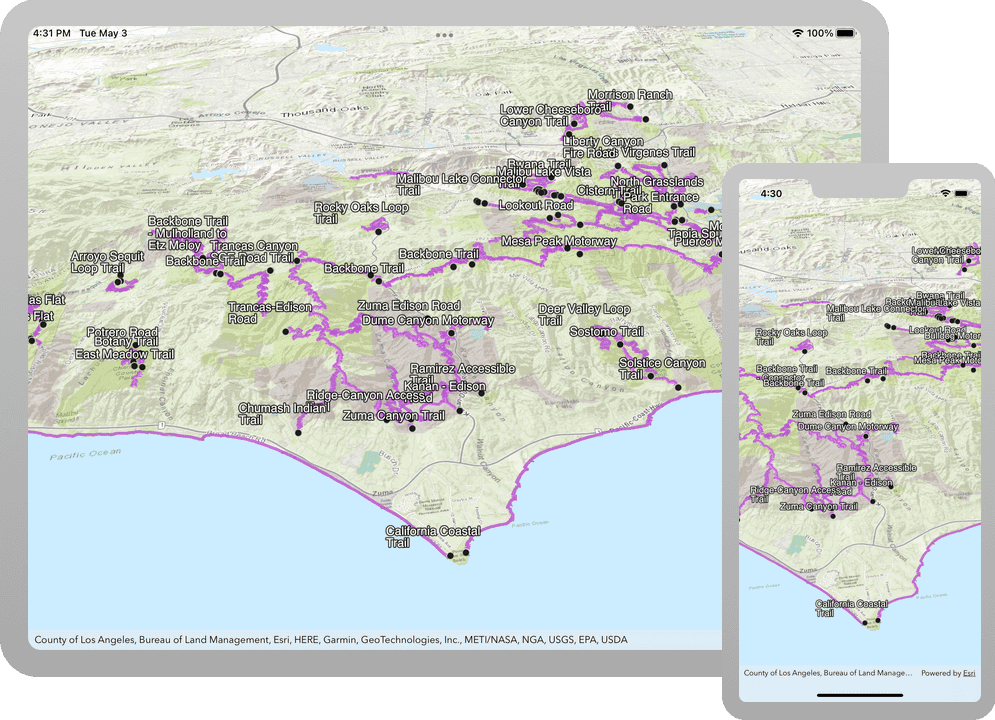
This tutorial shows you how to create and display a scene from a web scene. All web scenes are stored in ArcGIS with a unique item ID. You will access an existing web scene by item ID and display its layers. The web scene contains feature layers for the Santa Monica Mountains in California.
Prerequisites
Before starting this tutorial:
-
You need an ArcGIS Location Platform or ArcGIS Online account.
-
Your system meets the system requirements.
Steps
Open the Xcode project
-
To start the tutorial, complete the Display a scene tutorial or download and unzip the solution.
-
Open the
.xcodeprojfile in Xcode. -
If you downloaded the solution, get an access token and set the API key.
An API Key gives your app access to secure resources used in this tutorial.
-
Go to the Create an API key tutorial to obtain a new API key access token using your ArcGIS Location Platform or ArcGIS Online account. Ensure that the following privilege is enabled: Location services > Basemaps > Basemap styles service. Copy the access token as it will be used in the next step.
-
In Xcode, in the Project Navigator, click AppDelegate.swift.
-
In the editor, set the
APIproperty on theKey AGSwith your access token.ArcGIS Runtime Environment AppDelegate.swiftUse dark colors for code blocks func application(_ application: UIApplication, didFinishLaunchingWithOptions launchOptions: [UIApplication.LaunchOptionsKey: Any]?) -> Bool { AGSArcGISRuntimeEnvironment.apiKey = "YOUR_ACCESS_TOKEN" return true }
-
Set the API Key
An API Key gives your app access to secure resources used in this tutorial.
-
Go to the Create an API key tutorial to obtain a new API key access token using your ArcGIS Location Platform or ArcGIS Online account. Ensure that the following privilege is enabled: Location services > Basemaps > Basemap styles service. Copy the access token as it will be used in the next step.
-
In Xcode, in the Project Navigator, click AppDelegate.swift.
-
In the editor, set the
APIproperty on theKey AGSwith your access token.ArcGIS Runtime Environment AppDelegate.swiftUse dark colors for code blocks func application(_ application: UIApplication, didFinishLaunchingWithOptions launchOptions: [UIApplication.LaunchOptionsKey: Any]?) -> Bool { AGSArcGISRuntimeEnvironment.apiKey = "YOUR_ACCESS_TOKEN" return true }
Get the web map item ID
You can use ArcGIS tools to create and view web scenes. Use the Scene Viewer to identify the web scene item ID. This item ID will be used later in the tutorial.
- Go to the LA Trails and Parks web scene in the Scene Viewer in ArcGIS Online. This web scene displays trails, trailheads and parks in the Santa Monica Mountains.
- Make a note of the item ID at the end of the browser's URL. The item ID should be 579f97b2f3b94d4a8e48a5f140a6639b.
Display the web scene
-
In Xcode, in the Project Navigator, click ViewController.swift.
-
In the editor, modify the
setupmethod to create anScene() AGSfor the web scene. To do this, create a portal item providing the web scene's item ID and anScene AGSreferencing ArcGIS Online.Portal ViewController.swiftUse dark colors for code blocks 27 28 34 35 36Change line Change line Change line Change line Change line private func setupScene() { let scene: AGSScene = { let portal = AGSPortal.arcGISOnline(withLoginRequired: false) let item = AGSPortalItem(portal: portal, itemID: "579f97b2f3b94d4a8e48a5f140a6639b") return AGSScene(item: item) }() sceneView.scene = scene } -
Press Command + R to run the app.
If you are using the Xcode simulator your system must meet these minimum requirements: macOS Big Sur 11.3, Xcode 13, iOS 13. If you are using a physical device, then refer to the system requirements.
Your app should display the scene that you viewed earlier in the Scene Viewer.
What's Next?
Learn how to use additional API features, ArcGIS location services, and ArcGIS tools in these tutorials: