Display a raster on a map and apply different rendering rules to that raster.
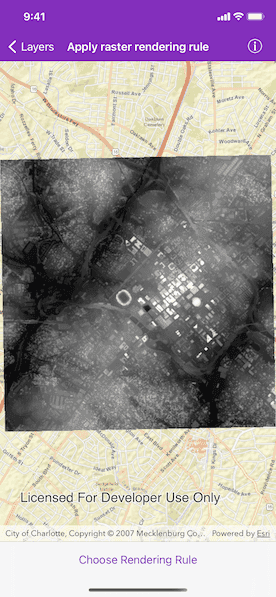
Use case
Raster images whose individual pixels represent elevation values can be rendered in a number of different ways, including representation of slope, aspect, hillshade, and shaded relief. Applying these different rendering rules to the same raster allows for a powerful visual analysis of the data. For example, a geologist could interrogate the raster image to map subtle geological features on a landscape, which may become apparent only through comparing the raster when rendered using several different rules.
How to use the sample
Run the sample and choose a rendering rule to apply to the image service.
How it works
- Create an
AGSImageServiceRasterusing a URL to an online image service. - After loading the raster, get its
serviceInfoto get a list ofAGSRenderingRuleInfosupported by the service. - Choose a rendering rule info to apply and use it to create an
AGSRenderingRule. - Create a new
AGSImageServiceRasterusing the same URL. - Apply the rendering rule to the new raster.
- Create an
AGSRasterLayerfrom the raster for display.
Relevant API
- AGSImageServiceRaster
- AGSRasterLayer
- AGSRenderingRule
About the data
This raster image service contains 9 LAS files covering Charlotte, North Carolina's downtown area. The LiDAR data was collected in 2007. Four Raster Rules are available for selection: None, RFTAspectColor, RFTHillshade, and RFTShadedReliefElevationColorRamp.
Additional information
Image service rasters of any type can have rendering rules applied to them; they need not necessarily be elevation rasters. See the list of raster function objects and syntax for rendering rules in the ArcGIS REST API documentation.
Tags
raster, rendering rules, visualization
Sample Code
// Copyright 2020 Esri
//
// Licensed under the Apache License, Version 2.0 (the "License");
// you may not use this file except in compliance with the License.
// You may obtain a copy of the License at
//
// http://www.apache.org/licenses/LICENSE-2.0
//
// Unless required by applicable law or agreed to in writing, software
// distributed under the License is distributed on an "AS IS" BASIS,
// WITHOUT WARRANTIES OR CONDITIONS OF ANY KIND, either express or implied.
// See the License for the specific language governing permissions and
// limitations under the License.
import UIKit
import ArcGIS
class ApplyRasterRenderingRuleViewController: UIViewController {
// MARK: Storyboard views
/// The map view managed by the view controller.
@IBOutlet var mapView: AGSMapView! {
didSet {
mapView.map = makeMap()
}
}
/// The choose rendering rule button.
@IBOutlet var chooseRenderingRuleBarButtonItem: UIBarButtonItem!
// MARK: Properties and methods
/// An online image service that features Charlotte, North Carolina's downtown area.
let imageServiceURL = URL(string: "https://sampleserver6.arcgisonline.com/arcgis/rest/services/CharlotteLAS/ImageServer")!
/// A list of rendering rule info supported by the service.
var rasterRenderingRules = [AGSRenderingRuleInfo]()
/// A dictionary to cache created raster layers.
var rasterLayers = [String: AGSRasterLayer]()
/// Create a map.
///
/// - Returns: An `AGSMap` object.
func makeMap() -> AGSMap {
let map = AGSMap(basemapStyle: .arcGISStreets)
// Create a raster layer from the raster and add it to the map.
let imageServiceRaster = AGSImageServiceRaster(url: imageServiceURL)
map.operationalLayers.add(AGSRasterLayer(raster: imageServiceRaster))
// Load the raster and get a list of rendering rule info supported by the service.
imageServiceRaster.load { [weak self, unowned imageServiceRaster] error in
guard let self = self else { return }
if let serviceInfo = imageServiceRaster.serviceInfo, let extent = serviceInfo.fullExtent {
self.mapView.setViewpoint(AGSViewpoint(targetExtent: extent), completion: nil)
self.rasterRenderingRules = serviceInfo.renderingRuleInfos
self.chooseRenderingRuleBarButtonItem.isEnabled = true
} else if let error = error {
self.presentAlert(error: error)
}
}
return map
}
// MARK: Actions
@IBAction func chooseRenderingRule(_ sender: UIBarButtonItem) {
let alertController = UIAlertController(
title: "Choose a raster rendering rule to apply to the image service raster.",
message: nil,
preferredStyle: .actionSheet
)
rasterRenderingRules.forEach { ruleInfo in
let action = UIAlertAction(title: ruleInfo.name, style: .default) { _ in
let map = self.mapView.map!
// Clear all raster layers before adding new one.
map.operationalLayers.removeAllObjects()
let rasterLayer: AGSRasterLayer
if let existingLayer = self.rasterLayers[ruleInfo.name] {
// Retrieve cached raster layer if it exists.
rasterLayer = existingLayer
} else {
// Create a new `AGSImageServiceRaster` object with the chosen rule.
let imageServiceRaster = AGSImageServiceRaster(url: self.imageServiceURL)
imageServiceRaster.renderingRule = AGSRenderingRule(renderingRuleInfo: ruleInfo)
// Create a new raster layer.
rasterLayer = AGSRasterLayer(raster: imageServiceRaster)
self.rasterLayers[ruleInfo.name] = rasterLayer
}
// Add the new raster layer to the map.
map.operationalLayers.add(rasterLayer)
}
alertController.addAction(action)
}
let cancelAction = UIAlertAction(title: "Cancel", style: .cancel)
alertController.addAction(cancelAction)
alertController.popoverPresentationController?.barButtonItem = sender
present(alertController, animated: true)
}
// MARK: UIViewController
override func viewDidLoad() {
super.viewDidLoad()
// Add the source code button item to the right of navigation bar.
(navigationItem.rightBarButtonItem as? SourceCodeBarButtonItem)?.filenames = ["ApplyRasterRenderingRuleViewController"]
}
}