Use augmented reality (AR) to pin a scene to a table or desk for easy exploration.
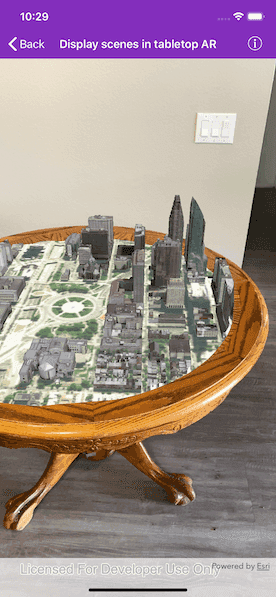
Use case
Tabletop scenes allow you to use your device to interact with scenes as if they are 3D-printed model models sitting on your desk. You could use this to virtually explore a proposed development without needing to create a physical model.
How to use the sample
You'll see a feed from the camera when you open the sample. Tap on any flat, horizontal surface (like a desk or table) to place the scene. With the scene placed, you can move the camera around the scene to explore. You can also pan and zoom with touch to adjust the position of the scene.
How it works
- Create an
ArcGISARViewand add it to the view.- Note: this sample uses content in the WGS 84 geographic tiling scheme, rather than the web mercator tiling scheme. Once a scene has been displayed, the scene view cannot display another scene with a non-matching tiling scheme. To avoid that, the sample starts by showing a blank scene with an invisible base surface. Touch events will not be raised for the scene view unless a scene is displayed.
- Listen for ARKit tracking state updates with
ArcGISARView.arSCNViewDelegateand provide feedback to the user as necessary. - When tracking is ready, wait for the user to tap, then use
ArcGISARView.setInitialTransformation(using:)to set the initial transformation, which allows you to place the scene. This method uses ARKit's built-in plane detection. - Create and display the scene. To allow you to look at the content from below, set the base surface navigation constraint to
none. - Set the clipping distance property of the
ArcGISARView. This will clip the scene to the area you want to show. - For tabletop mapping, the arView's
originCameramust be set such that the altitude of the camera matches the altitude of the lowest point in the scene. Otherwise, scene content will float above or below the targeted anchor position identified by the user. For this sample, the origin camera's latitude and longitude are set to the center of the scene for best results. This will give the impression that the scene is centered on the location the user tapped. - Set the
translationFactoron the scene view such that the user can view the entire scene by moving the device around it. The translation factor defines how far the virtual camera moves when the physical camera moves.- A good formula for determining translation factor to use in a tabletop map experience is translationFactor = sceneWidth / tableTopWidth. The scene width is the width/length of the scene content you wish to display in meters. The tabletop width is the length of the area on the physical surface that you want the scene content to fill. For simplicity, the sample assumes a scene width of 800 meters.
Relevant API
- AGSSceneView
- AGSSurface
- ArcGISARView
Offline data
This sample uses offline data, available as an item on ArcGIS Online.
About the data
This sample uses the Philadelphia Mobile Scene Package. It was chosen because it is a compact scene ideal for tabletop use. Note that tabletop mapping experiences work best with small, focused scenes. The small, focused area with basemap tiles defines a clear boundary for the scene.
Additional information
This sample requires a device that is compatible with ARKit 1.0 on iOS.
Tabletop AR is one of three main patterns for working with geographic information in augmented reality. Augmented reality is made possible with the ArcGIS Runtime Toolkit. See Augmented reality in the guide for more information about augmented reality and adding it to your app.
Tags
augmented reality, drop, mixed reality, model, pin, place, table-top, tabletop
Sample Code
// Copyright 2019 Esri.
// Licensed under the Apache License, Version 2.0 (the "License");
// you may not use this file except in compliance with the License.
// You may obtain a copy of the License at
// http://www.apache.org/licenses/LICENSE-2.0
// Unless required by applicable law or agreed to in writing, software
// distributed under the License is distributed on an "AS IS" BASIS,
// WITHOUT WARRANTIES OR CONDITIONS OF ANY KIND, either express or implied.
// See the License for the specific language governing permissions and
// limitations under the License.
import UIKit
import ARKit
import ArcGISToolkit
import ArcGIS
class DisplayScenesInTabletopAR: UIViewController {
// UI controls
@IBOutlet var arView: ArcGISARView!
@IBOutlet var helpLabel: UILabel!
// State
private var hasPlacedScene = false {
didSet {
helpLabel.isHidden = hasPlacedScene
}
}
// Create the package from local data - philadelphia.mspk
let package = AGSMobileScenePackage(name: "philadelphia")
// Wait for at least one detected plane before allowing user to place map
var hasFoundPlane = false
override func viewDidLoad() {
super.viewDidLoad()
// Configure a starting invisible scene with a tiling scheme matching that of the scene that will be used
arView.sceneView.scene = AGSScene(tilingScheme: .geographic)
arView.clippingDistance = 400
// Listen for tracking state changes
arView.arSCNViewDelegate = self
// add the source code button item to the right of navigation bar
(self.navigationItem.rightBarButtonItem as! SourceCodeBarButtonItem).filenames = ["DisplayScenesInTabletopAR"]
}
override func viewDidAppear(_ animated: Bool) {
super.viewDidAppear(animated)
arView.startTracking(.ignore)
}
override func viewDidDisappear(_ animated: Bool) {
super.viewDidDisappear(animated)
arView.stopTracking()
}
private func configureSceneForAR() {
// Load the package
package.load { [weak self] (err: Error?) in
guard let self = self else { return }
if let error = err {
self.presentAlert(error: error)
} else if let scene = self.package.scenes.first {
// Display the scene
self.arView.sceneView.scene = scene
// Remember that the scene has already been placed
self.hasPlacedScene = true
// Configure scene surface opacity and navigation constraint
if let surface = scene.baseSurface {
surface.opacity = 0
surface.navigationConstraint = .none
}
self.updateTranslationFactorAndOriginCamera(scene)
}
}
}
private func updateTranslationFactorAndOriginCamera(_ scene: AGSScene) {
// Create the origin camera to be at the bottom and in the center of the scene
// and set the pitch to be 90.0, to match ARKit tracking values
let newCam = AGSCamera(latitude: 39.95787000283599,
longitude: -75.16996728256345,
altitude: 8.813445091247559,
heading: 0,
pitch: 90,
roll: 0)
// Set the origin camera
arView.originCamera = newCam
// Scene width is about 800m
let geographicContentWidth = 800.0
// Physical width of the table area the scene will be placed on in meters
let tableContainerWidth = 1.0
// Set the translation factor based on scene content width and desired physical size
arView.translationFactor = geographicContentWidth / tableContainerWidth
}
}
// MARK: - position the scene on touch
extension DisplayScenesInTabletopAR: AGSGeoViewTouchDelegate {
func geoView(_ geoView: AGSGeoView, didTapAtScreenPoint screenPoint: CGPoint, mapPoint: AGSPoint) {
// Only let the user place the scene once
guard !hasPlacedScene else { return }
// Use a screen point to set the initial transformation on the view.
if self.arView.setInitialTransformation(using: screenPoint) {
configureSceneForAR()
} else {
presentAlert(message: "Failed to place scene, try again")
}
}
private func enableTapToPlace() {
DispatchQueue.main.async { [weak self] in
guard let self = self else { return }
self.helpLabel.isHidden = false
self.helpLabel.text = "Tap a surface to place the scene"
// Wait for the user to tap to place the scene
self.arView.sceneView.touchDelegate = self
}
}
}
// MARK: - tracking status display
extension DisplayScenesInTabletopAR: ARSCNViewDelegate {
public func session(_ session: ARSession, cameraDidChangeTrackingState camera: ARCamera) {
switch camera.trackingState {
case .normal:
if hasPlacedScene {
helpLabel.isHidden = true
} else if !hasFoundPlane {
helpLabel.isHidden = false
helpLabel.text = "Keep moving your device"
}
case .notAvailable:
helpLabel.text = "Location not available"
case .limited(let reason):
switch reason {
case .excessiveMotion:
helpLabel.text = "Try moving your device more slowly"
helpLabel.isHidden = false
case .initializing:
helpLabel.text = "Keep moving your device"
helpLabel.isHidden = false
case .insufficientFeatures:
helpLabel.text = "Try turning on more lights and moving around"
helpLabel.isHidden = false
case .relocalizing:
// this won't happen as this sample doesn't use relocalization
break
@unknown default:
break
}
}
}
// MARK: - Wait for plane before enabling scene
public func renderer(_ renderer: SCNSceneRenderer, didAdd node: SCNNode, for anchor: ARAnchor) {
guard anchor as? ARPlaneAnchor != nil else { return }
// If we haven't placed a scene yet, enable tapping to place a scene and draw the ARKit plane found
if !hasPlacedScene {
hasFoundPlane = true
enableTapToPlace()
visualizePlane(renderer, didAdd: node, for: anchor)
}
}
// MARK: - Plane visualization
private func visualizePlane(_ renderer: SCNSceneRenderer, didAdd node: SCNNode, for anchor: ARAnchor) {
// Create a custom object to visualize the plane geometry and extent.
// Place content only for anchors found by plane detection.
guard let planeAnchor = anchor as? ARPlaneAnchor else { return }
let arGeometry = planeAnchor.geometry
let arPlaneSceneGeometry = ARSCNPlaneGeometry(device: renderer.device!)
arPlaneSceneGeometry?.update(from: arGeometry)
let newNode = SCNNode(geometry: arPlaneSceneGeometry)
node.addChildNode(newNode)
let newMaterial = SCNMaterial()
newMaterial.isDoubleSided = true
newMaterial.diffuse.contents = UIColor(red: 0.5, green: 0, blue: 0, alpha: 0.3)
arPlaneSceneGeometry?.materials = [newMaterial]
node.geometry = arPlaneSceneGeometry
}
public func renderer(_ renderer: SCNSceneRenderer, didUpdate node: SCNNode, for anchor: ARAnchor) {
if hasPlacedScene {
// Remove plane visualization
node.removeFromParentNode()
return
}
// Create a custom object to visualize the plane geometry and extent.
// Place content only for anchors found by plane detection.
guard let planeAnchor = anchor as? ARPlaneAnchor else { return }
let arGeometry = planeAnchor.geometry
let arPlaneSceneGeometry = ARSCNPlaneGeometry(device: renderer.device!)
arPlaneSceneGeometry?.update(from: arGeometry)
node.childNodes[0].geometry = arPlaneSceneGeometry
if let material = node.geometry?.materials {
arPlaneSceneGeometry?.materials = material
}
}
}