Display an alert message when a graphic is tapped.
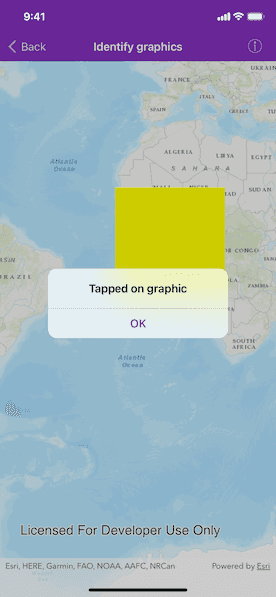
Use case
A user may wish to select a graphic on a map to view relevant information about it.
How to use the sample
Tap on a graphic to identify it. You will see an alert message displayed.
How it works
- Create an
AGSGraphicsOverlayand add it to theAGSMapView. - Add an
AGSGraphicalong with anAGSSimpleFillSymbolto the graphics overlay. - Use
AGSGeoViewTouchDelegate.geoView(_:didTapAtScreenPoint:mapPoint:)to get themapPointwhere a user tapped on the map. - Identify the graphic tapped on the map view with
AGSMapView.identify(_:screenPoint:tolerance:returnPopupsOnly:maximumResults:completion:).
Relevant API
- AGSGraphic
- AGSGraphicsOverlay
- AGSMapView
Tags
graphics, identify
Sample Code
GOIdentifyViewController.swift
// Copyright 2016 Esri.
//
// Licensed under the Apache License, Version 2.0 (the "License");
// you may not use this file except in compliance with the License.
// You may obtain a copy of the License at
//
// http://www.apache.org/licenses/LICENSE-2.0
//
// Unless required by applicable law or agreed to in writing, software
// distributed under the License is distributed on an "AS IS" BASIS,
// WITHOUT WARRANTIES OR CONDITIONS OF ANY KIND, either express or implied.
// See the License for the specific language governing permissions and
// limitations under the License.
import UIKit
import ArcGIS
class GOIdentifyViewController: UIViewController, AGSGeoViewTouchDelegate {
@IBOutlet private weak var mapView: AGSMapView!
private var map: AGSMap!
private let graphicsOverlay = AGSGraphicsOverlay()
override func viewDidLoad() {
super.viewDidLoad()
// add the source code button item to the right of navigation bar
(self.navigationItem.rightBarButtonItem as! SourceCodeBarButtonItem).filenames = ["GOIdentifyViewController"]
// initialize the map with topographic basemap
self.map = AGSMap(basemapStyle: .arcGISTopographic)
// call the method to add a graphics to the map view
// will be using this graphic to test identify
self.addGraphicsOverlay()
// assign the map to the map view's map object
self.mapView.map = self.map
// add self as the touch delegate of the mapview
// we will be using a method on the delegate to know
// when the user tapped on the map view
self.mapView.touchDelegate = self
}
func addGraphicsOverlay() {
// polygon graphic
let polygonGeometry = AGSPolygonBuilder(spatialReference: .webMercator())
polygonGeometry.addPointWith(x: -20e5, y: 20e5)
polygonGeometry.addPointWith(x: 20e5, y: 20e5)
polygonGeometry.addPointWith(x: 20e5, y: -20e5)
polygonGeometry.addPointWith(x: -20e5, y: -20e5)
let polygonSymbol = AGSSimpleFillSymbol(style: AGSSimpleFillSymbolStyle.solid, color: .yellow, outline: nil)
let polygonGraphic = AGSGraphic(geometry: polygonGeometry.toGeometry(), symbol: nil, attributes: nil)
// assign the renderer
self.graphicsOverlay.renderer = AGSSimpleRenderer(symbol: polygonSymbol)
// add the polygon graphic
self.graphicsOverlay.graphics.add(polygonGraphic)
// add the graphics overlay to the map view
self.mapView.graphicsOverlays.add(self.graphicsOverlay)
}
// MARK: - AGSGeoViewTouchDelegate
func geoView(_ geoView: AGSGeoView, didTapAtScreenPoint screenPoint: CGPoint, mapPoint: AGSPoint) {
// use the following method to identify graphics in a specific graphics overlay
// otherwise if you need to identify on all the graphics overlay present in the map view
// use `identifyGraphicsOverlaysAtScreenCoordinate:tolerance:maximumGraphics:completion:` method provided on map view
let tolerance: Double = 12
self.mapView.identify(self.graphicsOverlay, screenPoint: screenPoint, tolerance: tolerance, returnPopupsOnly: false, maximumResults: 10) { [weak self] (result: AGSIdentifyGraphicsOverlayResult) in
if let error = result.error {
print("error while identifying :: \(error.localizedDescription)")
} else {
// if a graphics is found then show an alert
if !result.graphics.isEmpty {
self?.presentAlert(message: "Tapped on graphic")
}
}
}
}
}