Geocode addresses to locations and reverse geocode locations to addresses offline.
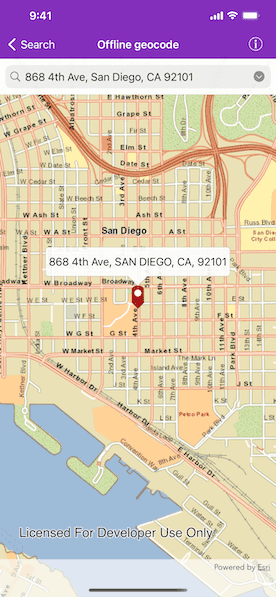
Use case
You can use an address locator file to geocode addresses and locations. For example, you could provide offline geocoding capabilities to field workers repairing critical infrastructure in a disaster when network availability is limited.
How to use the sample
Type the address in the text field or tap the arrow on the right and select from the list to geocode the address and view the result on the map. Tap the location you want to reverse geocode. Tap and hold to create a pin on the map and pan while holding to get real-time geocoding.
How it works
- Create an
AGSLocatorTaskobject. - Set up
AGSGeocodeParametersand callAGSGeocode(withSearchText:parameters:completion:)to get geocode results.
Relevant API
- AGSGeocodeParameters
- AGSGeocodeResult
- AGSLocatorTask
- AGSReverseGeocodeParameters
Offline data
The sample viewer will download offline data automatically before loading the sample.
Tags
geocode, geocoder, locator, offline, package, query, search
Sample Code
// Copyright 2016 Esri.
//
// Licensed under the Apache License, Version 2.0 (the "License");
// you may not use this file except in compliance with the License.
// You may obtain a copy of the License at
//
// http://www.apache.org/licenses/LICENSE-2.0
//
// Unless required by applicable law or agreed to in writing, software
// distributed under the License is distributed on an "AS IS" BASIS,
// WITHOUT WARRANTIES OR CONDITIONS OF ANY KIND, either express or implied.
// See the License for the specific language governing permissions and
// limitations under the License.
import UIKit
import ArcGIS
class GeocodeOfflineViewController: UIViewController, AGSGeoViewTouchDelegate, UISearchBarDelegate, UIAdaptivePresentationControllerDelegate, SanDiegoAddressesViewControllerDelegate {
@IBOutlet private var mapView: AGSMapView! {
didSet {
mapView.map = makeMap()
// Register self as the touch delegate for the map view.
mapView.touchDelegate = self
// Add the graphics overlay to the map view.
mapView.graphicsOverlays.add(self.graphicsOverlay)
// Zoom to San Diego.
mapView.setViewpointCenter(AGSPoint(x: -13042254.715252, y: 3857970.236806, spatialReference: .webMercator()), scale: 2e4)
// Enable magnifier for better experience while using tap and hold to add a location.
mapView.interactionOptions.isMagnifierEnabled = true
}
}
@IBOutlet private var button: UIButton!
@IBOutlet private var searchBar: UISearchBar!
private var locatorTask = AGSLocatorTask(name: "SanDiego_StreetAddress")
private let graphicsOverlay = AGSGraphicsOverlay()
private var locatorTaskOperation: AGSCancelable!
private var longPressedAndMoving = false
func makeMap() -> AGSMap {
// Instantiate map.
let map = AGSMap()
// Create a local tiled layer using tile package.
let tileCache = AGSTileCache(name: "streetmap_SD")
let localTiledLayer = AGSArcGISTiledLayer(tileCache: tileCache)
// Add the local tiled layer.
map.operationalLayers.add(localTiledLayer)
return map
}
override func viewDidLoad() {
super.viewDidLoad()
// Add the source code button item to the right of navigation bar.
(self.navigationItem.rightBarButtonItem as! SourceCodeBarButtonItem).filenames = ["OfflineGeocodeViewController", "SanDiegoAddressesViewController"]
// Add self as the observer for the keyboard show notification.
// Display a button every time keyboard is displayed so the user
// can tap and cancel search and hide the keyboard.
NotificationCenter.default.addObserver(self, selector: #selector(GeocodeOfflineViewController.keyboardWillShow(_:)), name: UIResponder.keyboardWillShowNotification, object: nil)
}
private func geocodeSearchText(_ text: String) {
// Hide keyboard.
self.hideKeyboard()
// Dismiss the callout if already visible.
self.mapView.callout.dismiss()
// Remove all previous graphics.
self.graphicsOverlay.graphics.removeAllObjects()
// Initialize geocode parameters.
let geocodeParameters = AGSGeocodeParameters()
geocodeParameters.resultAttributeNames.append(contentsOf: ["Match_addr"])
geocodeParameters.minScore = 75
// Perform geocode with the input.
self.locatorTask.geocode(withSearchText: text, parameters: geocodeParameters) { [weak self] (results: [AGSGeocodeResult]?, error: Error?) in
guard let self = self else {
return
}
if let error = error {
self.presentAlert(error: error)
} else {
// If a result was returned display the graphic on the map view
// using the first result, as it is the more relevant.
if let result = results?.first {
let graphic = self.makeGraphic(point: result.displayLocation!, attributes: result.attributes)
self.graphicsOverlay.graphics.add(graphic)
// Zoom to the extent of the graphic.
self.mapView.setViewpointGeometry(result.displayLocation!.extent, completion: nil)
} else {
// If no result found, inform the user.
self.presentAlert(message: "No results found")
}
}
}
}
private func reverseGeocode(point: AGSPoint) {
// Clear the search bar text to give feedback that the graphic
// is based on the tap and not search.
self.searchBar.text = ""
// Remove all previous graphics.
self.graphicsOverlay.graphics.removeAllObjects()
// Normalize the point.
let normalizedPoint = AGSGeometryEngine.normalizeCentralMeridian(of: point) as! AGSPoint
// Cancel all previous operations.
if self.locatorTaskOperation != nil {
self.locatorTaskOperation.cancel()
}
// Create a graphic and add to the overlay.
let graphic = self.makeGraphic(point: normalizedPoint)
self.graphicsOverlay.graphics.add(graphic)
// Initialize reverse geocode parameters.
let reverseGeocodeParameters = AGSReverseGeocodeParameters()
reverseGeocodeParameters.maxResults = 1
reverseGeocodeParameters.resultAttributeNames.append(contentsOf: ["*"])
// Perform reverse geocode.
self.locatorTaskOperation = self.locatorTask.reverseGeocode(withLocation: normalizedPoint, parameters: reverseGeocodeParameters) { [weak self] (results: [AGSGeocodeResult]?, error: Error?) in
if let error = error as NSError? {
if error.code != NSUserCancelledError {
// Print error instead alerting to avoid disturbing the flow.
print(error.localizedDescription)
}
} else if let result = results?.first {
// If a result is found, extract the required attributes.
// Assign the attributes to the graphic
// and show the callout.
let cityString = result.attributes?["City"] as? String ?? ""
let streetString = result.attributes?["StAddr"] as? String ?? ""
let stateString = result.attributes?["Region"] as? String ?? ""
graphic.attributes.addEntries(from: ["Match_addr": "\(streetString), \(cityString), \(stateString)"])
self?.showCalloutForGraphic(graphic, tapLocation: normalizedPoint, animated: false, offset: self!.longPressedAndMoving)
return
} else {
// If no result was found print in log instead of alert to avoid breaking the flow.
print("No address found")
// Dismiss the callout if already visible.
self?.mapView.callout.dismiss()
}
// In case of error or no results, remove the graphics.
self?.graphicsOverlay.graphics.remove(graphic)
}
}
/// Method returns a graphic object for the point and attributes provided.
private func makeGraphic(point: AGSPoint, attributes: [String: Any]? = nil) -> AGSGraphic {
let markerImage = #imageLiteral(resourceName: "RedMarker")
let symbol = AGSPictureMarkerSymbol(image: markerImage)
symbol.leaderOffsetY = markerImage.size.height / 2
symbol.offsetY = markerImage.size.height / 2
return AGSGraphic(geometry: point, symbol: symbol, attributes: attributes)
}
/// Method to show the callout for the provided graphic, with tap location details.
private func showCalloutForGraphic(_ graphic: AGSGraphic, tapLocation: AGSPoint, animated: Bool, offset: Bool) {
self.mapView.callout.title = graphic.attributes["Match_addr"] as? String
self.mapView.callout.isAccessoryButtonHidden = true
// Configure the magnifier graphics.
let img = UIImage(named: "Magnifier", in: AGSBundle(), compatibleWith: nil)!
// The total amount by which we will need to offset the callout along y-axis
// to show it correctly centered on the pushpin's head in the magnifier.
let magnifierOffset = CGPoint(x: 0, y: -img.size.height)
if !offset {
self.mapView.callout.show(for: graphic, tapLocation: tapLocation, animated: animated)
} else {
self.mapView.callout.show(at: tapLocation, screenOffset: magnifierOffset, rotateOffsetWithMap: false, animated: animated)
}
}
// MARK: - AGSGeoViewTouchDelegate
func geoView(_ geoView: AGSGeoView, didTapAtScreenPoint screenPoint: CGPoint, mapPoint: AGSPoint) {
// Dismiss the callout if already visible.
self.mapView.callout.dismiss()
// Get the graphics at the tap location.
self.mapView.identify(self.graphicsOverlay, screenPoint: screenPoint, tolerance: 12, returnPopupsOnly: false, maximumResults: 1) { (result: AGSIdentifyGraphicsOverlayResult) in
if let error = result.error {
self.presentAlert(error: error)
} else if let graphic = result.graphics.first {
// Show the callout for the first graphic found.
self.showCalloutForGraphic(graphic, tapLocation: mapPoint, animated: true, offset: false)
}
}
}
func geoView(_ geoView: AGSGeoView, didLongPressAtScreenPoint screenPoint: CGPoint, mapPoint: AGSPoint) {
self.longPressedAndMoving = true
// On long press, perform reverse geocode.
self.reverseGeocode(point: mapPoint)
}
func geoView(_ geoView: AGSGeoView, didMoveLongPressToScreenPoint screenPoint: CGPoint, mapPoint: AGSPoint) {
// Perform geocode for the updated location.
self.reverseGeocode(point: mapPoint)
}
func geoView(_ geoView: AGSGeoView, didEndLongPressAtScreenPoint screenPoint: CGPoint, mapPoint: AGSPoint) {
self.longPressedAndMoving = false
// Update the callout to show on top of the graphic.
self.mapView.touchDelegate?.geoView!(self.mapView, didTapAtScreenPoint: screenPoint, mapPoint: mapPoint)
}
// MARK: - UISearchBar delegates
func searchBarSearchButtonClicked(_ searchBar: UISearchBar) {
self.geocodeSearchText(searchBar.text!)
}
func searchBar(_ searchBar: UISearchBar, textDidChange searchText: String) {
self.graphicsOverlay.graphics.removeAllObjects()
}
func searchBarResultsListButtonClicked(_ searchBar: UISearchBar) {
self.performSegue(withIdentifier: "AddressesListSegue", sender: self)
}
// MARK: - Actions
@objc
func keyboardWillShow(_ sender: AnyObject) {
self.button.isHidden = false
}
@IBAction func hideKeyboard() {
self.searchBar.resignFirstResponder()
self.button.isHidden = true
}
// MARK: - Navigation
override func prepare(for segue: UIStoryboardSegue, sender: Any?) {
if segue.identifier == "AddressesListSegue" {
let controller = segue.destination as! SanDiegoAddressesViewController
controller.presentationController?.delegate = self
controller.popoverPresentationController?.sourceView = self.view
controller.popoverPresentationController?.sourceRect = self.searchBar.frame
controller.preferredContentSize = CGSize(width: 300, height: 200)
controller.delegate = self
}
}
// MARK: - UIAdaptivePresentationControllerDelegate
func adaptivePresentationStyle(for controller: UIPresentationController, traitCollection: UITraitCollection) -> UIModalPresentationStyle {
return UIModalPresentationStyle.none
}
// MARK: - SanDiegoAddressesViewControllerDelegate
/// When the user selects an address from the list, update the search bar text, geocode the selected address.
func sanDiegoAddressesViewController(_ sanDiegoAddressesViewController: SanDiegoAddressesViewController, didSelectAddress address: String) {
self.searchBar.text = address
self.geocodeSearchText(address)
self.dismiss(animated: true)
}
}