Show various kinds of 3D symbols in a scene.
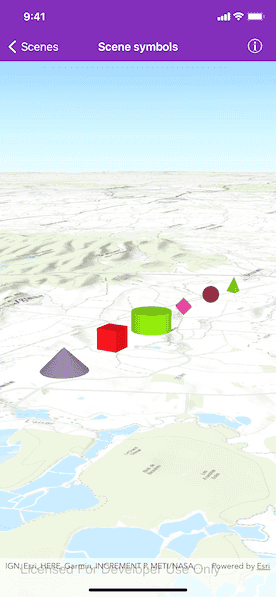
Use case
You can programmatically create different types of 3D symbols and add them to a scene at specified locations. You could do this to call attention to the prominence of a location.
How to use the sample
When the scene loads, note the different types of 3D symbols that you can create. Pan and zoom to observe the symbols.
How it works
- Create an
AGSSceneand anAGSSurface. - Add an
AGSArcGISTiledElevationSourceto the surface and apply it to the scene. - Create an
AGSGraphicsOverlay. - Create various
AGSSimpleMarkerSceneSymbols by specifying different styles and colors, and a height, width, depth, and anchor position of each. - Create an
AGSGraphicfor each symbol. - Add the graphics to the graphics overlay.
- Add the graphics overlay to the scene view.
Relevant API
- AGSGraphic
- AGSGraphicsOverlay
- AGSScene
- AGSSimpleMarkerSceneSymbol
About the data
This sample shows arbitrary symbols in an empty scene with imagery basemap.
Tags
3D, cone, cube, cylinder, diamond, geometry, graphic, graphics overlay, pyramid, scene, shape, sphere, symbol, tetrahedron, tube, visualization
Sample Code
//
// Copyright 2016 Esri.
//
// Licensed under the Apache License, Version 2.0 (the "License");
// you may not use this file except in compliance with the License.
// You may obtain a copy of the License at
//
// http://www.apache.org/licenses/LICENSE-2.0
//
// Unless required by applicable law or agreed to in writing, software
// distributed under the License is distributed on an "AS IS" BASIS,
// WITHOUT WARRANTIES OR CONDITIONS OF ANY KIND, either express or implied.
// See the License for the specific language governing permissions and
// limitations under the License.
//
import UIKit
import ArcGIS
class SceneSymbolsViewController: UIViewController {
@IBOutlet var sceneView: AGSSceneView!
override func viewDidLoad() {
super.viewDidLoad()
// Add the source code button item to the right of navigation bar.
(navigationItem.rightBarButtonItem as! SourceCodeBarButtonItem).filenames = ["SceneSymbolsViewController"]
let scene = AGSScene(basemapStyle: .arcGISTopographic)
// Add base surface for elevation data.
let surface = AGSSurface()
/// The url of the Terrain 3D ArcGIS REST Service.
let worldElevationServiceURL = URL(string: "https://elevation3d.arcgis.com/arcgis/rest/services/WorldElevation3D/Terrain3D/ImageServer")!
let elevationSource = AGSArcGISTiledElevationSource(url: worldElevationServiceURL)
surface.elevationSources.append(elevationSource)
scene.baseSurface = surface
sceneView.scene = scene
// Add graphics overlay to the scene view.
let graphicsOverlay = AGSGraphicsOverlay()
graphicsOverlay.graphics.addObjects(from: makeGraphics())
graphicsOverlay.sceneProperties?.surfacePlacement = .absolute
sceneView.graphicsOverlays.add(graphicsOverlay)
// Set the camera.
let camera = AGSCamera(latitude: 48.973, longitude: 4.92, altitude: 2082, heading: 60, pitch: 75, roll: 0)
sceneView.setViewpointCamera(camera)
}
private func makeGraphics() -> [AGSGraphic] {
// Coordinates for the first symbol.
let x = 4.975
let y = 49.0
let z = 500.0
// Create symbols for all the available 3D symbols.
let coneSymbol = AGSSimpleMarkerSceneSymbol(style: .cone, color: .random(), height: 200, width: 200, depth: 200, anchorPosition: .center)
let cubeSymbol = AGSSimpleMarkerSceneSymbol(style: .cube, color: .random(), height: 200, width: 200, depth: 200, anchorPosition: .center)
let cylinderSymbol = AGSSimpleMarkerSceneSymbol(style: .cylinder, color: .random(), height: 200, width: 200, depth: 200, anchorPosition: .center)
let diamondSymbol = AGSSimpleMarkerSceneSymbol(style: .diamond, color: .random(), height: 200, width: 200, depth: 200, anchorPosition: .center)
let sphereSymbol = AGSSimpleMarkerSceneSymbol(style: .sphere, color: .random(), height: 200, width: 200, depth: 200, anchorPosition: .center)
let tetrahedronSymbol = AGSSimpleMarkerSceneSymbol(style: .tetrahedron, color: .random(), height: 200, width: 200, depth: 200, anchorPosition: .center)
// Create graphics for each symbol.
let symbols = [coneSymbol, cubeSymbol, cylinderSymbol, diamondSymbol, sphereSymbol, tetrahedronSymbol]
let graphics = symbols.enumerated().map { (offset, symbol) -> AGSGraphic in
let point = AGSPoint(x: x + 0.01 * Double(offset), y: y, z: z, spatialReference: .wgs84())
return AGSGraphic(geometry: point, symbol: symbol)
}
return graphics
}
}
private extension UIColor {
/// Creates a random color whose red, green, and blue values are in the
/// range `0...1` and whose alpha value is `1`.
///
/// - Returns: A new `UIColor` object.
static func random() -> UIColor {
let range: ClosedRange<CGFloat> = 0...1
return UIColor(red: .random(in: range), green: .random(in: range), blue: .random(in: range), alpha: 1)
}
}