Tap and hold on a map to show a magnifier.
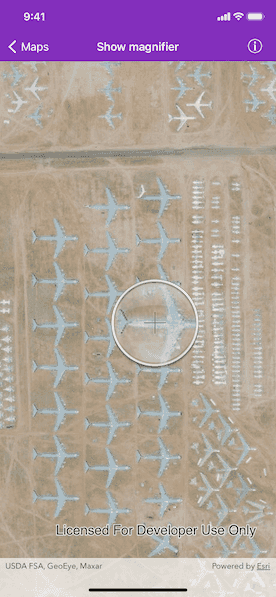
Use case
Due to the limited screen size of some mobile devices, it may be difficult to identify individual features on a map where there is a high density of information or the scale is very small. This can be the case when a mobile device is used for navigation and the user wishes to magnify a particular area to better identify a road intersection.
How to use the sample
Tap and hold on the map to show a magnifier, then drag across the map to move the magnifier. You can also pan the map while holding the magnifier, by dragging the magnifier to the edge of the map.
How it works
- Create an
AGSMapViewobject and assign anAGSMapobject to themapproperty. - Enable the magnifier by setting the
isMagnifierEnabledproperty of the map view'sinteractionOptionstotrue. This will set the magnifier to be shown on the map when the user performs a long press gesture. Note: The default value istrue. - Optionally, set the
allowMagnifierToPanproperty of the map view'sinteractionOptionstotrueto allow the map to be panned automatically when the magnifier gets near the edge of the map.
Relevant API
- AGSMap
- AGSMapView
- AGSMapViewInteractionOptions
Tags
magnify, map, zoom
Sample Code
// Copyright 2016 Esri.
//
// Licensed under the Apache License, Version 2.0 (the "License");
// you may not use this file except in compliance with the License.
// You may obtain a copy of the License at
//
// http://www.apache.org/licenses/LICENSE-2.0
//
// Unless required by applicable law or agreed to in writing, software
// distributed under the License is distributed on an "AS IS" BASIS,
// WITHOUT WARRANTIES OR CONDITIONS OF ANY KIND, either express or implied.
// See the License for the specific language governing permissions and
// limitations under the License.
import UIKit
import ArcGIS
class ShowMagnifierViewController: UIViewController {
@IBOutlet private weak var mapView: AGSMapView!
private var map: AGSMap!
override func viewDidLoad() {
super.viewDidLoad()
// instantiate map with topographic basemap
self.map = AGSMap(basemapStyle: .arcGISImageryStandard)
// asssign map to the map view
self.mapView.map = self.map
// enable magnifier
self.mapView.interactionOptions.isMagnifierEnabled = true
// zoom to custom viewpoint
let viewpoint = AGSViewpoint(center: AGSPoint(x: -110.8258, y: 32.1545089, spatialReference: .wgs84()), scale: 2e4)
self.mapView.setViewpoint(viewpoint)
// setup source code BBI
(self.navigationItem.rightBarButtonItem as! SourceCodeBarButtonItem).filenames = ["ShowMagnifierViewController"]
}
}