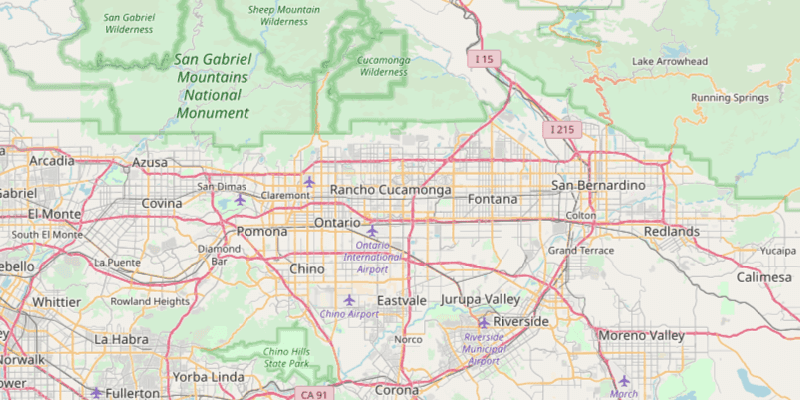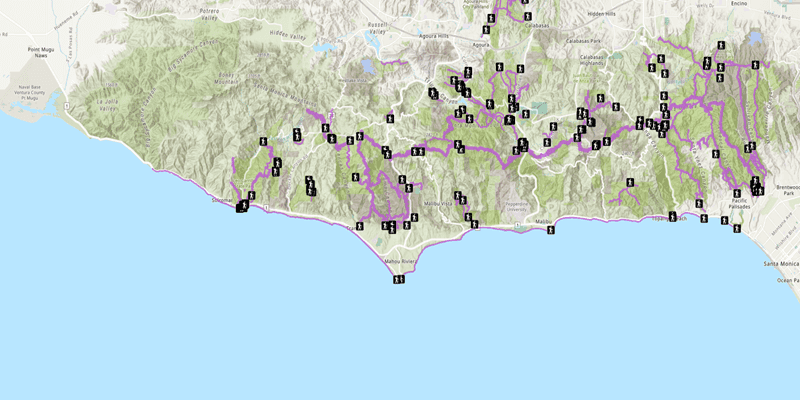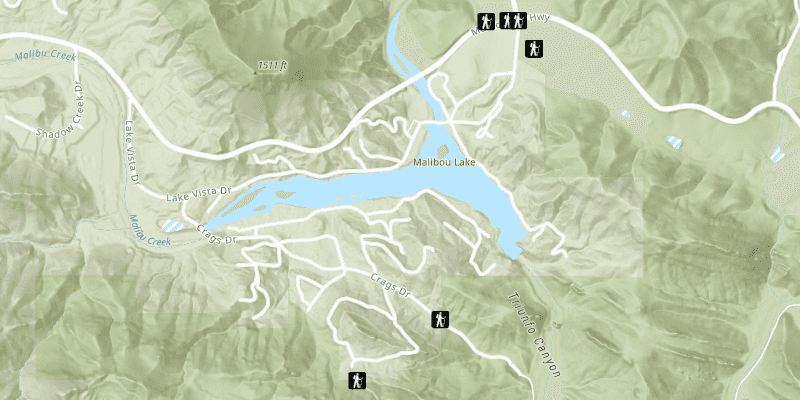Maps and scenes use a collection of layers to display geographic data from a variety of sources and formats. These can include several basemap layers and data layers from online or local sources.
Each layer in a map references geographic data, either from an online service or from a local dataset. There are a variety of layers that can be added to a map, each designed to display a particular type of data. Some layers display images, such as satellite photos or aerial photography, others are composed of a collection of features to represent real-world entities using point, line, or polygon geometries. In addition to geometry, features have attributes that provide details about the entity it represents.
Basemap layers
A basemap layer is a layer that provides the overall visual context for a map or scene. It typically contains geographic features such as continents, lakes, administrative boundaries, streets, cities, and place names. These features are represented with different styles provided by the basemap styles service such as streets, topographic, and imagery. The style you choose depends on the type of application and the visualization you would like to create.
A basemap layer provides the visual foundation for a mapping application. It typically contains data with global coverage and is the first layer added to a map or scene. The main data source for a basemap layer is the basemap styles service. When a view displays a map, a basemap layer is the first layer to draw, followed by data layers, and then graphics.
The basemap styles service provides a number of vector tile and image tile basemap layers that you can use to build different types of mapping applications. Each of the basemap styles is defined in an enumeration. For example, you can use the Navigation style to create an application that supports driving directions, or you can use Imagery to create an application that displays a real-world view of the earth.
// Authenticate with an API key access token or user authentication is required to access basemaps
// and other location services.
ArcGISRuntimeEnvironment.setApiKey("YOUR_ACCESS_TOKEN");
// Create a map and initialize with a vector tile basemap.
ArcGISMap vectorBasemap = new ArcGISMap(BasemapStyle.ARCGIS_NAVIGATION);
//ArcGISMap vectorBasemap = new ArcGISMap(BasemapStyle.ARCGIS_TOPOGRAPHIC);
//ArcGISMap vectorBasemap = new ArcGISMap(BasemapStyle.ARCGIS_LIGHT_GRAY);
//ArcGISMap vectorBasemap = new ArcGISMap(BasemapStyle.OSM_LIGHT_GRAY);
// Create a map and initialize with an image tile basemap.
ArcGISMap imageBasemap = new ArcGISMap(BasemapStyle.ARCGIS_IMAGERY_STANDARD);
// ArcGISMap imageBasemap = new ArcGISMap(BasemapStyle.ARCGIS_HILLSHADE_LIGHT);
// ArcGISMap imageBasemap = new ArcGISMap(BasemapStyle.ARCGIS_HILLSHADE_DARK);
Data layers
A data layer, also known as an operational layer, is a layer that can access geographic data from a data source. You use a data layer to display geographic data on top of a basemap layer in a map or scene. The data source for the layer can be a data service or a file such as a shapefile or GeoPackage.
A data layer provides access to geographic data that is displayed in a map or scene. Each layer references a file or service data source. The data source contains either as vector data (points, lines, polygons and attributes) or raster data (images). Different types of layers can access and display different types of data.
The data for a data layer is typically stored in ArcGIS as a data service. You can use feature services, map tile services, and vector tile services to host your data. Learn more in Data hosting.
A data layer can also be created from a dataset stored on the device. For example, data stored in a shapefile, mobile map package, or geodatabase. Learn more about using offline data in Offline maps, scenes, and data.
To add a data layer to a map or scene, you typically add imagery or tile layers first, and then polygons, lines, and points layers last. A map or scene controls the order of the layers, and the map or scene view combines the layers to create the final display.
// Create a map with the standard imagery basemap style.
ArcGISMap map = new ArcGISMap(BasemapStyle.ARCGIS_IMAGERY_STANDARD);
// Create a new trail heads feature layer from its URL.
FeatureLayer trailheadsLayer = new FeatureLayer(new ServiceFeatureTable(trailheadsURL));
// Create a new trails feature layer from its URL.
FeatureLayer trailsLayer = new FeatureLayer(new ServiceFeatureTable(trailsURL));
// Create a new open spaces feature layer from its URL.
FeatureLayer openSpacesLayer = new FeatureLayer(new ServiceFeatureTable(parksOpenSpace));
// Add all feature layers to the map.
map.getOperationalLayers().addAll(Arrays.asList(openSpacesLayer, trailsLayer, trailheadsLayer));
Use API key access tokens
An API Key access token can be used to authorize access to ArcGIS services and portal items from your app, as well as to monitor access to those services. You can use a single access token for all requests made by your app, or assign individual access tokens for any classes that implements ApiKeyResource.
Tutorials
Samples
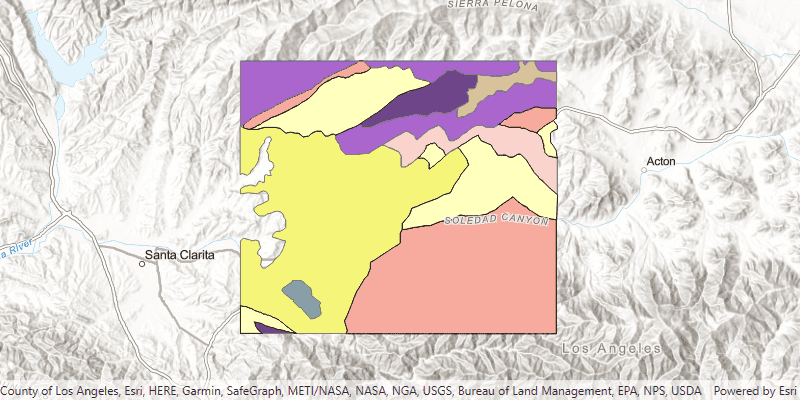
Feature layer (feature service)
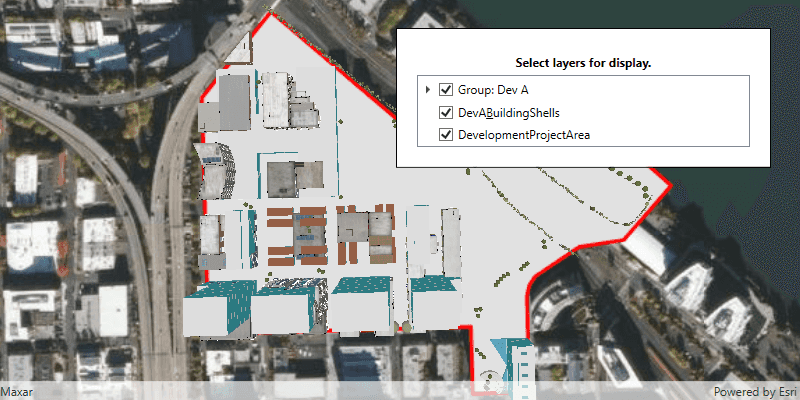
Group layers

Scene layer
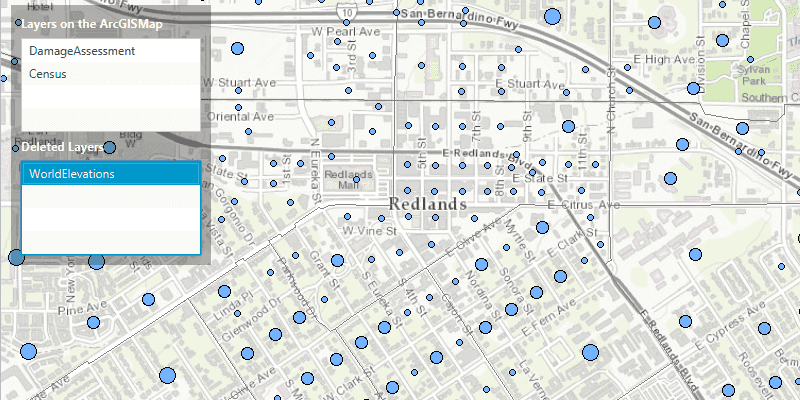
Manage operational layers
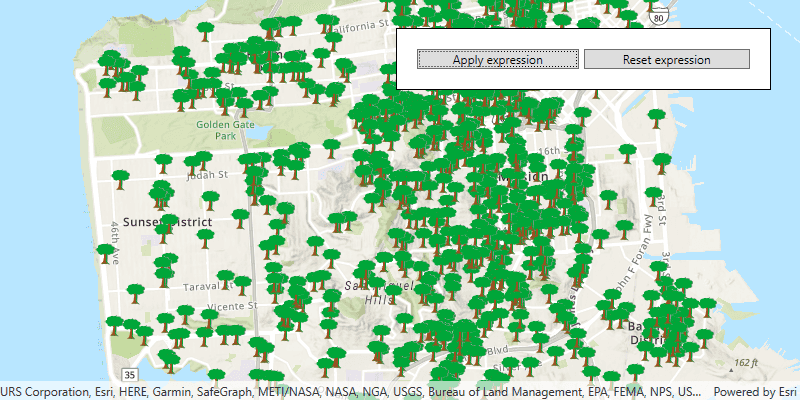
Feature layer definition expression