Get a server-defined trace configuration for a given tier and modify its traversability scope, add new condition barriers and control what is included in the subnetwork trace result.
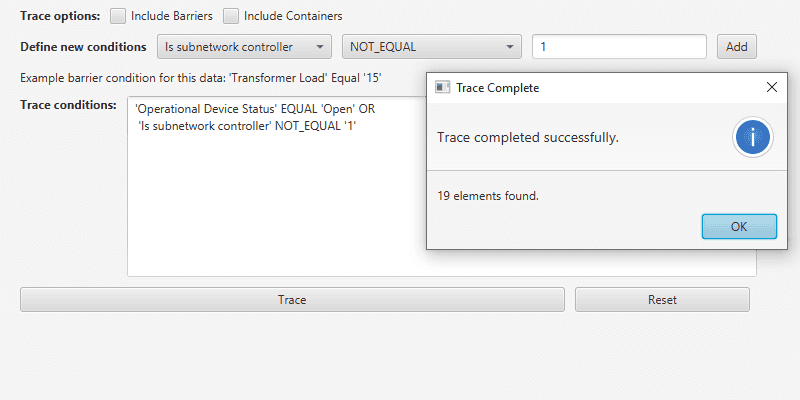
Use case
While some traces are built from an ad-hoc group of parameters, many are based on a variation of the trace configuration taken from the subnetwork definition. For example, an electrical trace will be based on the trace configuration of the subnetwork, but may add additional clauses to constrain the trace along a single phase. Similarly, a trace in a gas or electric design application may include features with a status of "In Design" that are normally excluded from trace results.
How to use the sample
The sample loads with a server-defined trace configuration from a tier. Check or uncheck which options to include in the trace - such as containers or barriers. Use the selection boxes to define a new condition network attribute comparison, and then use 'Add' to add it to the trace configuration. Click 'Trace' to run a subnetwork trace with this modified configuration from a default starting location.
Example barrier conditions for the default dataset:
- 'Transformer Load' Equal '15'
- 'Phases Current' DoesNotIncludeTheValues 'A'
- 'Generation KW' LessThan '50'
How it works
- Populate the choice list for the comparison source with the non-system defined
utilityNetwork.getDefinition().getNetworkAttributes(). Populate the choice list for the comparison operator with the enum values fromUtilityAttributeComparisonOperator. - Create and load a
UtilityNetworkwith a feature service URL, then get an asset type and a tier by their names. - Create a
UtilityElementfrom this asset type to use as the starting location for the trace. - Update the selected barrier expression and the checked options in the UI using this tier's
UtilityTraceConfiguration. - When a 'Network Attribute' comparison source is selected, populate the choice list for the comparison value with its
CodedValues. Otherwise, display a free-form textbox for entering an attribute value. - When the 'Add' button is clicked from the UI, create a new
UtilityNetworkAttributeComparisonusing the selected comparison source, operator, and selected or typed value. Use the selected source'sUtilityNetworkAttribute.DataTypeto convert the comparison value to the correct data type. - If the Traversability's list of
Barriersis not empty, create aUtilityTraceOrConditionwith the existingBarriersand the new comparison from step 7. - When the 'Trace' button is clicked, create
UtilityTraceParameterspassing inUtilityTraceType.SUBNETWORKfor the trace type and the default starting location. Set itsUtilityTraceConfigurationwith the modified options, selections, and expression; then run aUtilityNetwork.traceAsync(). - Display the count of elements returned within the
UtilityElementTraceResult. - When the 'Reset' button is clicked, set the trace configurations expression back to its original value.
Relevant API
- CodedValueDomain
- UtilityAssetGroup
- UtilityAssetType
- UtilityAttributeComparisonOperator
- UtilityCategory
- UtilityCategoryComparison
- UtilityCategoryComparisonOperator
- UtilityDomainNetwork
- UtilityElement
- UtilityElementTraceResult
- UtilityNetwork
- UtilityNetworkAttribute
- UtilityNetworkAttributeComparison
- UtilityNetworkDefinition
- UtilityNetworkSource
- UtilityTerminal
- UtilityTier
- UtilityTraceAndCondition
- UtilityTraceConditionalExpression
- UtilityTraceConfiguration
- UtilityTraceOrCondition
- UtilityTraceParameters
- UtilityTraceResult
- UtilityTraceType
- UtilityTraversability
- UtilityTraversabilityScope
About the data
The Naperville electrical network feature service, hosted on ArcGIS Online (authentication required: this is handled within the sample code), contains a utility network used to run the subnetwork-based trace shown in this sample.
Additional information
Using utility network on ArcGIS Enterprise 10.8 requires an ArcGIS Enterprise member account licensed with the Utility Network user type extension. Please refer to the utility network services documentation.
Tags
category comparison, condition barriers, network analysis, network attribute comparison, subnetwork trace, trace configuration, traversability, utility network, validate consistency
Sample Code
/*
* Copyright 2020 Esri.
*
* Licensed under the Apache License, Version 2.0 (the "License");
* you may not use this file except in compliance with the License.
* You may obtain a copy of the License at
*
* http://www.apache.org/licenses/LICENSE-2.0
*
* Unless required by applicable law or agreed to in writing, software
* distributed under the License is distributed on an "AS IS" BASIS,
* WITHOUT WARRANTIES OR CONDITIONS OF ANY KIND, either express or implied.
* See the License for the specific language governing permissions and
* limitations under the License.
*/
package com.esri.samples.configure_subnetwork_trace;
import javafx.scene.control.ListCell;
import com.esri.arcgisruntime.data.CodedValue;
/**
* Shows the name of the Coded Value in the attribute selection ComboBox.
*/
public class CodedValueListCell extends ListCell<CodedValue> {
@Override
protected void updateItem(CodedValue item, boolean empty) {
super.updateItem(item, empty);
if (empty) {
setText(null);
} else {
setText(item.getName());
}
}
}