Update the orientation of a graphic using expressions based on its attributes.
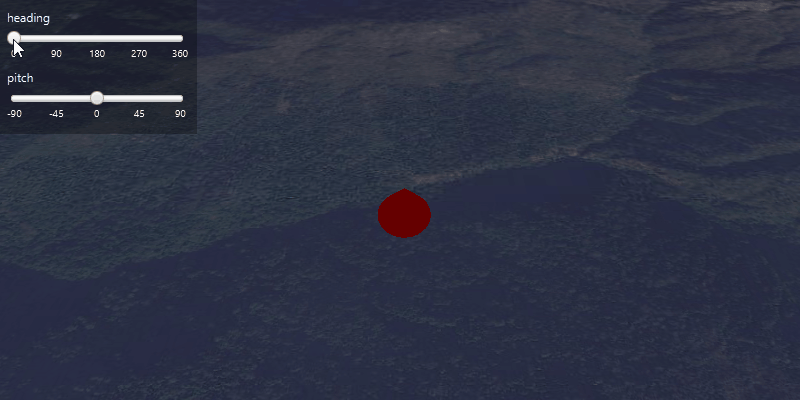
Use case
Instead of reading the attribute and changing the rotation on the symbol for a single graphic (a manual CPU operation), you can bind the rotation to an expression that applies to the whole overlay (an automatic GPU operation). This usually results in a noticeable performance boost (smooth rotations).
How to use the sample
Adjust the heading and pitch sliders to rotate the cone.
How it works
- Create a new
GraphicsOverlay. - Create a new
SimpleRenderer. - Set the heading expression to
[HEADING]and the pitch expression to[PITCH]withsimpleRenderer.getSceneProperties().setHeadingExpression(...). - Apply the renderer to the graphics overlay with
graphicsOverlay.setRenderer(simpleRenderer). - Create a new
Pointand a newGraphicand add it to the overlay with e.g.graphicsOverlay.getGraphics().add(graphic). - To update the graphic's rotation, update the
HEADINGorPITCHproperty in the graphic's attributes withgraphic.getAttributes().put(key, value).
Relevant API
- Graphic
- GraphicsOverlay
- SceneProperties
- SceneProperties.setHeadingExpression
- SceneProperties.setPitchExpression
- SimpleRenderer
Tags
3D, expression, graphics, heading, pitch, rotation, scene, symbology
Sample Code
/*
* Copyright 2017 Esri.
*
* Licensed under the Apache License, Version 2.0 (the "License"); you may not
* use this file except in compliance with the License. You may obtain a copy of
* the License at
*
* http://www.apache.org/licenses/LICENSE-2.0
*
* Unless required by applicable law or agreed to in writing, software
* distributed under the License is distributed on an "AS IS" BASIS, WITHOUT
* WARRANTIES OR CONDITIONS OF ANY KIND, either express or implied. See the
* License for the specific language governing permissions and limitations under
* the License.
*/
package com.esri.samples.scene_properties_expressions;
import javafx.fxml.FXML;
import javafx.scene.control.Slider;
import javafx.scene.paint.Color;
import com.esri.arcgisruntime.ArcGISRuntimeEnvironment;
import com.esri.arcgisruntime.geometry.Point;
import com.esri.arcgisruntime.geometry.SpatialReferences;
import com.esri.arcgisruntime.mapping.ArcGISScene;
import com.esri.arcgisruntime.mapping.BasemapStyle;
import com.esri.arcgisruntime.mapping.view.Camera;
import com.esri.arcgisruntime.mapping.view.Graphic;
import com.esri.arcgisruntime.mapping.view.GraphicsOverlay;
import com.esri.arcgisruntime.mapping.view.LayerSceneProperties;
import com.esri.arcgisruntime.mapping.view.SceneView;
import com.esri.arcgisruntime.symbology.SimpleMarkerSceneSymbol;
import com.esri.arcgisruntime.symbology.SimpleRenderer;
public class ScenePropertiesExpressionsController {
@FXML private SceneView sceneView;
@FXML private Slider headingSlider;
@FXML private Slider pitchSlider;
public void initialize() {
// authentication with an API key or named user is required to access basemaps and other location services
String yourAPIKey = System.getProperty("apiKey");
ArcGISRuntimeEnvironment.setApiKey(yourAPIKey);
// create a scene and add a basemap to it
ArcGISScene scene = new ArcGISScene(BasemapStyle.ARCGIS_IMAGERY);
// add the SceneView to the stack pane
sceneView.setArcGISScene(scene);
// add a camera and initial camera position
Point point = new Point(83.9, 28.4, 1000, SpatialReferences.getWgs84());
Camera camera = new Camera(point, 1000, 0, 50, 0);
sceneView.setViewpointCamera(camera);
// create a graphics overlay
GraphicsOverlay graphicsOverlay = new GraphicsOverlay();
graphicsOverlay.getSceneProperties().setSurfacePlacement(LayerSceneProperties.SurfacePlacement.RELATIVE);
sceneView.getGraphicsOverlays().add(graphicsOverlay);
// add renderer using rotation expressions
SimpleRenderer renderer = new SimpleRenderer();
renderer.getSceneProperties().setHeadingExpression("[HEADING]");
renderer.getSceneProperties().setPitchExpression("[PITCH]");
graphicsOverlay.setRenderer(renderer);
// create a red cone graphic
SimpleMarkerSceneSymbol coneSymbol = SimpleMarkerSceneSymbol.createCone(Color.RED, 100, 100);
coneSymbol.setPitch(-90); // correct symbol's default pitch
Graphic cone = new Graphic(new Point(83.9, 28.41, 200, SpatialReferences.getWgs84()), coneSymbol);
graphicsOverlay.getGraphics().add(cone);
// bind attribute values to sliders
headingSlider.valueProperty().addListener(o -> cone.getAttributes().put("HEADING", headingSlider.getValue()));
pitchSlider.valueProperty().addListener(o -> cone.getAttributes().put("PITCH", pitchSlider.getValue()));
}
/**
* Disposes application resources.
*/
void terminate() {
if (sceneView != null)
sceneView.dispose();
}
}