Show a callout with the latitude and longitude of user-clicked points.
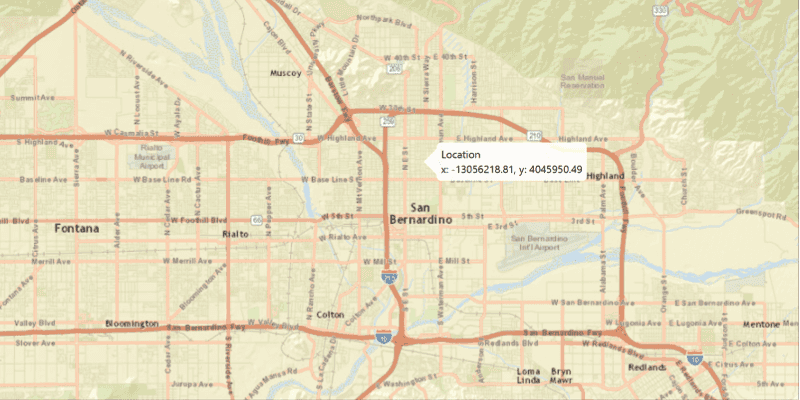
Use case
Callouts are used to display temporary detail content on a map. You can display text and arbitrary UI controls in callouts.
How to use the sample
Click anywhere on the map. A callout showing the WGS84 coordinates for the clicked point will appear.
How it works
- Use
MapView.setOnMouseClicked()to create a click event handler. - Capture the click event and use its x and y coordinates to create a new
Point2Drepresenting the screen point. - Get the screen point's location on the map using
MapView.screenToLocation(Point2D). - Get the
MapView's callout. - Set the title and detail of the callout to display the map point's coordinates.
- Display the callout at the map point
callout.showCalloutAt(mapPoint).
Relevant API
- Callout
- MapView
- Point
Tags
balloon, bubble, callout, click, flyout, flyover, info window, popup
Sample Code
ShowCalloutSample.java
/*
* Copyright 2017 Esri.
*
* Licensed under the Apache License, Version 2.0 (the "License"); you may not
* use this file except in compliance with the License. You may obtain a copy of
* the License at
*
* http://www.apache.org/licenses/LICENSE-2.0
*
* Unless required by applicable law or agreed to in writing, software
* distributed under the License is distributed on an "AS IS" BASIS, WITHOUT
* WARRANTIES OR CONDITIONS OF ANY KIND, either express or implied. See the
* License for the specific language governing permissions and limitations under
* the License.
*/
package com.esri.samples.show_callout;
import javafx.application.Application;
import javafx.geometry.Point2D;
import javafx.scene.Scene;
import javafx.scene.input.MouseButton;
import javafx.scene.layout.StackPane;
import javafx.stage.Stage;
import com.esri.arcgisruntime.ArcGISRuntimeEnvironment;
import com.esri.arcgisruntime.geometry.GeometryEngine;
import com.esri.arcgisruntime.geometry.Point;
import com.esri.arcgisruntime.geometry.SpatialReferences;
import com.esri.arcgisruntime.mapping.ArcGISMap;
import com.esri.arcgisruntime.mapping.BasemapStyle;
import com.esri.arcgisruntime.mapping.view.Callout;
import com.esri.arcgisruntime.mapping.view.MapView;
public class ShowCalloutSample extends Application {
private MapView mapView;
@Override
public void start(Stage stage) {
try {
// create stack pane and application scene
StackPane stackPane = new StackPane();
Scene scene = new Scene(stackPane);
// set title, size, and add scene to stage
stage.setTitle("Show Callout Sample");
stage.setWidth(800);
stage.setHeight(700);
stage.setScene(scene);
stage.show();
// authentication with an API key or named user is required to access basemaps and other location services
String yourAPIKey = System.getProperty("apiKey");
ArcGISRuntimeEnvironment.setApiKey(yourAPIKey);
// create a map with the streets relief basemap style
ArcGISMap map = new ArcGISMap(BasemapStyle.ARCGIS_STREETS_RELIEF);
// create a map view and set the map to it
mapView = new MapView();
mapView.setMap(map);
// get the map view's callout
Callout callout = mapView.getCallout();
// click event to display the callout
mapView.setOnMouseClicked(e -> {
// check that the primary mouse button was clicked and user is not panning
if (e.getButton() == MouseButton.PRIMARY && e.isStillSincePress()) {
// create a point from where the user clicked
Point2D point = new Point2D(e.getX(), e.getY());
// create a map point from a point
Point mapPoint = mapView.screenToLocation(point);
// project user-tapped map point location
Point projectedPoint = (Point)GeometryEngine.project(mapPoint, SpatialReferences.getWgs84());
// set the callout's details
callout.setTitle("Location");
callout.setDetail(String.format("Lat: %.3f, Long: %.3f", projectedPoint.getY(), projectedPoint.getX()));
// show the callout where the user clicked
callout.showCalloutAt(mapPoint);
// dismiss the callout on secondary click
} else if (e.getButton() == MouseButton.SECONDARY && e.isStillSincePress()) {
callout.dismiss();
}
});
// add map view and control panel to stack pane
stackPane.getChildren().addAll(mapView);
} catch (Exception e) {
// on any error, print the stack trace
e.printStackTrace();
}
}
/**
* Stops and releases all resources used in application.
*/
@Override
public void stop() {
// release resources when the application closes
if (mapView != null) {
mapView.dispose();
}
}
/**
* Opens and runs application.
*
* @param args arguments passed to this application
*/
public static void main(String[] args) {
Application.launch(args);
}
}