Create a feature collection layer from a portal item.
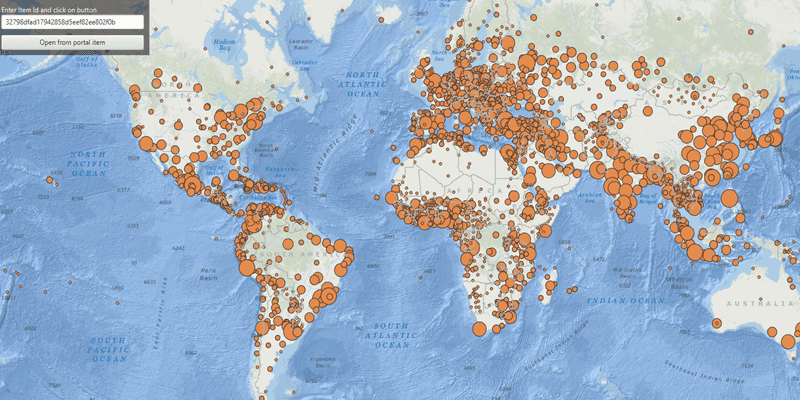
Use case
Feature collection layers are often used to hold features with mixed geometry or unstructured data. You can display feature collections stored in a Portal, which are often used for showing content from a CSV or map notes.
How to use the sample
The feature collection is loaded from the Portal item when the sample starts. Enter the ID of a Portal item that holds a feature collection into the text field, and click on the button to see result.
How it works
- Create a
Portal. - Create the
PortalItem, referring to the portal and an item ID. - Verify that the item represents a feature collection.
- Create a
FeatureCollectionfrom the item. - Create a
FeatureCollectionLayer, referring to the feature collection. - Add the feature collection layer to the map's operational layers collection.
Relevant API
- FeatureCollection
- FeatureCollectionLayer
- Feature
- Portal
- PortalItem
About the data
The sample uses a sample layer depicting world populations.
Tags
collection, feature collection, feature collection layer, id, item, map notes, portal
Sample Code
/*
* Copyright 2020 Esri.
*
* Licensed under the Apache License, Version 2.0 (the "License"); you may not
* use this file except in compliance with the License. You may obtain a copy of
* the License at
*
* http://www.apache.org/licenses/LICENSE-2.0
*
* Unless required by applicable law or agreed to in writing, software
* distributed under the License is distributed on an "AS IS" BASIS, WITHOUT
* WARRANTIES OR CONDITIONS OF ANY KIND, either express or implied. See the
* License for the specific language governing permissions and limitations under
* the License.
*/
package com.esri.samples.feature_collection_layer_from_portal;
import javafx.geometry.Insets;
import javafx.geometry.Pos;
import javafx.scene.Scene;
import javafx.scene.control.Alert;
import javafx.scene.control.Button;
import javafx.scene.control.TextField;
import javafx.application.Application;
import javafx.scene.layout.StackPane;
import javafx.stage.Stage;
import com.esri.arcgisruntime.ArcGISRuntimeEnvironment;
import com.esri.arcgisruntime.data.FeatureCollection;
import com.esri.arcgisruntime.layers.FeatureCollectionLayer;
import com.esri.arcgisruntime.loadable.LoadStatus;
import com.esri.arcgisruntime.mapping.ArcGISMap;
import com.esri.arcgisruntime.mapping.BasemapStyle;
import com.esri.arcgisruntime.mapping.view.MapView;
import com.esri.arcgisruntime.portal.Portal;
import com.esri.arcgisruntime.portal.PortalItem;
public class FeatureCollectionLayerFromPortalSample extends Application {
private ArcGISMap map;
private MapView mapView;
private Portal portal;
private TextField inputTextField;
private PortalItem portalItem; // keep loadable in scope to avoid garbage collection
@Override
public void start(Stage stage) {
// set up the application scene
try {
// create stack pane and application scene
StackPane stackPane = new StackPane();
Scene scene = new Scene(stackPane);
// set title, size, and add scene to stage
stage.setTitle("Feature Collection Layer From Portal");
stage.setWidth(800);
stage.setHeight(700);
stage.setScene(scene);
stage.show();
// authentication with an API key or named user is required to access basemaps and other location services
String yourAPIKey = System.getProperty("apiKey");
ArcGISRuntimeEnvironment.setApiKey(yourAPIKey);
// create a map with the oceans basemap style
map = new ArcGISMap(BasemapStyle.ARCGIS_OCEANS);
// create a map view and set the map to it
mapView = new MapView();
mapView.setMap(map);
// create portal
portal = new Portal("https://www.arcgis.com/");
// create text field to input user's own portal item ID
inputTextField = new TextField("32798dfad17942858d5eef82ee802f0b");
inputTextField.setMaxWidth(250);
// fetch the default feature collection layer from the portal
fetchFeatureCollectionFromPortal();
// create button to perform action
Button fetchFromPortalButton = new Button("Open from portal item");
fetchFromPortalButton.setMaxWidth(250);
// verify the input and fetch the portal item
fetchFromPortalButton.setOnAction(e -> fetchFeatureCollectionFromPortal());
// add the map view and control panel to stack pane
stackPane.getChildren().addAll(mapView, inputTextField, fetchFromPortalButton);
StackPane.setAlignment(inputTextField, Pos.TOP_LEFT);
StackPane.setMargin(inputTextField, new Insets(10, 0, 0, 10));
StackPane.setAlignment(fetchFromPortalButton, Pos.TOP_LEFT);
StackPane.setMargin(fetchFromPortalButton, new Insets(40, 0, 0, 10));
} catch (Exception e) {
// on any error, display the stack trace
e.printStackTrace();
}
}
/**
* Fetch feature collection from portal and load as feature layer.
*/
private void fetchFeatureCollectionFromPortal() {
if (!inputTextField.getText().isEmpty()) {
// crate portal item
portalItem = new PortalItem(portal, inputTextField.getText());
portalItem.loadAsync();
portalItem.addDoneLoadingListener(() -> {
if (portalItem.getLoadStatus() == LoadStatus.LOADED) {
if (portalItem.getType() == PortalItem.Type.FEATURE_COLLECTION) {
// create feature collection and add to the map as a layer
FeatureCollection featureCollection = new FeatureCollection(portalItem);
FeatureCollectionLayer featureCollectionLayer = new FeatureCollectionLayer(featureCollection);
// add feature collection layer to the map
map.getOperationalLayers().clear();
map.getOperationalLayers().add(featureCollectionLayer);
} else {
new Alert(Alert.AlertType.ERROR, "Portal item is not a feature collection").show();
}
} else {
new Alert(Alert.AlertType.ERROR, "Portal item failed to load").show();
}
});
} else {
new Alert(Alert.AlertType.ERROR, "Portal Item ID is empty").show();
}
}
/**
* Stops and releases all resources used in application.
*/
@Override
public void stop() {
if (mapView != null) {
mapView.dispose();
}
}
/**
* Opens and runs application.
*
* @param args arguments passed to this application
*/
public static void main(String[] args) {
Application.launch(args);
}
}