Identify a graphic to get further information about the object.
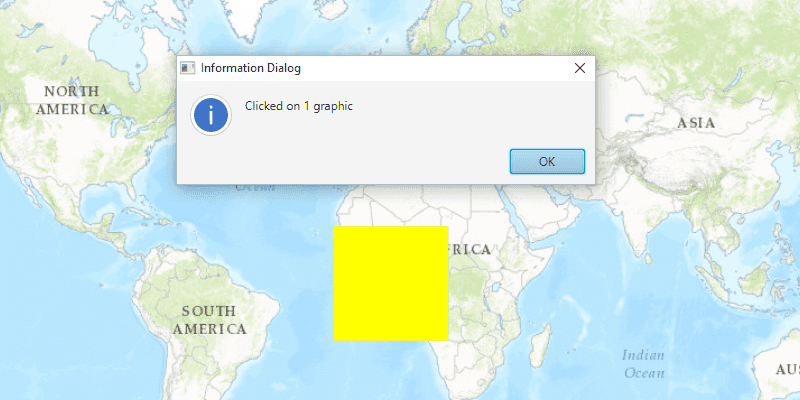
Use case
A user may wish to select a graphic on a map to view relevant information about it.
How to use the sample
Select a graphic to identify it. You will see an alert message displayed.
How it works
- Use the
.setOnMouseClicked()method to listen to clicks on aMapView. - When the map view is clicked, use the event to create a
Pointfrom the location clicked on the map. - Identify the graphic on the map view with
MapView.identifyGraphicsOverlayAsync(graphicsOverlay, pointClicked, tolerance, max results).
Relevant API
- Graphic
- GraphicsOverlay
- MapView
- Point
Tags
graphics, identify
Sample Code
IdentifyGraphicsSample.java
/*
* Copyright 2017 Esri.
*
* Licensed under the Apache License, Version 2.0 (the "License"); you may not
* use this file except in compliance with the License. You may obtain a copy of
* the License at
*
* http://www.apache.org/licenses/LICENSE-2.0
*
* Unless required by applicable law or agreed to in writing, software
* distributed under the License is distributed on an "AS IS" BASIS, WITHOUT
* WARRANTIES OR CONDITIONS OF ANY KIND, either express or implied. See the
* License for the specific language governing permissions and limitations under
* the License.
*/
package com.esri.samples.identify_graphics;
import java.util.List;
import javafx.application.Application;
import javafx.application.Platform;
import javafx.geometry.Point2D;
import javafx.scene.Scene;
import javafx.scene.control.Alert;
import javafx.scene.control.Alert.AlertType;
import javafx.scene.input.MouseButton;
import javafx.scene.layout.StackPane;
import javafx.stage.Stage;
import com.esri.arcgisruntime.ArcGISRuntimeEnvironment;
import com.esri.arcgisruntime.concurrent.ListenableFuture;
import com.esri.arcgisruntime.geometry.Point;
import com.esri.arcgisruntime.geometry.PointCollection;
import com.esri.arcgisruntime.geometry.Polygon;
import com.esri.arcgisruntime.mapping.ArcGISMap;
import com.esri.arcgisruntime.mapping.BasemapStyle;
import com.esri.arcgisruntime.mapping.view.Graphic;
import com.esri.arcgisruntime.mapping.view.GraphicsOverlay;
import com.esri.arcgisruntime.mapping.view.IdentifyGraphicsOverlayResult;
import com.esri.arcgisruntime.mapping.view.MapView;
import com.esri.arcgisruntime.symbology.SimpleFillSymbol;
public class IdentifyGraphicsSample extends Application {
private MapView mapView;
private GraphicsOverlay graphicsOverlay;
private ListenableFuture<IdentifyGraphicsOverlayResult> identifyGraphics;
@Override
public void start(Stage stage) {
try {
// create stack pane and application scene
StackPane stackPane = new StackPane();
Scene scene = new Scene(stackPane);
// set title, size, and add scene to stage
stage.setTitle("Identify Graphics Sample");
stage.setWidth(800);
stage.setHeight(700);
stage.setScene(scene);
stage.show();
// authentication with an API key or named user is required to access basemaps and other location services
String yourAPIKey = System.getProperty("apiKey");
ArcGISRuntimeEnvironment.setApiKey(yourAPIKey);
// create a map with the topographic basemap style
final ArcGISMap map = new ArcGISMap(BasemapStyle.ARCGIS_TOPOGRAPHIC);
// create a map view and set the map to it
mapView = new MapView();
mapView.setMap(map);
// create a graphics overlay
graphicsOverlay = new GraphicsOverlay();
// add graphics overlay to the map view
mapView.getGraphicsOverlays().add(graphicsOverlay);
// work with the MapView after it has loaded
mapView.addSpatialReferenceChangedListener(src -> addGraphicsOverlay());
mapView.setOnMouseClicked(e -> {
if (e.getButton() == MouseButton.PRIMARY && e.isStillSincePress()) {
// create a point from location clicked
Point2D mapViewPoint = new Point2D(e.getX(), e.getY());
// identify graphics on the graphics overlay
identifyGraphics = mapView.identifyGraphicsOverlayAsync(graphicsOverlay, mapViewPoint, 10, false);
identifyGraphics.addDoneListener(() -> Platform.runLater(this::createGraphicDialog));
}
});
// add the map view to stack pane
stackPane.getChildren().add(mapView);
} catch (Exception e) {
// on any error, print stack trace
e.printStackTrace();
}
}
/**
* Creates four different Graphics and renders them to the GraphicsOverlay.
*
*/
private void addGraphicsOverlay() {
// polygon graphic
PointCollection pointsPoly = new PointCollection(mapView.getSpatialReference());
pointsPoly.add(new Point(-20E5, 20E5));
pointsPoly.add(new Point(20E5, 20E5));
pointsPoly.add(new Point(20E5, -20E5));
pointsPoly.add(new Point(-20E5, -20E5));
// hex code for yellow color
int yellowColor = 0xFFFFFF00;
SimpleFillSymbol fillSymbol = new SimpleFillSymbol(SimpleFillSymbol.Style.SOLID, yellowColor, null);
Polygon polygon = new Polygon(pointsPoly);
// create graphic from polygon and symbol
Graphic polygonGraphic = new Graphic(polygon, fillSymbol);
// add the polygon graphic
graphicsOverlay.getGraphics().add(polygonGraphic);
}
/**
* Indicates when a graphic is clicked by showing an Alert.
*/
private void createGraphicDialog() {
try {
// get the list of graphics returned by identify
IdentifyGraphicsOverlayResult result = identifyGraphics.get();
List<Graphic> graphics = result.getGraphics();
if (!graphics.isEmpty()) {
// show a alert dialog box if a graphic was returned
Alert dialog = new Alert(AlertType.INFORMATION);
dialog.initOwner(mapView.getScene().getWindow());
dialog.setHeaderText(null);
dialog.setTitle("Information Dialog Sample");
dialog.setContentText("Clicked on " + graphics.size() + " graphic");
dialog.showAndWait();
}
} catch (Exception e) {
// on any error, display the stack trace
e.printStackTrace();
}
}
/**
* Stops and releases all resources used in application.
*/
@Override
public void stop() {
if (mapView != null) {
mapView.dispose();
}
}
/**
* Opens and runs application.
*
* @param args arguments passed to this application
*/
public static void main(String[] args) {
Application.launch(args);
}
}