Open a web scene from a portal item.
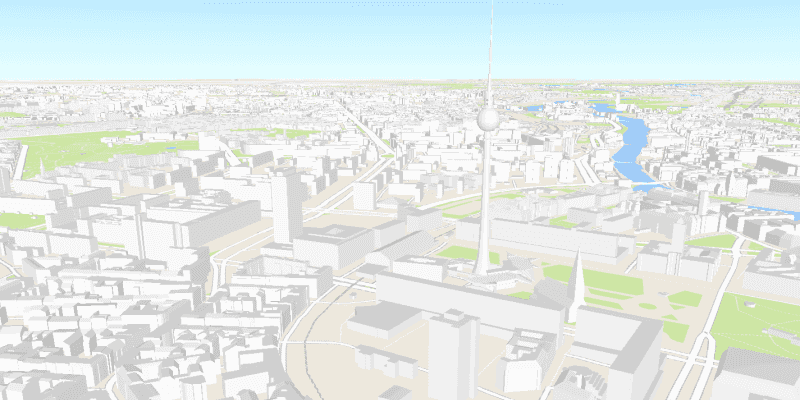
Use case
A scene is symbolized geospatial content that allows you to visualize and analyze geographic information in an intuitive and interactive 3D environment. Web scenes are an ArcGIS format for storing scenes in ArcGIS Online or portal. Scenes can be used to visualize a complex 3D environment like a city.
How to use the sample
When the sample opens, it will automatically display the scene from ArcGIS Online. Pan and zoom to explore the scene.
How it works
To open a web scene from a portal item:
- Create a
PortalItemwith an item ID pointing to a web scene. - Create an
ArcGISScenepassing in the portal item. - Set the scene by calling
SceneView.setScene(scene)to display it.
About the data
This sample uses a Berlin, Germany scene hosted on ArcGIS Online.
Relevant API
- ArcGISScene
- PortalItem
- SceneView
Tags
portal, scene, web scene
Sample Code
/*
* Copyright 2018 Esri.
*
* Licensed under the Apache License, Version 2.0 (the "License"); you may not
* use this file except in compliance with the License. You may obtain a copy of
* the License at
*
* http://www.apache.org/licenses/LICENSE-2.0
*
* Unless required by applicable law or agreed to in writing, software
* distributed under the License is distributed on an "AS IS" BASIS, WITHOUT
* WARRANTIES OR CONDITIONS OF ANY KIND, either express or implied. See the
* License for the specific language governing permissions and limitations under
* the License.
*/
package com.esri.samples.open_scene_portal_item;
import javafx.application.Application;
import javafx.scene.Scene;
import javafx.scene.layout.StackPane;
import javafx.stage.Stage;
import com.esri.arcgisruntime.mapping.ArcGISScene;
import com.esri.arcgisruntime.mapping.view.SceneView;
import com.esri.arcgisruntime.portal.Portal;
import com.esri.arcgisruntime.portal.PortalItem;
public class OpenScenePortalItemSample extends Application {
private SceneView sceneView;
@Override
public void start(Stage stage) {
try {
// create stack pane and JavaFX app scene
StackPane stackPane = new StackPane();
Scene fxScene = new Scene(stackPane);
// set title, size, and add JavaFX scene to stage
stage.setTitle("Open Scene Portal Item Sample");
stage.setWidth(800);
stage.setHeight(700);
stage.setScene(fxScene);
stage.show();
// add the scene view to the stack pane
sceneView = new SceneView();
stackPane.getChildren().add(sceneView);
// create a scene from a web scene portal item and set it to the scene view
Portal portal = new Portal("http://www.arcgis.com/");
PortalItem webScene = new PortalItem(portal, "31874da8a16d45bfbc1273422f772270");
ArcGISScene scene = new ArcGISScene(webScene);
sceneView.setArcGISScene(scene);
} catch (Exception e) {
// on any error, display the stack trace.
e.printStackTrace();
}
}
/**
* Stops and releases all resources used in application.
*/
@Override
public void stop() {
if (sceneView != null) {
sceneView.dispose();
}
}
/**
* Opens and runs application.
*
* @param args arguments passed to this application
*/
public static void main(String[] args) {
Application.launch(args);
}
}