Add a scale bar to visually gauge distances on a map.
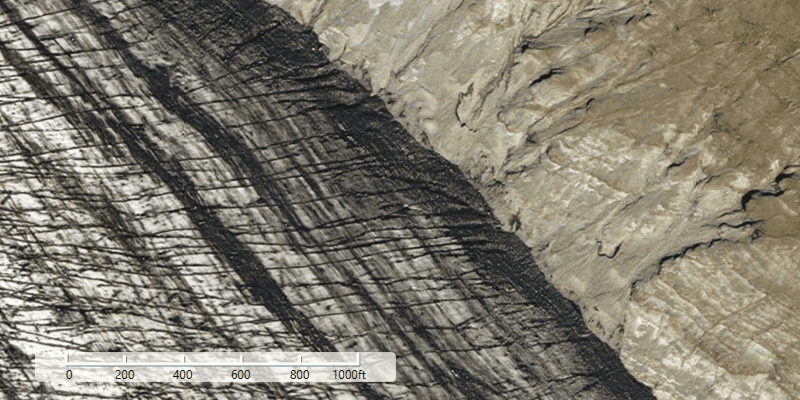
Use case
Allows a user to have a visual reference for distances when navigating the map.
How to use the sample
Zoom in or out of the map. The scale bar will automatically display the appropriate scale based on zoom level. Units can be in metric and/or imperial.
How it works
- Create an
ArcGISMapand display it in aMapView. - Create a
ScaleBarpassing in the map view. - Set the scale bar's skin style with
setSkinStyle(skinStyle). - Set the unit system with
setUnitSystem(unitSystem). - Add the scale bar to the UI overlaying the map view.
Relevant API
- ArcGISMap
- MapView
- Scalebar
- UnitSystem
Additional information
The scale will be accurate for the center of the map, and in general more accurate at larger scales (zoomed in). This means at smaller scales (zoomed out), the reading may be inaccurate at the extremes of the visible extent.
Tags
map, measure, scale, toolkit
Sample Code
ScaleBarSample.java
/*
* Copyright 2018 Esri.
*
* Licensed under the Apache License, Version 2.0 (the "License"); you may not
* use this file except in compliance with the License. You may obtain a copy of
* the License at
*
* http://www.apache.org/licenses/LICENSE-2.0
*
* Unless required by applicable law or agreed to in writing, software
* distributed under the License is distributed on an "AS IS" BASIS, WITHOUT
* WARRANTIES OR CONDITIONS OF ANY KIND, either express or implied. See the
* License for the specific language governing permissions and limitations under
* the License.
*/
package com.esri.samples.scale_bar;
import javafx.application.Application;
import javafx.geometry.Insets;
import javafx.geometry.Pos;
import javafx.scene.Scene;
import javafx.scene.layout.Background;
import javafx.scene.layout.BackgroundFill;
import javafx.scene.layout.CornerRadii;
import javafx.scene.layout.StackPane;
import javafx.scene.paint.Color;
import javafx.stage.Stage;
import com.esri.arcgisruntime.ArcGISRuntimeEnvironment;
import com.esri.arcgisruntime.UnitSystem;
import com.esri.arcgisruntime.mapping.ArcGISMap;
import com.esri.arcgisruntime.mapping.BasemapStyle;
import com.esri.arcgisruntime.mapping.Viewpoint;
import com.esri.arcgisruntime.mapping.view.MapView;
import com.esri.arcgisruntime.toolkit.Scalebar;
public class ScaleBarSample extends Application {
private MapView mapView;
@Override
public void start(Stage stage) {
// create stack pane and application scene
StackPane stackPane = new StackPane();
Scene scene = new Scene(stackPane);
// set title, size and scene to stage
stage.setTitle("Scale Bar Sample");
stage.setWidth(800);
stage.setHeight(700);
stage.setScene(scene);
stage.show();
// authentication with an API key or named user is required to access basemaps and other location services
String yourAPIKey = System.getProperty("apiKey");
ArcGISRuntimeEnvironment.setApiKey(yourAPIKey);
// create a map with the standard imagery basemap style
ArcGISMap map = new ArcGISMap(BasemapStyle.ARCGIS_IMAGERY_STANDARD);
// create a map view and set the map to it
mapView = new MapView();
mapView.setMap(map);
// set a viewpoint on the map view
mapView.setViewpoint(new Viewpoint(64.1405, -16.2426, 9028));
// create a scale bar for the map view
Scalebar scaleBar = new Scalebar(mapView);
// specify skin style for the scale bar
scaleBar.setSkinStyle(Scalebar.SkinStyle.GRADUATED_LINE);
// set the unit system (default is METRIC)
scaleBar.setUnitSystem(UnitSystem.IMPERIAL);
// to enhance visibility of the scale bar, by making background transparent
Color transparentWhite = new Color(1, 1, 1, 0.7);
scaleBar.setBackground(new Background(new BackgroundFill(transparentWhite, new CornerRadii(5), Insets.EMPTY)));
// add the map view and scale bar to stack pane
stackPane.getChildren().addAll(mapView, scaleBar);
// set position of scale bar
StackPane.setAlignment(scaleBar, Pos.BOTTOM_CENTER);
// give padding to scale bar
StackPane.setMargin(scaleBar, new Insets(0, 0, 50, 0));
}
// Stops and releases all resources used in application
@Override
public void stop() {
if (mapView != null) {
mapView.dispose();
}
}
// Opens and runs application
public static void main(String[] args) {
Application.launch(args);
}
}